Nortel Networks NN43001-504 User Manual
Page 107
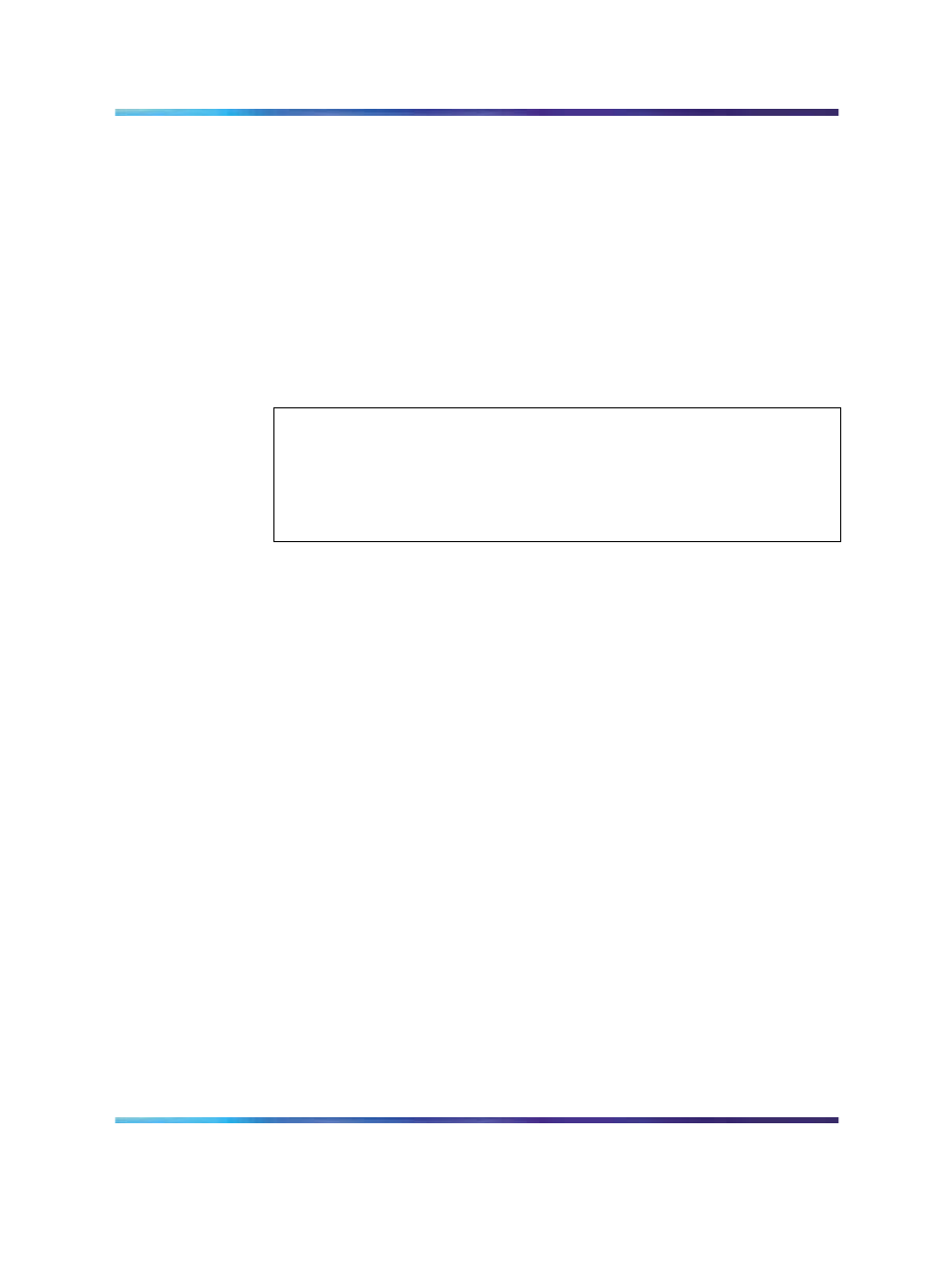
Configure the WLAN IP Telephony Manager 2245
107
— Enter DHCP. Ensure that the IP address of the master WLAN IP
Telephony Manager 2245 is configured in the DHCP server and
configure the other WLAN IP Telephony Managers 2245 to obtain
the information from the DHCP server.
— Enter DNS. Ensure that the IP address of the master WLAN IP
Telephony Manager 2245 is configured in the DNS server and
configure the other WLAN IP Telephony Managers 2245 to retrieve
this information from the DNS server.
•
First Alias IP Address and Last Alias IP Address—enter the range
of IP addresses that this WLAN IP Telephony Manager 2245 can use
when acting as a proxy for the wireless handsets.
ATTENTION
All alias addresses must be on the same subnet as the WLAN IP Telephony
Manager 2245. The IP addresses cannot be duplicated on other subnets or
WLAN IP Telephony Managers 2245. There is no limit to the number of IP
addresses that can be assigned, but the capacity of each WLAN IP Telephony
Manager 2245 is 500 wireless handsets.
•
SVP-II Mode—select NetLink IP.
•
Ethernet link—select auto-negotiate unless there is a need to specify
the link speed.
•
System Locked—use this option to take the system down for
maintenance. The default is N (No). Select Y (Yes) to prevent any new
calls from starting. Enter N to restore normal operation.
•
Maintenance Lock—the system automatically sets this option to Y (Yes)
after certain maintenance activities that require a reset are performed,
such as changing the IP address. Maintenance Lock prevents any new
calls from starting. This option cannot be changed. It is automatically
set by the system. Reset the WLAN IP Telephony Manager 2245 at exit
to clear Maintenance Lock.
•
Inactivity Timeout—use this option to configure the number of minutes
that the administrative module can be left unattended before the system
closes it. This number can be from 1 to 100. If the number is 0, the
administrative module does not close due to inactivity.
•
QoS Configuration—use this option to configure decimal values, from
0 to 63 (default 4), for all classes of traffic.
Nortel Communication Server 1000
WLAN IP Telephony Installation and Commissioning
NN43001-504
01.02
Standard
Release 5.0
15 June 2007
Copyright © 2004-2007, Nortel Networks
.
