5set up outlook for tapi – Polycom 400 User Manual
Page 7
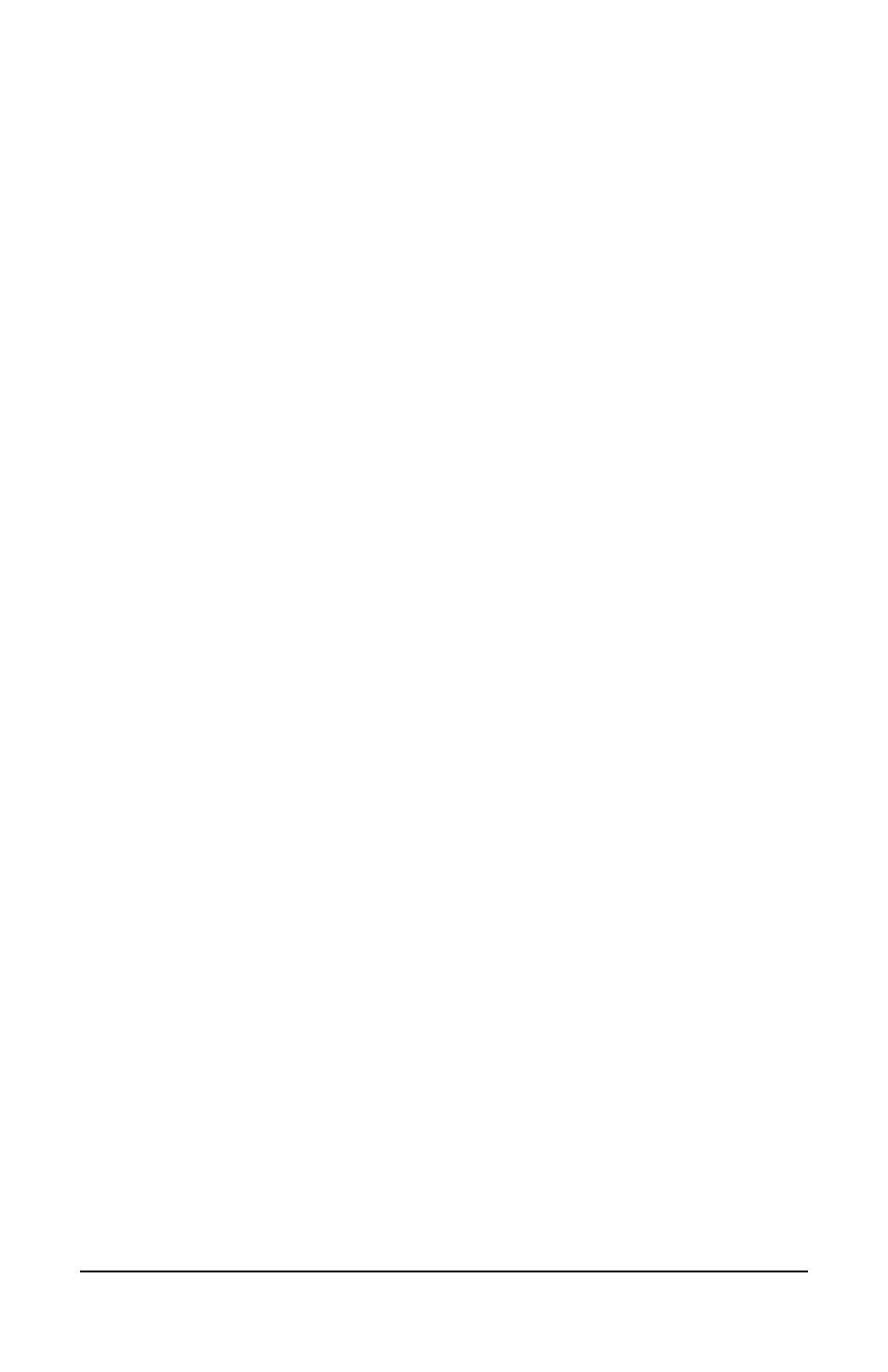
vi
Polycom Telephone User Guide
621-00000092
Skipping to the Next Message ...................................................... 84
Deleting a Message ...................................................................... 84
Forwarding a Message to Another Mailbox .................................. 84
Replying to a Message ................................................................. 85
Dialing Back a Caller .................................................................... 85
Sending a Message Directly to an Extension ............................... 86
Recording Personalized Mailbox Greetings.................................. 86
Listening to Your Greetings .......................................................... 87
Receiving Pager Notification......................................................... 87
What You Receive on Your Pager/Cell Phone .......................... 88
Managing Distribution Groups ...................................................... 88
Available Options....................................................................... 89
Creating a New Group............................................................... 89
Editing or Modifying a Group ..................................................... 90
List all members: .................................................................... 91
Add a member:....................................................................... 91
Delete a member:................................................................... 91
Play the name of the group: ................................................... 92
Change the name of the group............................................... 92
Exiting the Voice Mail System ...................................................... 94
Set Up Outlook for TAPI........................................... 95
Using TAPI to Call from Outlook................................................... 95
Installing the TAPI Support Software............................................ 98
Configuring Windows for TAPI.................................................... 103
Configuring Outlook to Use TAPI................................................ 114
