Caller id block, Conference, Caller id block conference – Polycom 400 User Manual
Page 37
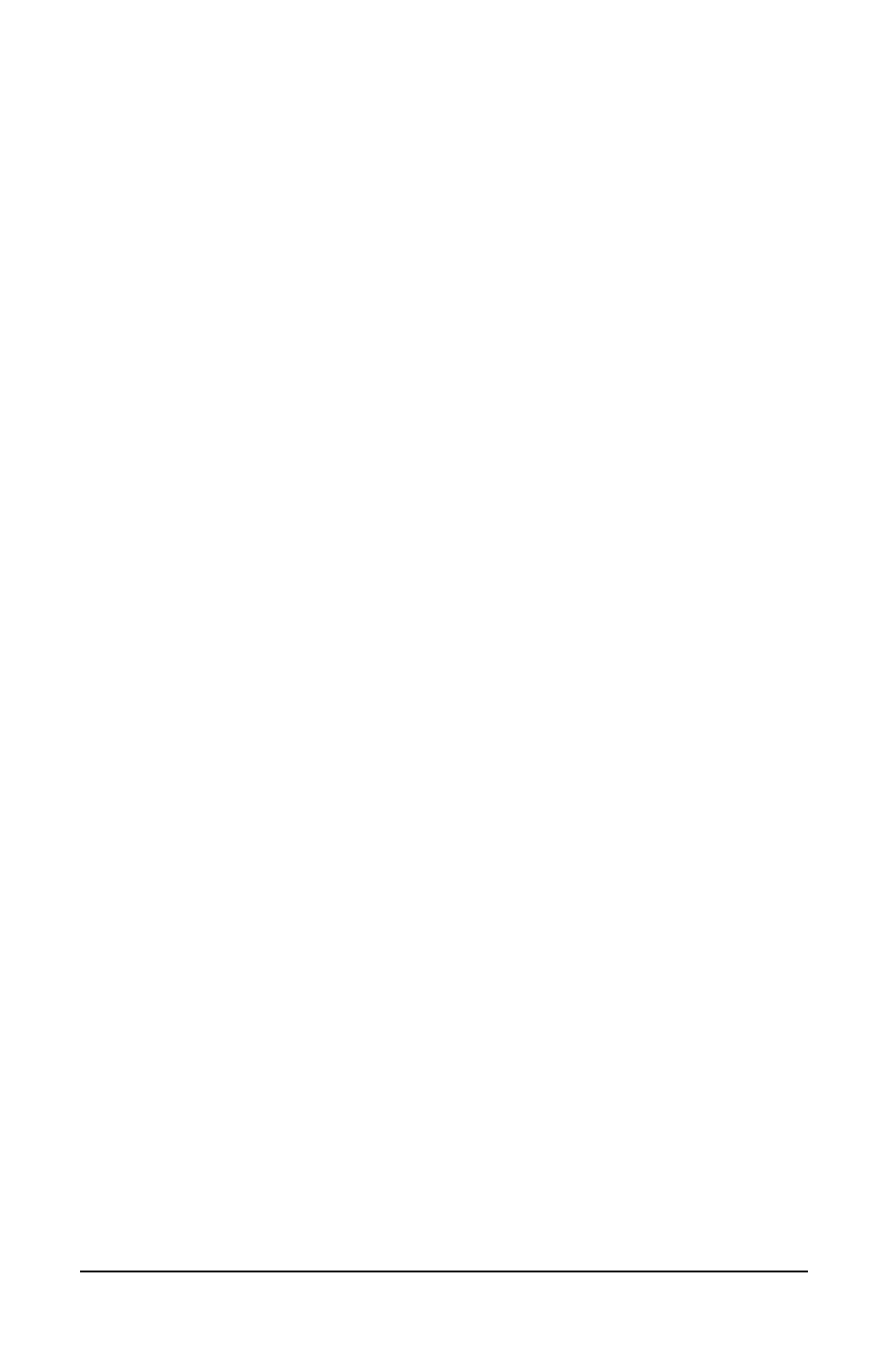
30
VocalData Telephone Features
Polycom Telephone User Guide
621-00000092
•
Press 1 to send the call to voice mail.
•
Press 2 to send a "Please Hold" announcement to the
incoming caller.
•
Press 3 to send a "Call Me Back" announcement to the
incoming caller. After the announcement is played, the call
is disconnected.
This feature must be turned on by your system administrator for you
to have access to its functions.
NOTE: If you have a line-appearance of another phone on your
phone, and a call comes in for the other line, you can only use
the 2 - “Please Hold” feature to put the call on hold.
Pressing 1 or 3 for an incoming call for the other line-
appearance will disconnect the caller from your phone, but the
call will continue to ring on the other phone.The “send to voice
mail” and “Call Me Back” features are not available because
the call may still be picked up on the phone that the line was
primarily assigned to.
Caller ID Block
This feature blocks the display of your phone number to the called
party for this call only. Be aware that if the person you are calling
does not accept anonymous calls, your call will be rejected since no
Caller ID information is provided.
1.
Press *67 on the telephone keypad.
2.
Dial the phone number that you want to block.
Conference
If supported by your system, you can conference several internal
and/or external parties together. Check with your system
administrator for the availability of this feature on your system.
To create a conference call, follow these steps:
