Set up outlook for tapi, Using tapi to call from outlook, Chapter 5 set up outlook for tapi – Polycom 400 User Manual
Page 102
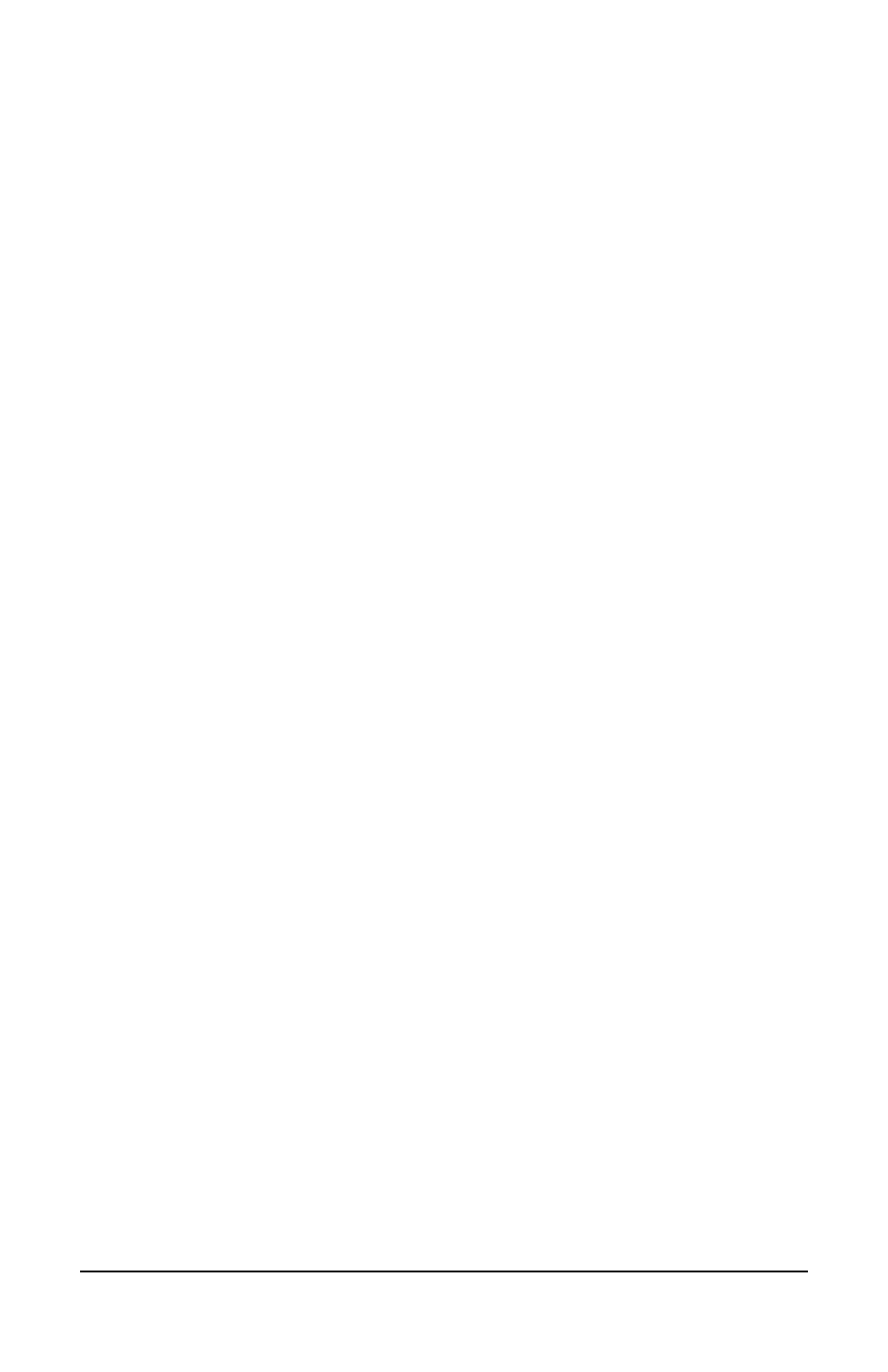
Polycom Telephone User Guide
Set Up Outlook for TAPI
95
621-00000092
Chapter 5
Set Up Outlook for TAPI
This chapter explains how you can set up and use Microsoft Outlook
to use TAPI to dial phone numbers using your telephone.
Information includes the following:
•
Using TAPI to call from Outlook
•
Installing the TAPI 2.1-compliant support software
•
Configuring Windows so that Outlook can use TAPI
•
Configuring Outlook to use the PressOne telephone
number
NOTE: Although Outlook is used as the example, this
information can also be applied to other TAPI-enabled
applications.
Using TAPI to Call from Outlook
Once you have configured Outlook or another TAPI-enabled
program to dial using the PressOne system, you can place calls
through your telephone from the application. You must be
connected to the same network that your phone is connected to for
TAPI-enabled dialing to work with your PressOne phone.
NOTE: If you installed the TAPI 2.1-compliant software for the
PressOne
system as part of installing the Desktop Portal, the
Desktop Portal must be running for calling from Outlook to
work. If you installed the TAPI 2.1-compliant software using the
PressOne
Web Portal PC Integration tab, you can use Outlook
at any time to make calls.
This example uses Outlook, but other TAPI-enabled programs will
be similar. The application documentation or online help should
have information on making calls using the TAPI functionality.
To place a call from Outlook, use the following steps:
