Organizing your notes, Deleting a note, Customizing notes – Palm 700wx User Manual
Page 87
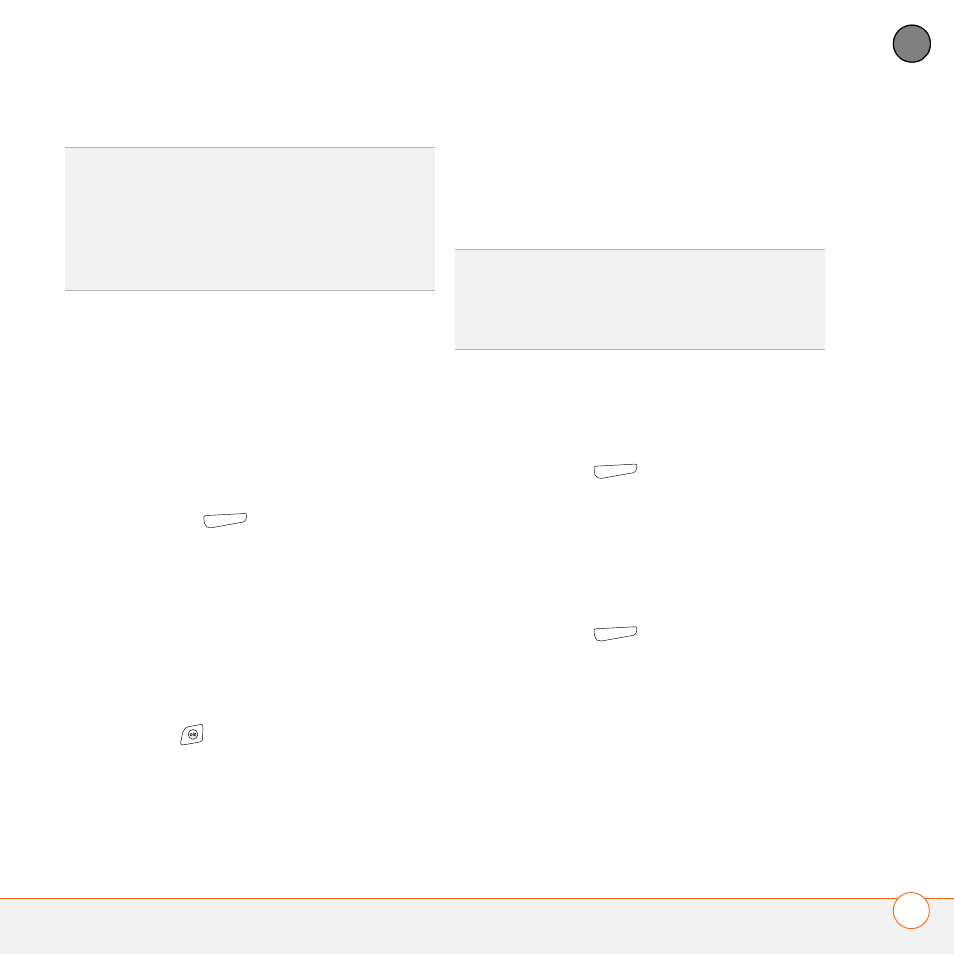
S T A Y I N G O R G A N I Z E D
N O T E S
79
4
CH
AP
T
E
R
Organizing your notes
You can rename your notes, move notes to
another folder, and move notes between
your smartphone and an expansion
(storage) card.
1 Go to the Notes list and highlight a note
you want to move.
2 Press Menu
(right action key) and
select Rename/Move.
3 Select Name, and then enter a new
name for the note.
4 Select Folder, and then select the folder
in which you want to store the note.
5 Select Location, and then select Main
memory or Storage Card.
6 Press OK
.
7 Select the Show list in the upper-left,
and then select the folder you want to
view.
8 Select the Sort By list in the upper-right,
and then select whether you want to
sort your notes by Name, Date, Size, or
Type.
Deleting a note
1 Go to the Notes list and highlight the
note you want to delete.
2 Press Menu
(right action key) and
select Delete.
3 Select Yes.
Customizing Notes
1 Go to the Notes list.
2 Press Menu
(right action key) and
select Options.
3 Set any of the following options:
Default mode: Sets the default entry
mode to Writing or Typing.
Default template: Sets the default
template for new notes.
TIP
To create a new template, highlight the
note you want to save as a template. Press
Menu and select Rename/Move. Select
Name, and then enter a name for the
template. Select the Show list, and then
select Templates. Press OK.
TIP
To create a new folder, go to the Notes
list, select the Show list in the upper-left, and
then select Add/Delete. Select New, enter a
name for the folder, and then press OK.
