My scheduled sync doesn’t work – Palm 700wx User Manual
Page 232
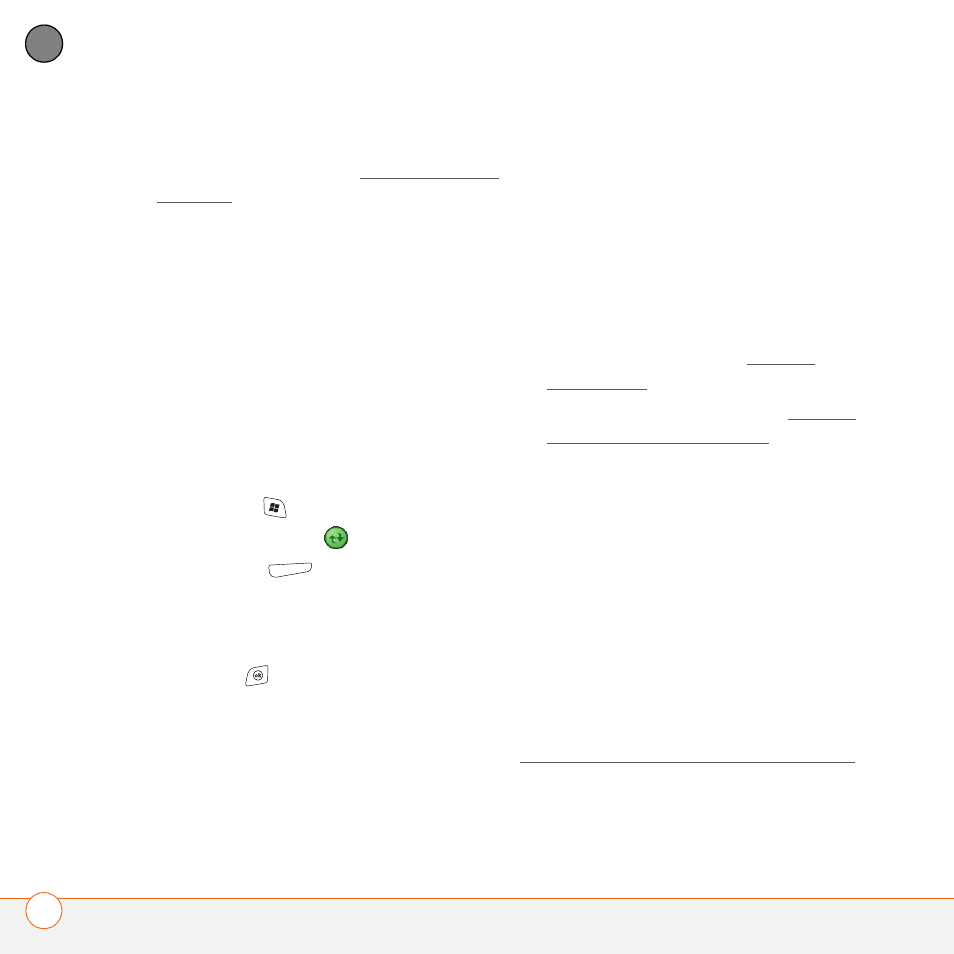
T R O U B L E S H O O T I N G
S Y N C H R O N I Z A T I O N ( A C T I V E S Y N C
®
S O F T W A R E )
224
10
CH
AP
T
E
R
then unchecking the Enable local
network time box. See Setting the date
and time for more information.
You should now be able to assign time
zones to your events without encountering
this problem.
My scheduled sync doesn’t work
By default, a scheduled sync does not work
while you are roaming. This is to prevent
roaming charges on your account. If
roaming charges are not a concern, follow
these steps to continue your sync schedule
while roaming:
1 Press Start
and select Programs.
2 Select ActiveSync
.
3 Press Menu
(right action key) and
select Schedule.
4 Check the Use above setting when
roaming box.
5 Press OK
.
An alert tells me that ActiveSync
encountered a problem on the server
There is a temporary problem with the
server or the server may be temporarily
overloaded. Try again later, and if the
problem persists, contact your system
administrator.
An alert tells me that there is not enough
free memory to sync my info
ActiveSync ran out of storage space. Try
the following:
1 Go to Memory Settings and close all
running programs. See Closing
applications for details.
2 If the problem persists, see Making
room on your smartphone for
suggestions of other ways to free up
space on your smartphone.
An alert tells me that the server could not
be reached
Your smartphone had to wait too long to
connect to the Exchange Server. The
connection may have been lost, the server
may be temporarily overloaded, or the
server may have encountered an internal
error. Check your Exchange Server name
and proxy server settings (see
Synchronizing with an Exchange Server),
and try again later.
