Taking pictures in burst mode – Palm 700wx User Manual
Page 128
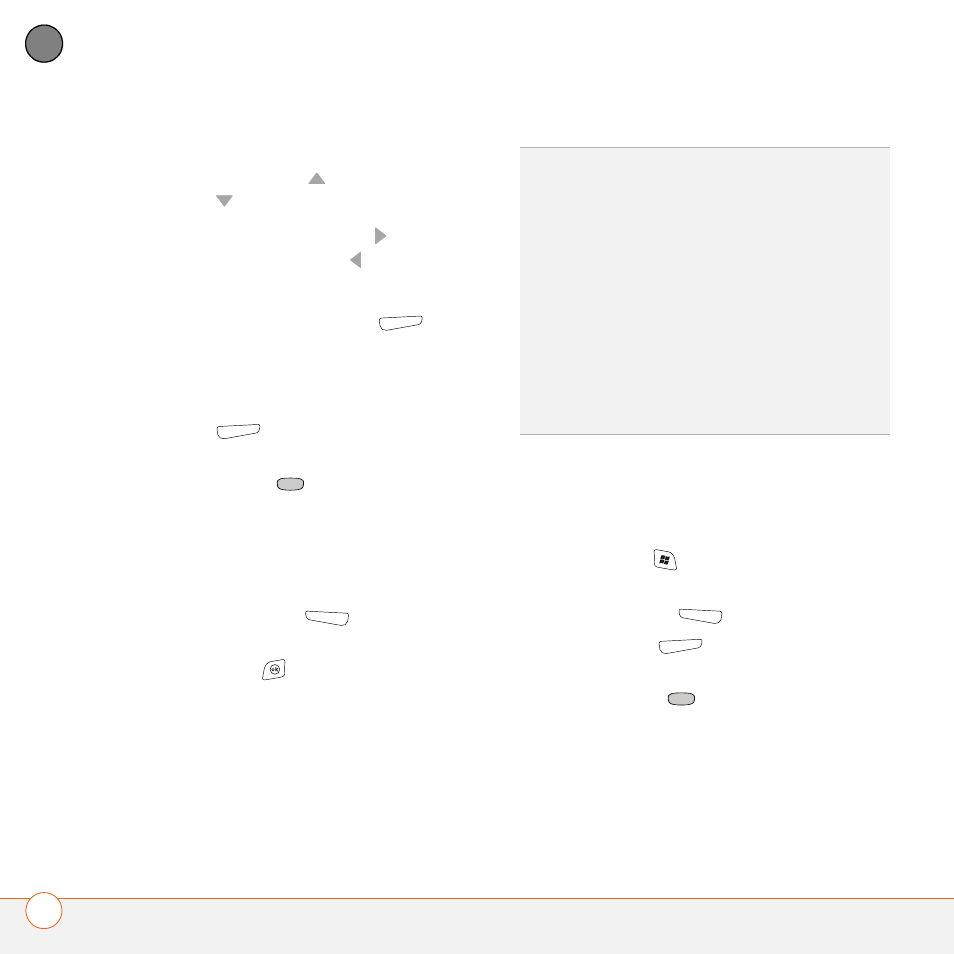
P L A Y I N G M E D I A F I L E S
P I C T U R E S & V I D E O S
120
6
CH
AP
T
E
R
4 (Optional) Adjust any of the following:
Zoom: Press Up
to zoom in or
Down
to zoom out.
Brightness: Press Right to increase
the brightness or Left to decrease
the brightness.
Resolution: Press Menu
(right
action key) and select Resolution to
change the image quality.
5 (Optional) Set a 5-second timer: Press
Menu
(right action key), select
Mode, and then select Timer.
6 Press Center
to capture the picture
or start the timer.
7 Hold your smartphone still until the
picture renders, and then do one of the
following:
•
Press Camera
(left action key)
to take another picture.
•
Press OK
to return to the
Thumbnails View
.
Taking pictures in burst mode
Burst mode takes five pictures in quick
succession, with one button press.
1 Press Start
and select Pictures &
Videos.
2 Press Camera
(left action key).
3 Press Menu
(right action key) and
select Mode > Burst.
4 Press Center
.
TIP
If you see a camcorder icon below the
preview image, video mode is on. To turn on
the still camera, press Menu and select Still
Mode.
TIP
You can also adjust the zoom and
brightness by pressing Menu and selecting
Zoom or Brightness.
DID
YOU
KNOW
?
After three minutes of
inactivity when previewing an image, the
camera goes into standby mode. Press any
key or tap the screen to return to the image
preview.
