Installing applications from the internet – Palm 700wx User Manual
Page 167
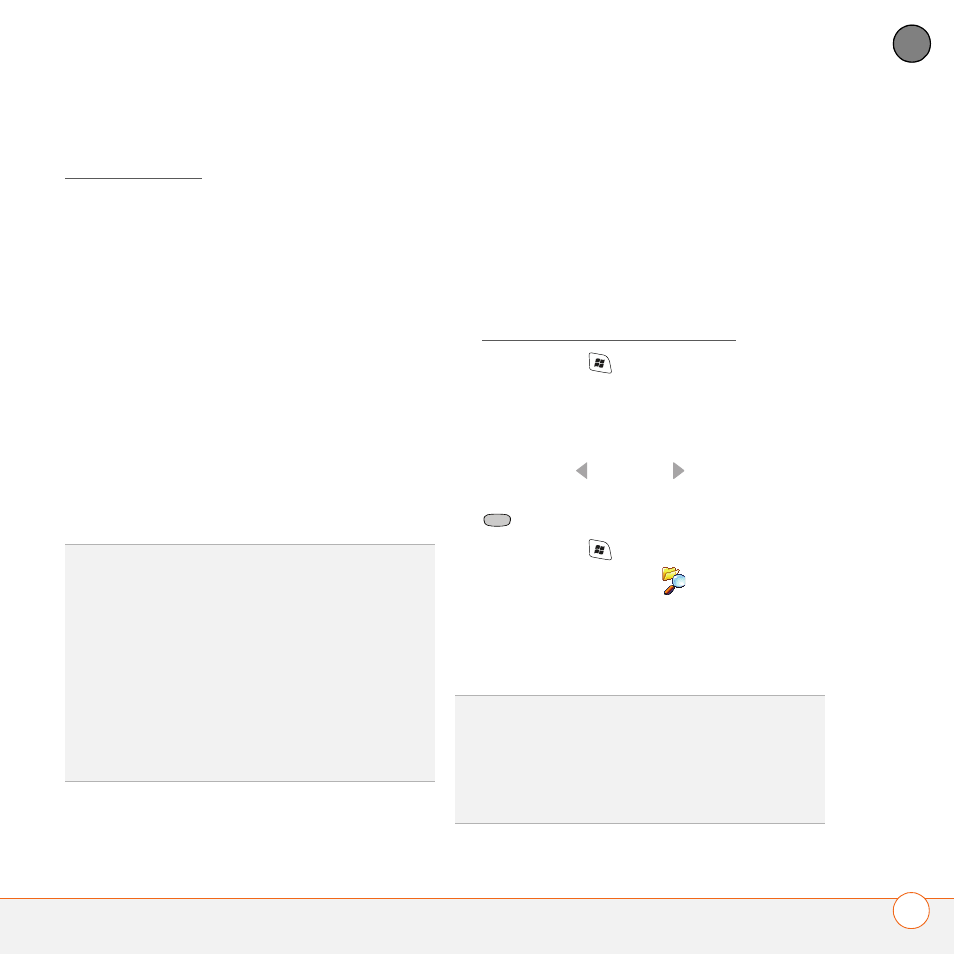
M A N A G I N G F I L E S A N D A P P L I C A T I O N S
I N S T A L L I N G A P P L I C A T I O N S
159
8
CH
AP
T
E
R
games, and more. To learn more, go to
Applications you download to your
computer are likely to be in a compressed
format such as ZIP. If the file is
compressed, you need to use a
decompression utility on your computer,
such as Winzip, before you install the
application on your smartphone.
These instructions tell you how to install
basic files onto your smartphone. Some
software uses an installer or wizard to
guide you through the process. Consult the
documentation that came with the
software for details.
Installing applications from the Internet
You can use Internet Explorer Mobile to
install Windows Mobile apps in the CAB
file format directly from the Internet. You
must use your computer to install apps in
other file formats.
1 Make sure your phone is on (see
Turning your phone on and off).
2 Press Start
and select Internet
Explorer.
3 Go to the page that contains the link to
the application you want to download.
4 Press Left
or
Right to highlight the
link to the file, and then press Center
to start the download process.
5 Press Start
and select Programs.
6 Select File Explorer
.
7 Go to the My Documents folder.
8 Tap the file you downloaded to start the
installation program.
TIP
If an application does not have a Microsoft
Mobile to Market certificate, you will see a
message indicating that the application is
untrusted. If this occurs, you can indicate
whether you want to continue the installation.
Be sure to select and install Microsoft
Windows Mobile 5.2 software for Pocket PC
Phone Edition. Microsoft Windows Mobile 5.2
software for Smartphone is not compatible
with your Treo 700wx smartphone.
DID
YOU
KNOW
?
You can purchase a third-party
application that lets you run Palm OS
®
applications on your Treo 700wx smartphone.
TIP
Before purchasing a third-party program,
try the free version.
