Synchronizing with an exchange server – Palm 700wx User Manual
Page 170
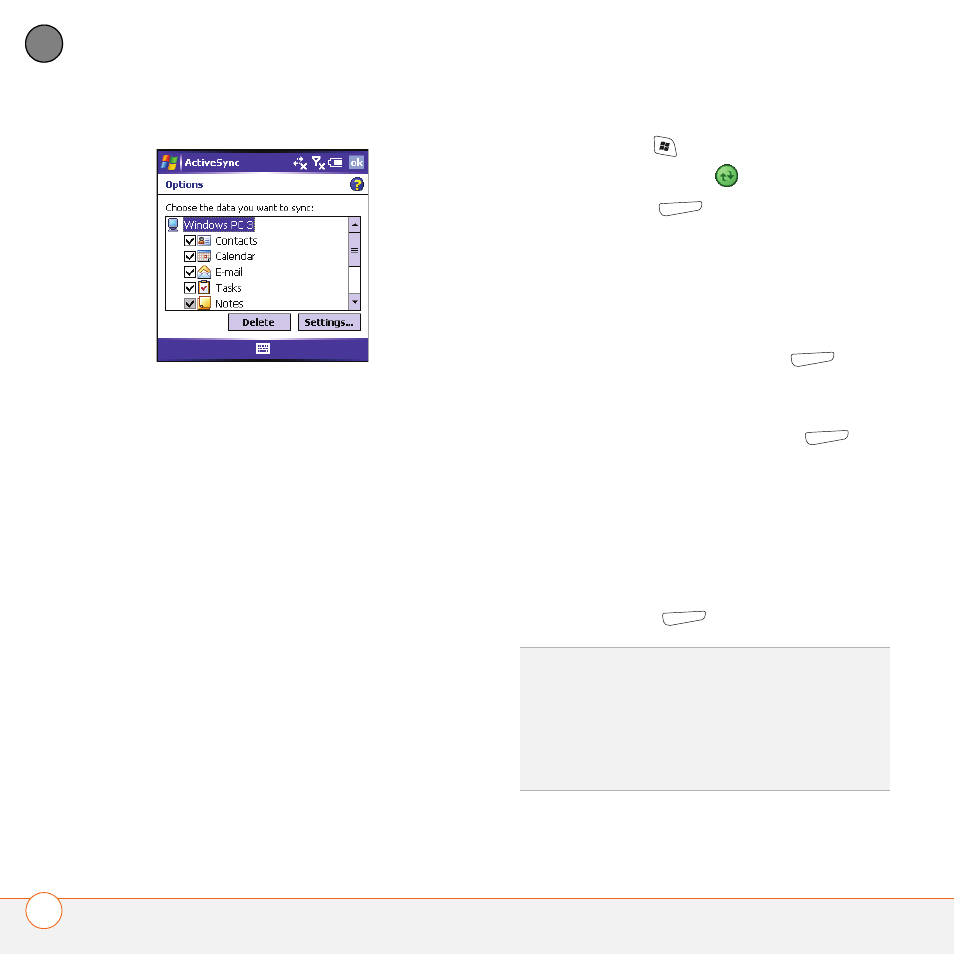
M A N A G I N G F I L E S A N D A P P L I C A T I O N S
S E T T I N G S Y N C H R O N I Z A T I O N O P T I O N S
162
8
CH
AP
T
E
R
4 Do any of the following:
•
Check the box next to any items you
want to synchronize. If you cannot
check a box, you might have to
uncheck a box for the same
information type elsewhere in the list.
•
Uncheck the box next to any items
you want to stop synchronizing.
•
Select an item and then select
Settings to customize the settings for
that item. Settings are not available
for all items.
Synchronizing with an Exchange Server
You can sync directly with an Exchange
Server, using a connection to either a
wireless network or a computer.
1 Press Start
and select Programs.
2 Select ActiveSync
.
3 Press Menu
(right action key) and
select Configure Server. If you have
not yet set up a sync with an Exchange
Server, this says Add Server Source.
4 Select Server address, enter the name
of the server running the Exchange
Server, and then press Next
(right
action key).
5 Enter your name, password, and
domain, and then press Next
(right action key). To change the rules for
resolving synchronization conflicts,
select Advanced.
6 Check the boxes next to the type of info
that you want to synchronize with the
Exchange Server.
7 Press Finish
(right action key)
DID
YOU
KNOW
?
You can also use the Sync
Setup Wizard to set up your smartphone to
synchronize remotely with Exchange Server.
This wizard starts when you connect your
smartphone to your computer after installing
ActiveSync on your computer.
