Creating and sending an email message – Palm 700wx User Manual
Page 101
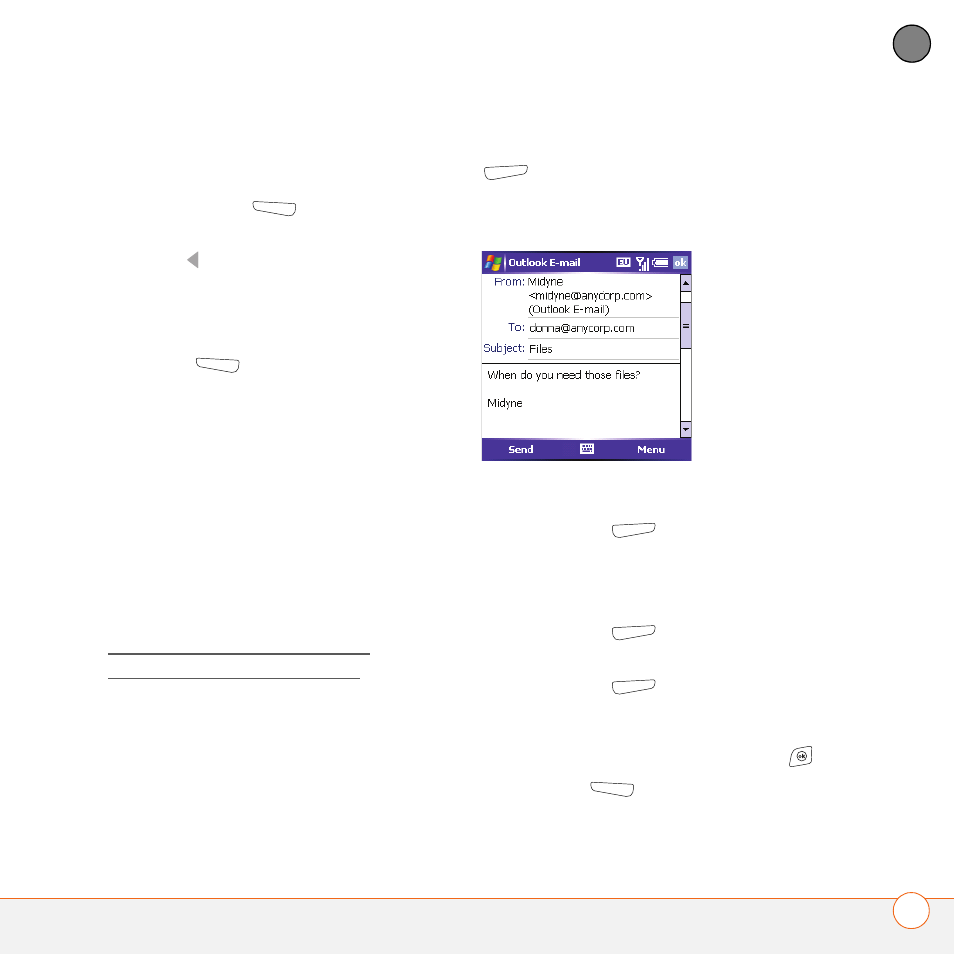
U S I N G E M A I L A N D O T H E R W I R E L E S S S E R V I C E S
S E N D I N G A N D R E C E I V I N G M E S S A G E S A N D E M A I L
93
5
CH
AP
T
E
R
Creating and sending an email message
1 Go to your Today screen.
2 Press Messaging
(left action
key).
3 Press Left to cycle through your
Messaging accounts until you see the
email account you want to use in the
title bar.
4 Press New
(left action key).
5 Do one of the following to address the
message:
•
If the recipient’s name and email
address are in your Contacts list,
enter the first few letters of the
recipient’s first or last name, and then
select the recipient’s name.
•
If the recipient’s name is in an online
address book, you can find the name
and add it. For more information, see
Adding an online address book and
Using an online address book.
•
If the recipient’s name and email
address are not in your Contacts list,
enter the full email address.
6 Select Subject and enter a title for the
message.
7 Enter your message, or press Menu
(right action key), select My Text,
and then select a predefined phrase you
want to insert.
8 (Optional) Do any of the following:
•
Press Menu
(right action key)
and select Insert. Select the type of
item you want to attach, and then
select the file or record a voice note.
•
Press Menu
(right action key)
and select Spell Check.
•
Press Menu
(right action key)
and select Message Options. Select
the Priority list, select a setting for
the message, and then press OK
.
9 Press Send
(left action key).
