Retrieving voicemail messages, Clearing the voicemail icon – Palm 700wx User Manual
Page 60
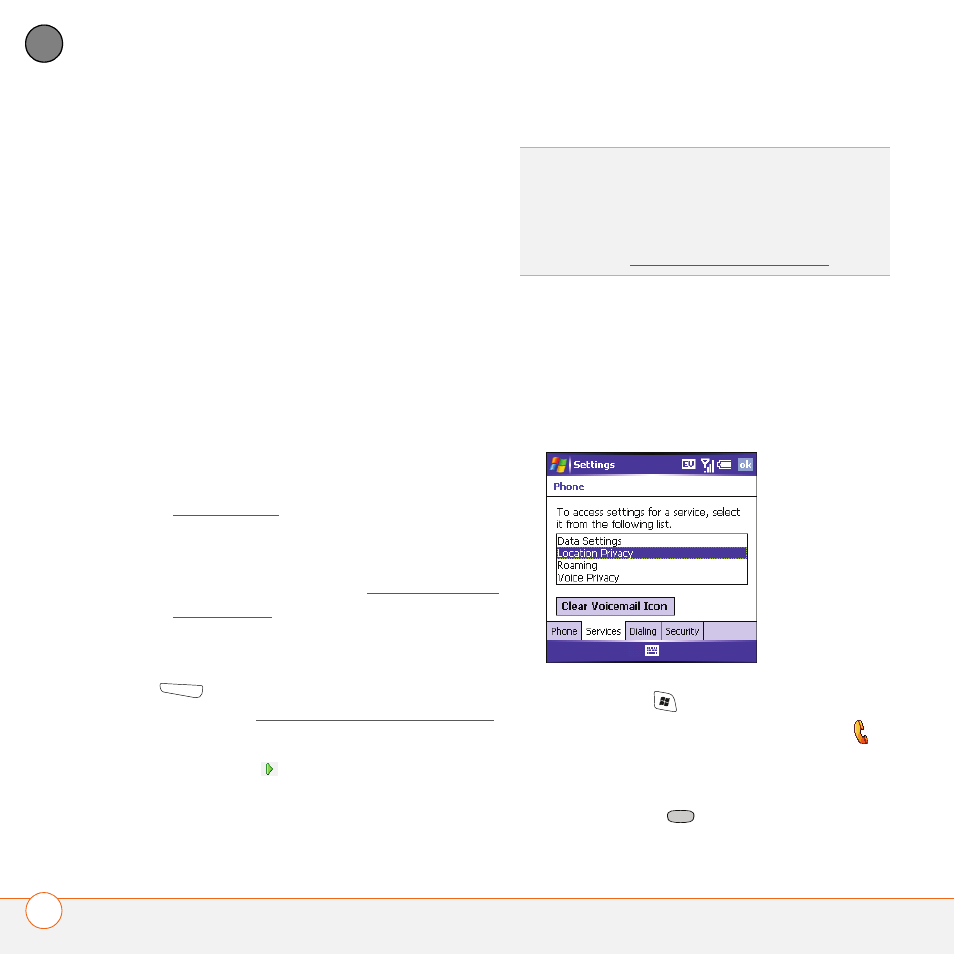
U S I N G Y O U R P H O N E
U S I N G V O I C E M A I L
52
3
CH
AP
T
E
R
Retrieving voicemail messages
1 Go to your Today screen.
2 To access your wireless provider’s
voicemail system, do one of the
following:
•
Press and hold the number Quick Key
associated with the Voicemail speed
dial button (such as 1). You can also
tap the Voicemail speed dial button
with your stylus.
•
If a Voicemail speed dial button is not
configured, dial the phone number for
your wireless provider’s voicemail
system, using the keyboard. See
Making calls for more information.
•
You can also create a speed dial
button for your wireless provider’s
voicemail system. See Defining speed
dial buttons for more information.
3 Enter your voicemail password using
the keyboard, or press Extra Digits
(left action key) if you defined this
option (see Creating a speed dial button
for details).
4 Select Play
to listen to your
messages.
Clearing the Voicemail icon
After retrieving your voicemail messages,
the Voicemail icon on the top of your
screen should disappear. If it doesn’t, you
can clear the icon manually.
1 Press Start
and select Settings.
2 On the Personal tab, select Phone
.
3 Select the Services tab.
4 Select Clear Voicemail Icon, and then
press Center
.
TIP
You do not need to press Option to enter
numbers,
*
, or
#
while on an active call.
TIP
If you have trouble accessing a voicemail
system, try changing the Dial Pad tone
setting. See Selecting your call settings.
