Beaming a record, Receiving beamed information – Palm 700wx User Manual
Page 122
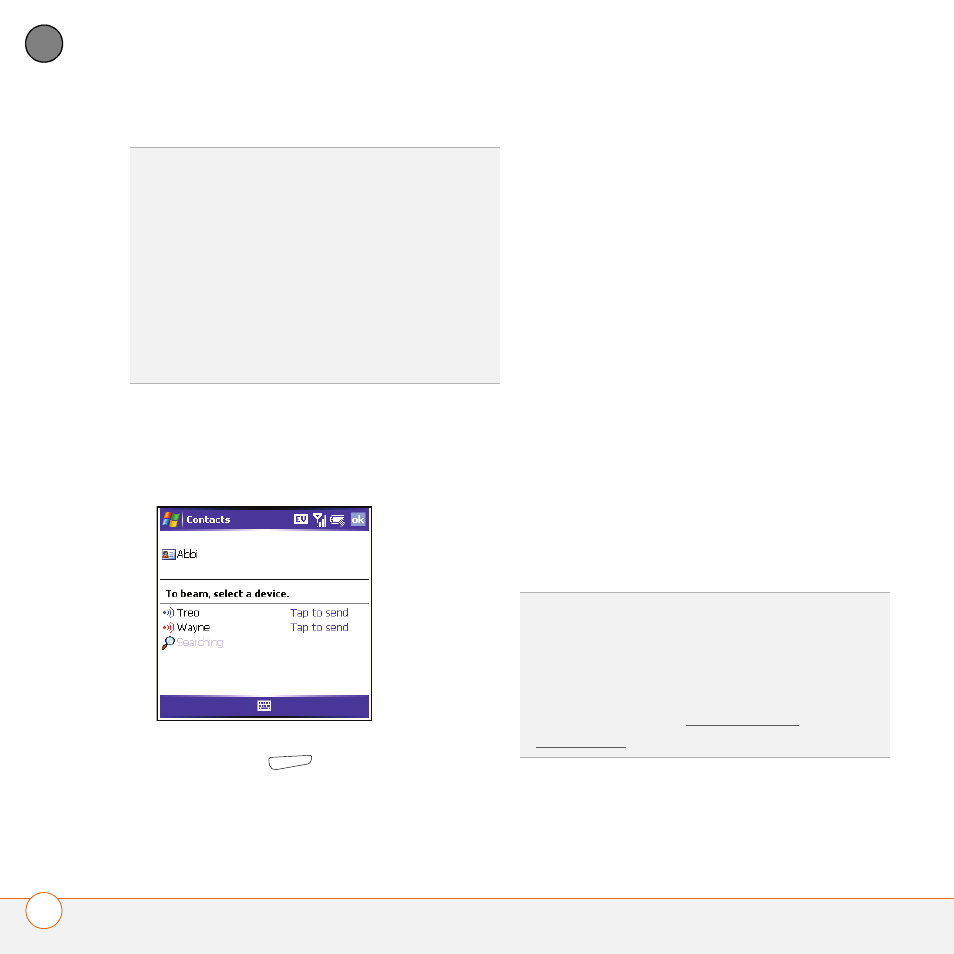
U S I N G E M A I L A N D O T H E R W I R E L E S S S E R V I C E S
B E A M I N G I N F O R M A T I O N W I T H I R
114
5
CH
AP
T
E
R
Beaming a record
1 Highlight the entry or file you want to
beam.
2 Press Menu
(right action key) and
select Beam… (the menu item changes
names based on the type of item you
highlighted).
3 Point the IR port on your smartphone
directly at the IR port of the receiving
device.
4 When the name of the receiving device
appears, select it to begin the transfer.
A red icon indicates an IR connection.
5 Wait for “Done” to appear next to the
name of the receiving device before you
continue using your smartphone.
Receiving beamed information
1 Turn on your screen.
2 Point your smartphone’s IR port directly
at the IR port of the transmitting device.
3 When the Receiving Data message
appears, select Yes to receive the
beam.
TIP
For best results, the path between the
two devices must be clear of obstacles, and
both devices kept stationary. If you have
difficulty beaming, shorten the distance and
avoid bright sunlight.
The type of information you can beam
depends on the type of device you are
beaming to. Windows Mobile devices are
always compatible with the Treo 700wx
smartphone.
TIP
If you can’t receive beamed info, press
Start and select Settings. Select the
Connections tab, and then select Beam.
Make sure the Receive all incoming beams
box is checked. If you still can’t receive info,
try a soft reset (see Resetting your
smartphone).
