Formatting text, Formatting paragraphs and lists – Palm 700wx User Manual
Page 148
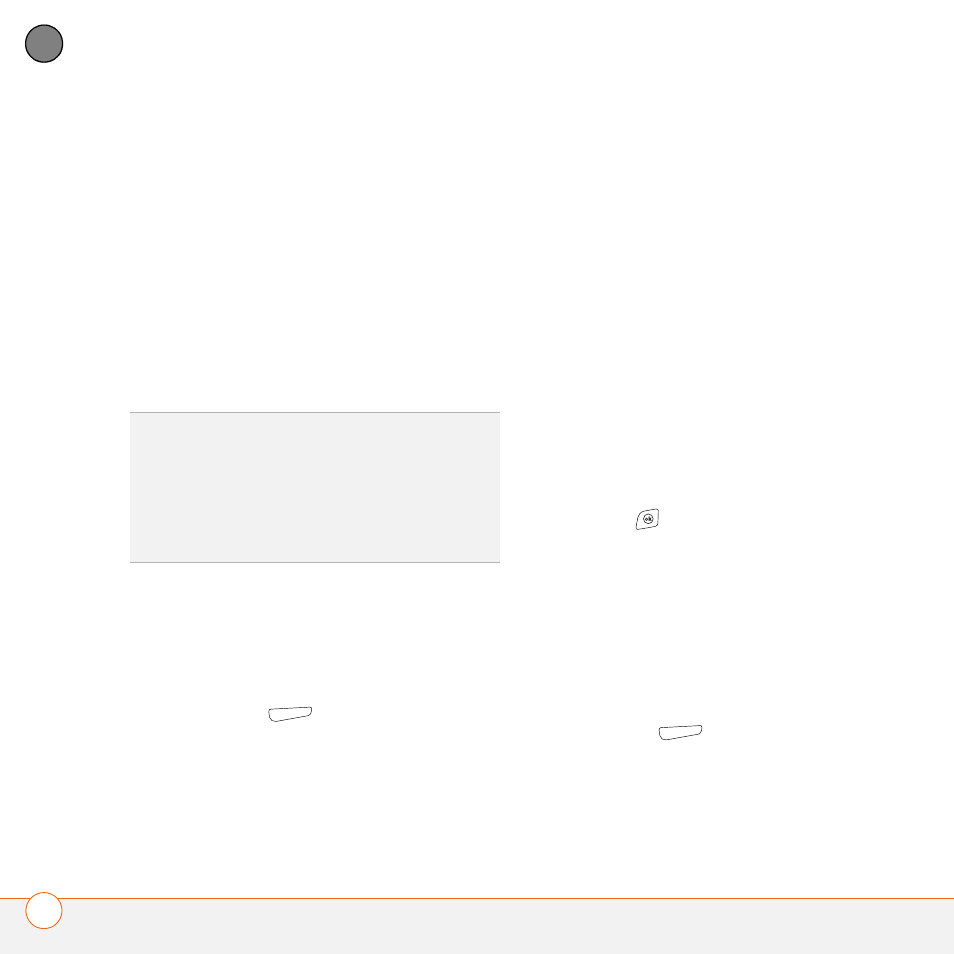
S T A Y I N G P R O D U C T I V E
W O R D M O B I L E
140
7
CH
AP
T
E
R
4 Select the Folder list, and then select
the folder where you want to save the
file.
5 Select the Type list, and then select the
format in which you want to save the
file.
6 Select the Location list, and then select
whether you want to store the file on
your smartphone or an expansion card.
7 Select Save.
Formatting text
1 Open the document you want to
format.
2 Highlight the text you want to format.
3 Press Menu
(right action key) and
select Format > Font.
4 Set any of the following options for the
highlighted text:
Font: Sets the typeface.
Font color: Sets the color.
Size: Sets the point size.
Bold: Indicates whether the text
appears normal or thick.
Italics: Indicates whether the text
appears upright or slanted.
Underline: Indicates whether the text
appears with an underscore.
Highlight: Indicates whether the text
appears with a yellow highlight.
Strikethrough: Indicates whether the
text appears with a line through it.
5 Press OK
to return to the
document.
Formatting paragraphs and lists
1 Open the document you want to
format.
2 Position the insertion point in the
paragraph you want to format.
3 Press Menu
(right action key) and
select Format > Paragraph.
TIP
To zoom in or out, open a document, press
View, select Zoom, and then select the zoom
level.
TIP
If a document was previously saved on a
computer, any unsupported formatting may be
lost when you save the file.
