Using the system password lock – Palm 700wx User Manual
Page 199
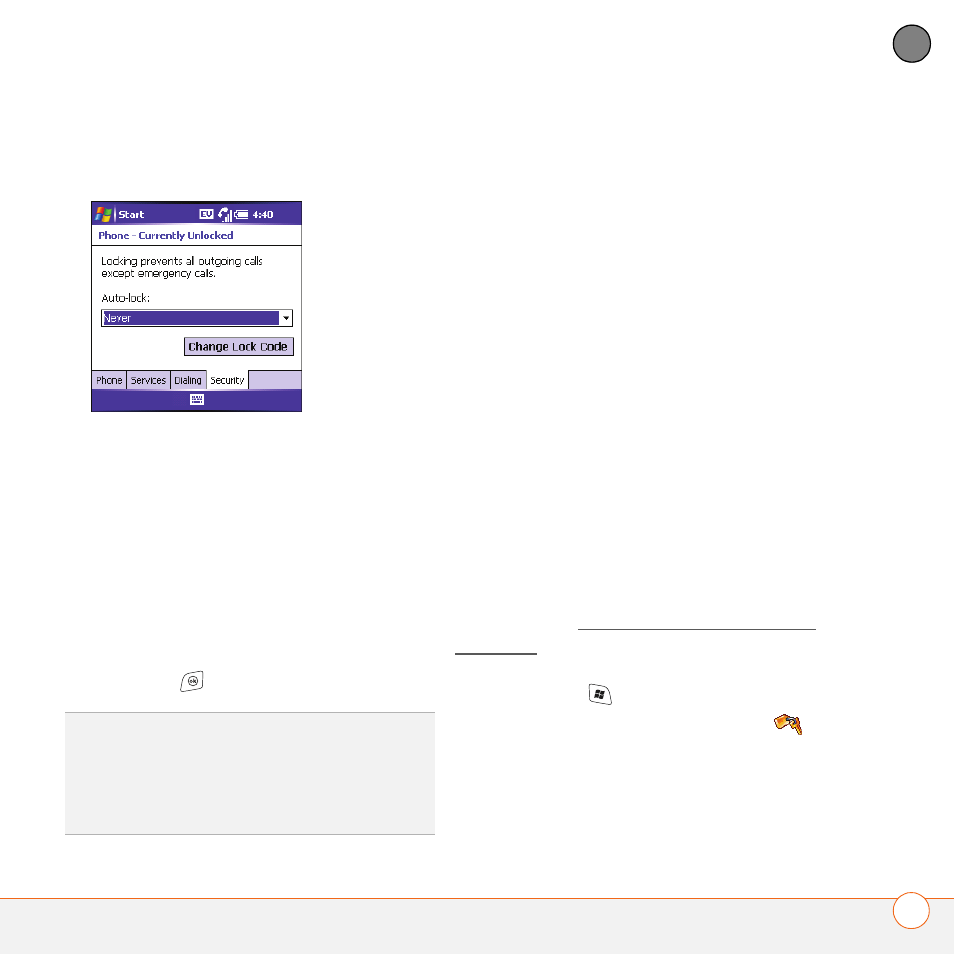
C U S T O M I Z I N G Y O U R S M A R T P H O N E
U S I N G A U T O - K E Y G U A R D A N D T O U C H S C R E E N L O C K O U T
191
9
CH
AP
T
E
R
3 Select the Security tab and set the
following options:
Auto-lock: Sets whether your
smartphone locks automatically and
when this occurs.
Change Lock Code: Lets you assign or
change the lock code used to unlock
your smartphone. Your default lock code
is the last four digits of your phone
number. If you change the lock code,
select OK to accept your new code.
4 Press OK
to finish.
Using the system password lock
To protect your personal information, you
can lock the system so that you need to
enter your password to access any of your
information or use other features of
your smartphone.
IMPORTANT
If you lock your system, you
must enter the exact password to unlock it.
If you enter an incorrect password, you are
given another chance. Each time an
incorrect password is entered, you are
given progressively longer time periods
between your chances to enter the
password. If you forget the password, you
need to perform a hard reset to resume
using your smartphone. Performing a hard
reset deletes all the entries in your
smartphone. However, you can restore all
previously synchronized info the next time
you sync (see Synchronizing contacts and
other info).
1 Press Start
and select Settings.
2 On the Personal tab, select Lock
.
TIP
When Phone Lock is on, you can unlock
your smartphone by going to the Today
screen, entering your lock code, and then
selecting Enter. You do not need to enter your
password to answer a call.
