Working with libraries – Palm 700wx User Manual
Page 138
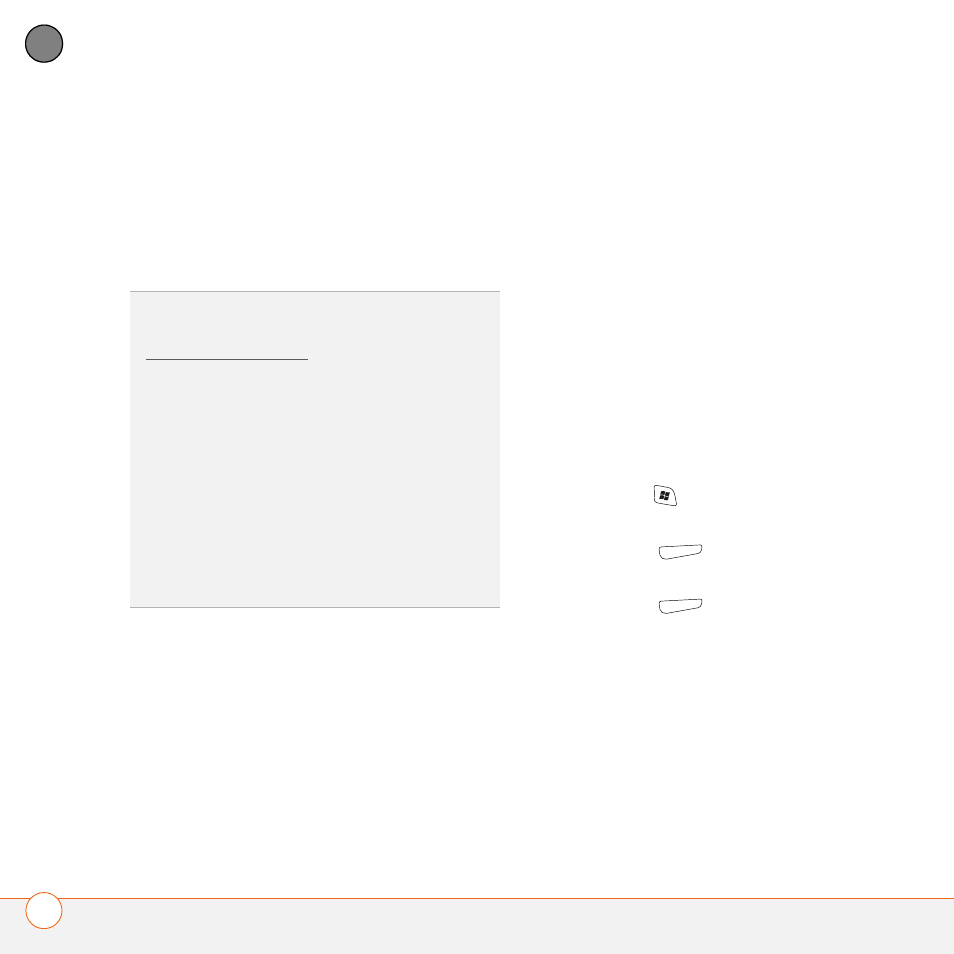
P L A Y I N G M E D I A F I L E S
W I N D O W S M E D I A P L A Y E R M O B I L E
130
6
CH
AP
T
E
R
Shuffle/Repeat > Repeat: Plays the
Now Playing playlist repeatedly. A check
appears next to this command when it
is on.
Stop: Ends playback.
Working with libraries
A library represents each of the storage
locations available to Windows Media
Player Mobile, such as your Treo device or
an optional expansion card (not included).
Each library contains links to the media
files in that location. Windows Media
Player Mobile usually creates and updates
the library automatically when you add
media files for the first time. For example,
when you add media files to your Treo
device the My Device library is created.
When you insert an expansion card
containing media files, the Storage Card
library is created. When you update a
library, it automatically updates video files
(WMV and 3G2) and audio files (WMA,
MP3, QCP, and WAV).
1 Press Start
and select Windows
Media.
2 Press Menu
(right action key) and
select Library.
3 Press Menu
(right action key) and
select Update Library.
4 Wait for the files to be added, and then
select Done.
TIP
If you can’t find a media file on your
expansion card, update the library (see
Working with libraries).
TIP
To play a file that is not in a library, go to
the Library screen, press Menu, and select
Open File.
TIP
To play a file from the web, press Menu
on the Library screen, and then select Open
URL. Select URL and enter the website
address, or select History and select a site
you’ve visited before.
TIP
To repeat the current song, press Menu
and select Repeat Song.
