Removing and inserting expansion cards, Opening applications on an expansion card – Palm 700wx User Manual
Page 175
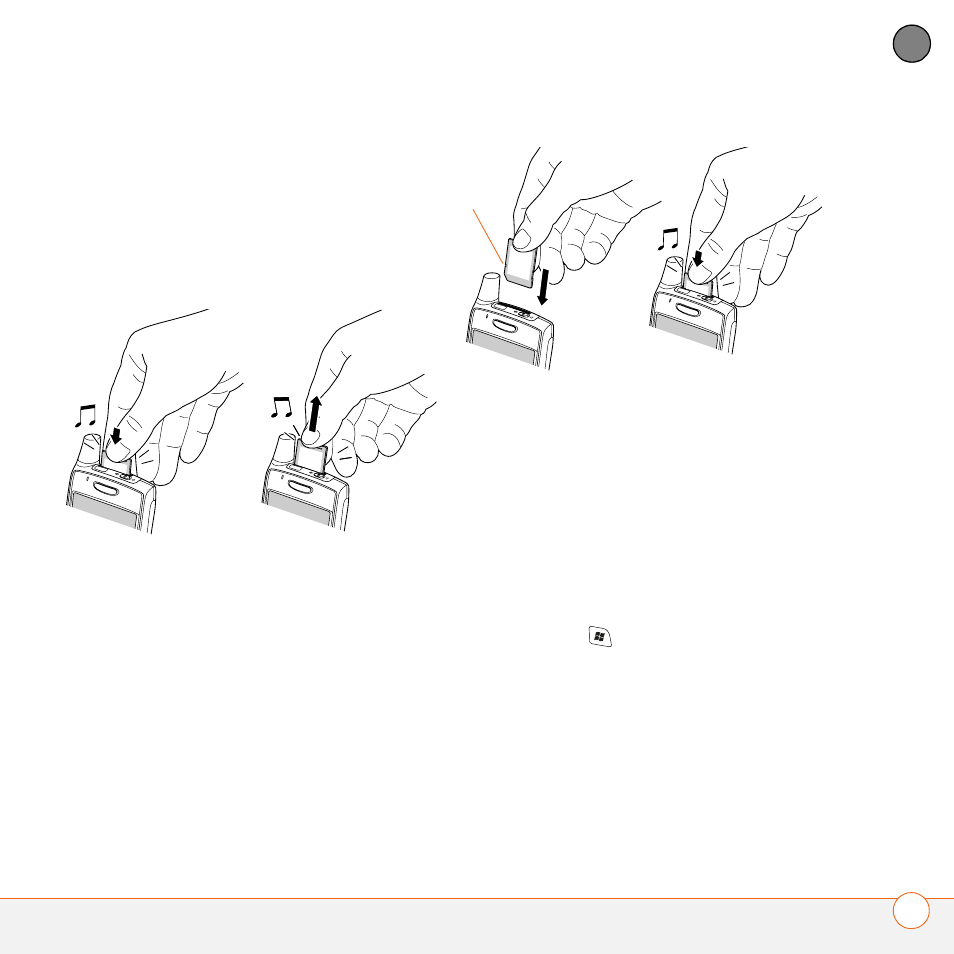
M A N A G I N G F I L E S A N D A P P L I C A T I O N S
U S I N G E X P A N S I O N C A R D S
167
8
CH
AP
T
E
R
Removing and inserting expansion cards
1 Press down and release the dummy
card.
2 After you feel the expansion card slot
eject the dummy card, remove the card
from the slot.
3 To insert an expansion card, hold your
smartphone with the screen facing you
and the card with the label facing you.
The notch on the card should be in the
lower-left corner next to the antenna.
4 Insert the card into the expansion card
slot until you feel it lock into place and
hear the confirmation tone.
Opening applications on an expansion
card
After you insert an expansion card into the
expansion card slot, you can open any of
the applications stored on the expansion
card.
1 Insert the expansion card into the
expansion card slot.
2 Press Start
and select Programs.
3 Select File Explorer.
4 Select the Show list in the upper-left,
and then select Storage Card.
5 Select the application you want to open.
Notch
