Front panel emulation, Appendix f, Use of the optional front panel – Paradyne 3163 User Manual
Page 121: Front panel on an attached pc (see appendix f, Front panel, Emulation, When using front panel emulation, no leds, Overview, Installing front panel emulation software
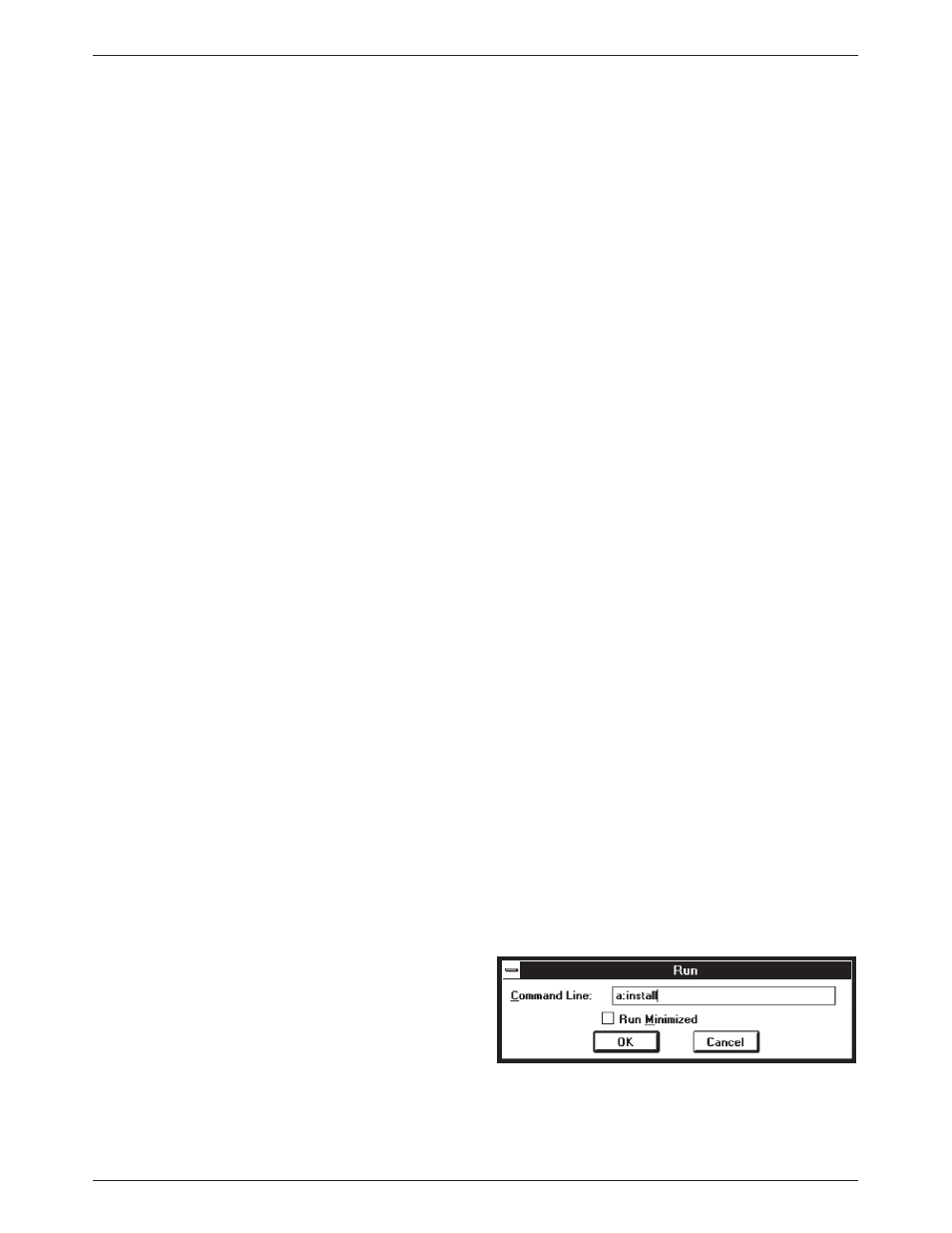
F-1
3163-A2-GB20-10
March 1999
Front Panel Emulation
Installing Front Panel Emulation Software
. . . . . . . . . . . . . . . . . . . . . . . . . . . . . . . . . . . . . . . . . . . . . . . .
Starting Front Panel Emulation
Overview
The DSU/CSU offers functionality through Front Panel
Emulation software that is similar to that provided by the
DSU/CSU front panel. The DSU/CSU can either be
locally or remotely attached to a 386 or higher PC that has
at least 4 MB of RAM. A copy of the DSU/CSU front
panel appears on the PC. The functionality of the front
panel is available by clicking on the Function keys with
the mouse rather than by pressing keys from the actual
front panel.
Installing Front Panel
Emulation Software
The Front Panel Emulation software is supplied on a
3.5-inch, 1.44 MB, double-sided, high-density,
write-protected diskette, with 15 sectors per track,
80 tracks per side, and 96 tracks per inch.
This software must be installed on a 386 or higher PC
with Microsoft Windows Release 3.1 or higher, MS-DOS
3.3 or higher, and at least 4 MB of RAM. A VGA color
monitor with VGA adapter (or higher resolution) is
required. A mouse is also required. The following
procedures must be performed in the Windows
environment.
"
Procedure
To install Front Panel Emulation software:
1. Insert the diskette into the appropriate drive.
2. Select File from Program Manager.
3. Choose Run.
4. Type
A:INSTALL
and click OK.
F
