Operator information panel, Easyled diagnostics panel, Operator – Lenovo 3797 User Manual
Page 32: Information, Panel, Easyled, Diagnostics
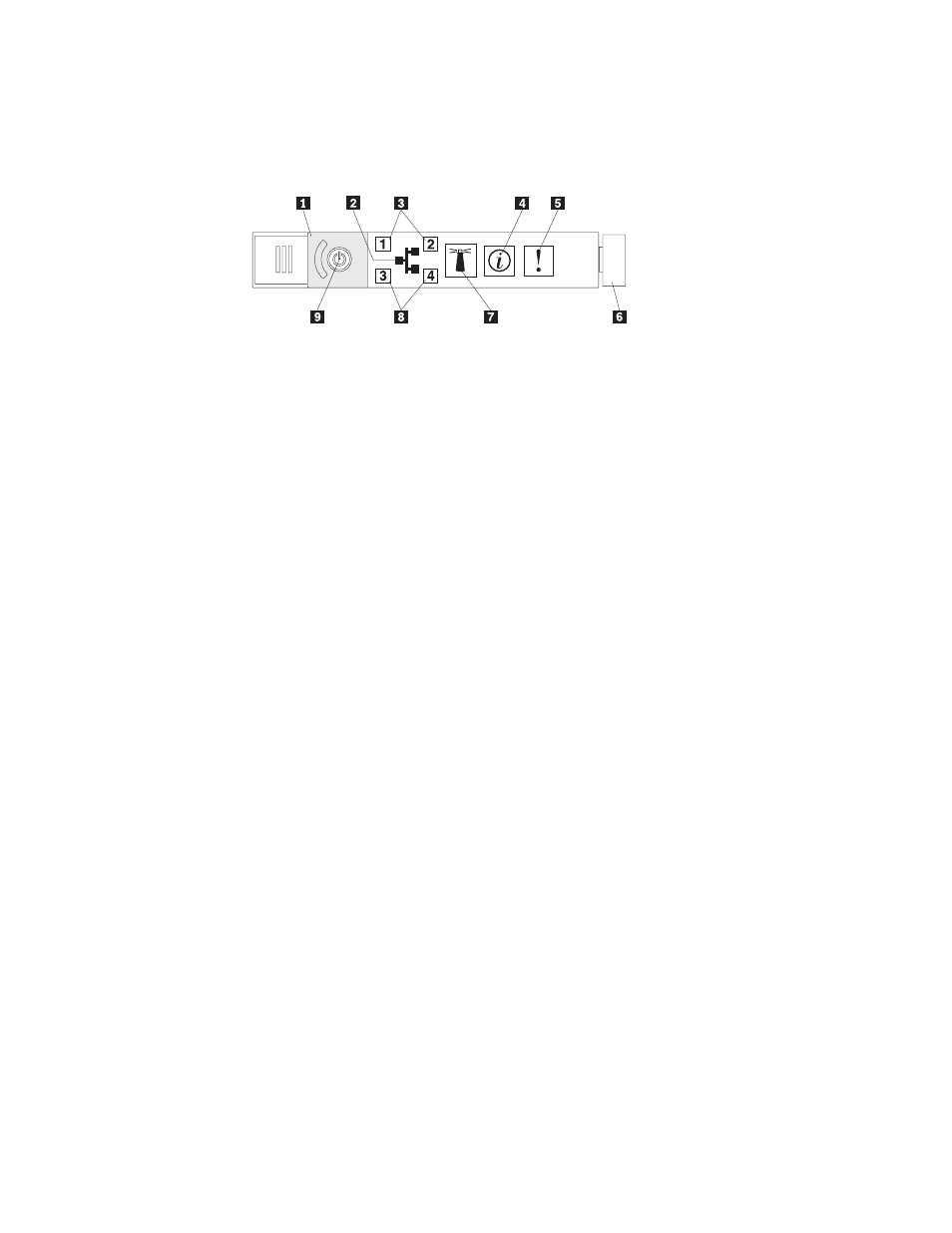
Rack
release
latches:
Press
these
latches
to
release
the
server
from
the
rack.
Operator
information
panel
The
following
controls,
LEDs,
and
connectors
are
on
the
operator
information
panel:
1
Power-control
button
cover
6
Release
latch
2
Ethernet
icon
LED
7
Locator
button/locator
LED
3
Ethernet
activity
LEDs
8
Ethernet
activity
LEDs
4
Information
LED
9
Power-control
button/power-on
LED
5
System-error
LED
v
Ethernet
icon
LED:
This
LED
lights
the
Ethernet
icon.
v
Ethernet
activity
LEDs:
When
any
of
these
LEDs
is
lit,
it
indicates
that
the
server
is
transmitting
to
or
receiving
signals
from
the
Ethernet
LAN
that
is
connected
to
the
Ethernet
port
that
corresponds
to
that
LED.
v
Information
LED:
When
this
LED
is
lit,
it
indicates
that
a
noncritical
event
has
occurred.
An
LED
on
the
diagnostics
panel
is
also
lit
to
help
isolate
the
error.
v
System-error
LED:
When
this
LED
is
lit,
it
indicates
that
a
system
error
has
occurred.
An
LED
on
the
diagnostics
panel
is
also
lit
to
help
isolate
the
error.
v
Release
latch:
Slide
this
latch
to
the
left
to
access
the
diagnostics
panel,
which
is
behind
the
operator
information
panel.
v
Power-control
button
and
power-on
LED:
Press
this
button
to
turn
the
server
on
and
off
manually
or
to
wake
the
server
from
a
reduced-power
state.
The
states
of
the
power-on
LED
are
as
follows:
Off:
AC
power
is
not
present,
or
the
power
supply
or
the
LED
itself
has
failed.
Flashing
rapidly
(4
times
per
second):
The
server
is
turned
off
and
is
not
ready
to
be
turned
on.
The
power-control
button
is
disabled.
Approximately
3
minutes
after
the
server
is
connected
to
ac
power,
the
power-control
button
becomes
active.
Flashing
slowly
(once
per
second):
The
server
is
turned
off
and
is
ready
to
be
turned
on.
You
can
press
the
power-control
button
to
turn
on
the
server.
Lit:
The
server
is
turned
on.
Fading
on
and
off:
The
server
is
in
a
reduced-power
state.
To
wake
the
server,
press
the
power-control
button
or
use
the
IMM
Web
interface.
For
information
about
logging
on
to
the
IMM
Web
interface,
see
EasyLED
diagnostics
panel
The
EasyLED
diagnostics
panel
is
located
on
the
top
of
the
operator
information
panel.
To
access
the
diagnostics
panel,
slide
the
blue
release
button
on
the
operator
information
panel
to
the
left.
Pull
forward
on
the
operator
panel
until
the
hinge
of
the
panel
is
free
of
the
server
chassis.
Then
pull
down
on
the
operator
panel,
so
that
you
can
view
the
diagnostics
panel
information.
16
ThinkServer
RD220
Types
3729,
3779,
3797,
and
3798:
Installation
and
User
Guide
