Using the easyupdate firmware updater tool, Starting the backup uefi firmware, Using the integrated management module – Lenovo 3797 User Manual
Page 135: Using, Easyupdate, Firmware, Updater, Tool, Starting, Backup
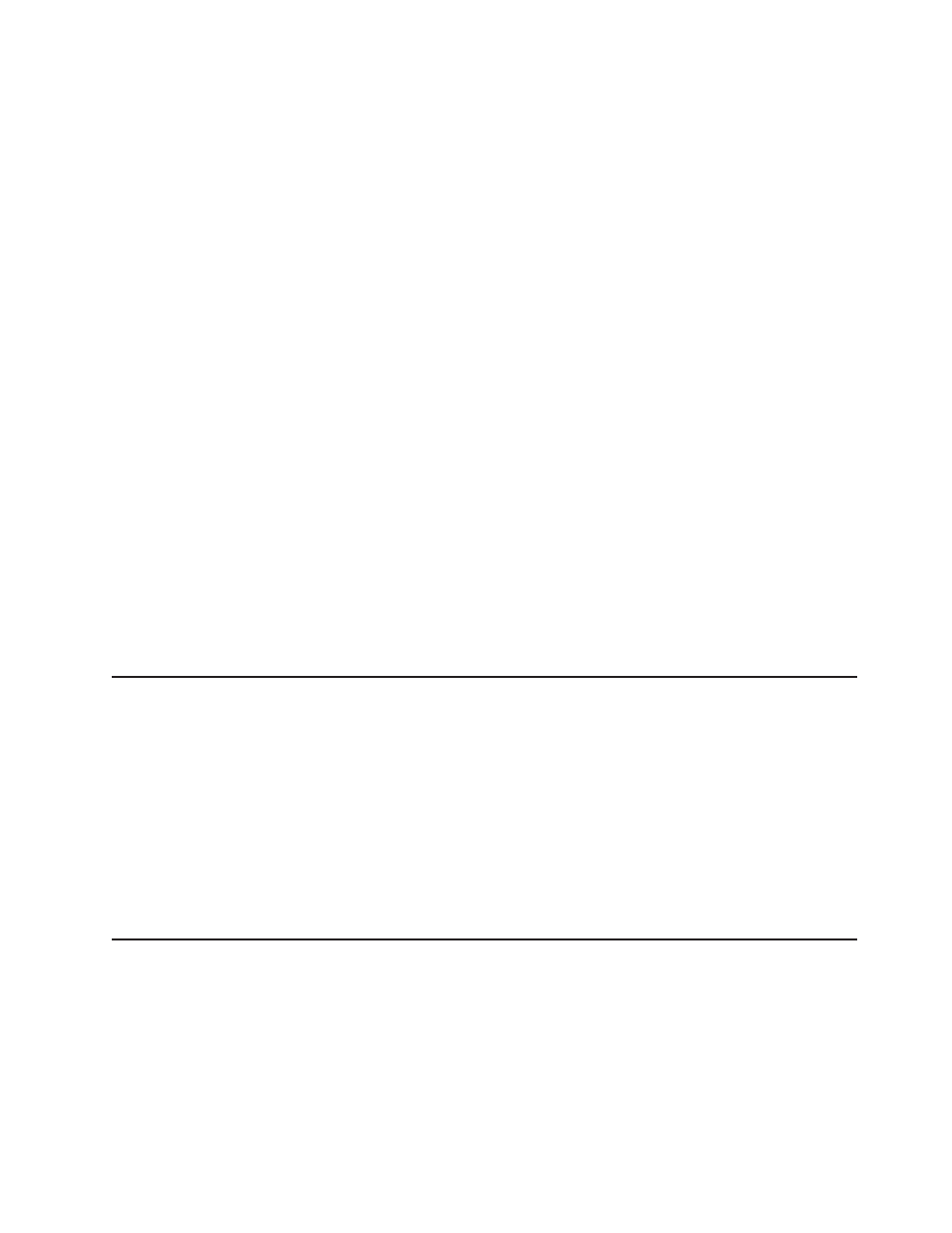
The
following
items
are
downloadable
at
v
Diagnostics
programs
v
IMM
firmware
v
Ethernet
firmware
Using
the
EasyUpdate
Firmware
Updater
tool
ThinkServer
EasyUpdate
Firmware
Updater
is
a
software
application
that
enables
you
to
maintain
your
system
firmware
up
to
date
and
helps
you
avoid
unnecessary
outages.
Firmware
Updater
updates
the
server
firmware
in
two
steps,
by
updating
system
and
adapter
firmware
and
updating
hard
disk
drive
(HDD)
firmware.
To
update
your
system,
first
go
the
Lenovo
Support
Web
site
and
obtain
the
ISO
file.
1.
Go
to:
2.
Enter
your
product
number
(machine
type
and
model
number)
or
select
Servers
and
Storage
from
the
Select
your
product
list.
3.
From
Family
list,
select
ThinkServer
RD220,
and
click
Continue.
4.
Click
Downloads
and
drivers
to
download
firmware
updates.
5.
Download
the
ThinkServer
fimrware
update
media
ISO
file.
6.
Burn
the
ISO
image
to
CD
or
DVD.
7.
Insert
the
media
in
the
server
CD/DVD
drive,
and
boot
the
server
to
that
drive.
8.
After
DOS
starts,
the
master
application
starts
automatically.
Hardware
detection
runs,
and
a
list
of
applicable
firmware
updates
is
displayed.
9.
Select
the
firmware
updates
that
you
want
to
install.
Before
distributing
the
firmware
update
to
other
servers,
ensure
that
your
server
can
restart
successfully
without
encountering
hardware
problems.
Starting
the
backup
UEFI
firmware
The
system
board
contains
a
backup
copy
area
for
the
UEFI
(formerly
called
BIOS)
firmware.
This
is
a
secondary
copy
of
UEFI
firmware
that
you
update
only
during
the
process
of
updating
UEFI
firmware.
If
the
primary
copy
of
the
UEFI
firmware
becomes
damaged,
use
this
backup
copy.
To
force
the
server
to
start
from
the
backup
copy,
turn
off
the
server;
then,
place
the
J29
jumper
in
the
backup
position
(pins
2
and
3).
Use
the
backup
copy
of
the
UEFI
firmware
until
the
primary
copy
is
restored.
After
the
primary
copy
is
restored,
turn
off
the
server;
then,
move
the
J29
jumper
back
to
the
primary
position
(pins
1
and
2).
Using
the
Integrated
Management
Module
The
Integrated
Management
Module
(IMM)
is
a
second
generation
of
the
functions
that
were
formerly
provided
by
the
baseboard
management
controller
hardware.
It
combines
service
processor
functions,
video
controller,
and
(when
IMM
Premium
is
installed)
remote
presence
function
in
a
single
chip.
The
IMM
supports
the
following
basic
system
management
features:
v
Environmental
monitor
with
fan
speed
control
for
temperature,
voltages,
fan
failure,
power
supply
failure,
and
power
backplane
failure.
Chapter
6.
Configuring
the
server
119
