Logging on to the web interface, Logging, Interface – Lenovo 3797 User Manual
Page 141
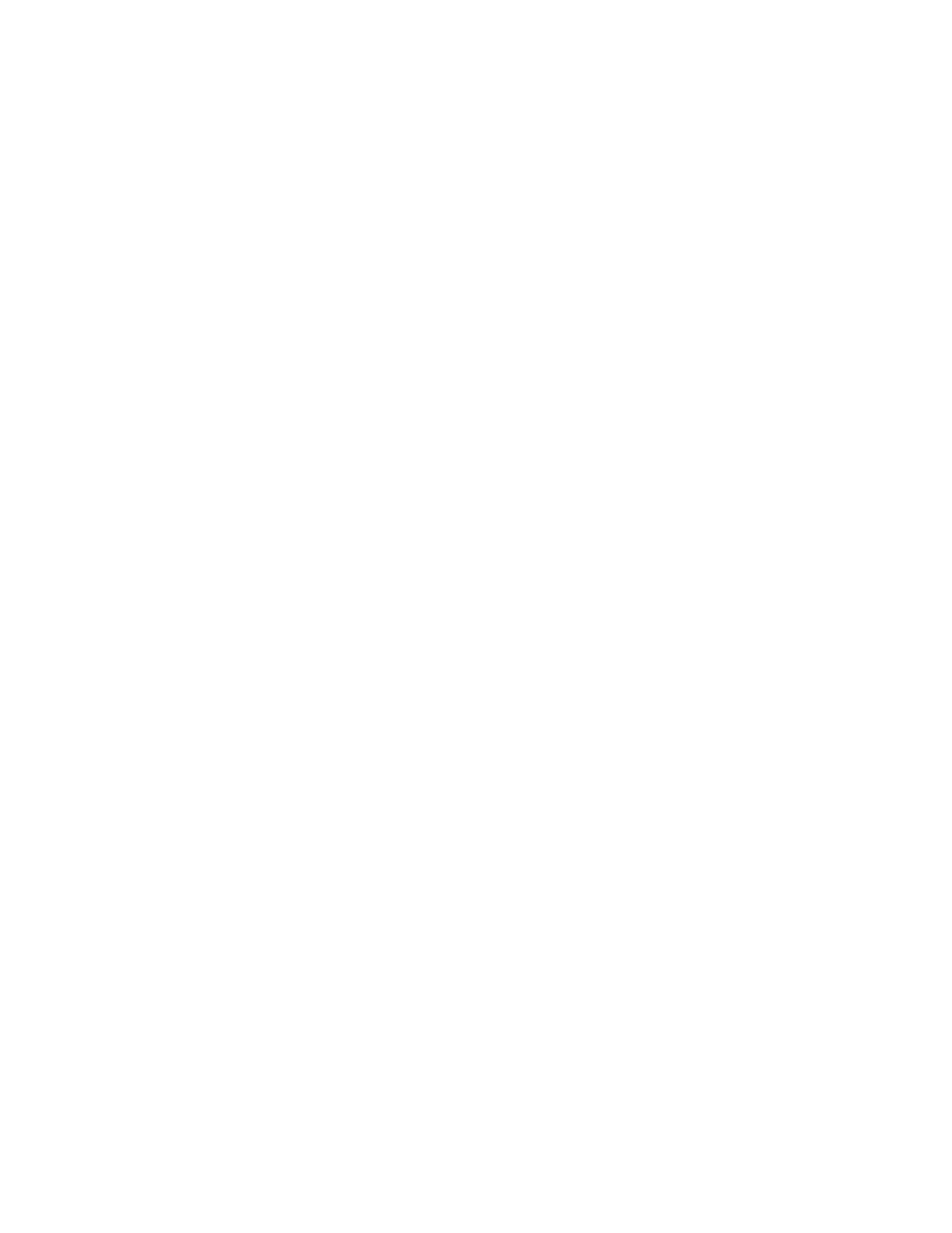
2.
When
the
prompt
Press
F1
for
UEFI
Setup
displays,
press
F1
.
(This
prompt
is
displayed
on
the
screen
for
only
a
few
seconds.
You
must
press
F1
quickly.)
If
you
have
set
both
a
power-on
password
and
an
administrator
password,
you
must
type
the
administrator
password
to
access
the
full
UEFI
Setup
Utility
menu.
3.
From
the
UEFI
Setup
Utility
main
menu,
select
System
Settings.
4.
On
the
next
screen,
select
Integrated
Management
Module.
5.
On
the
next
screen,
select
Network
Configuration.
6.
Find
the
IP
address
and
write
it
down.
7.
Exit
the
UEFI
Setup
Utility.
Logging
on
to
the
Web
interface
To
log
on
to
the
Web
interface
to
use
the
remote
presence
functions,
complete
the
following
steps:
1.
Open
a
Web
browser
and
in
the
Address
or
URL
field,
type
the
IP
address
or
host
name
of
the
IMM
to
which
you
want
to
connect.
Notes:
a.
If
you
are
logging
in
to
the
IMM
for
the
first
time
after
installation,
the
IMM
defaults
to
DHCP.
If
a
DHCP
host
is
not
available,
the
IMM
uses
the
default
static
IP
address
192.168.70.125.
b.
You
can
obtain
the
DHCP-assigned
IP
address
or
the
static
IP
address
from
the
server
UEFI
or
from
your
network
administrator.
The
Login
page
is
displayed.
2.
Type
the
user
name
and
password.
If
you
are
using
the
IMM
for
the
first
time,
you
can
obtain
the
user
name
and
password
from
your
system
administrator.
All
login
attempts
are
documented
in
the
event
log.
A
welcome
page
opens
in
the
browser.
Note:
The
IMM
is
set
initially
with
a
user
name
of
USERID
and
password
of
PASSW0RD
(passw0rd
with
a
zero,
not
the
letter
O).
You
have
read/write
access.
For
enhanced
security,
change
this
default
password
during
the
initial
configuration.
3.
On
the
Welcome
page,
type
a
timeout
value
(in
minutes)
in
the
field
that
is
provided.
The
IMM
will
log
you
off
the
Web
interface
if
your
browser
is
inactive
for
the
number
of
minutes
that
you
entered
for
the
timeout
value.
4.
Click
Continue
to
start
the
session.
The
browser
opens
the
System
Status
page,
which
displays
the
server
status
and
the
server
health
summary.
Chapter
6.
Configuring
the
server
125
