Enabling the remote presence feature, Using, Remote – Lenovo 3797 User Manual
Page 140: Presence, Capability, Blue-screen, Capture, Enabling, Feature, Obtaining
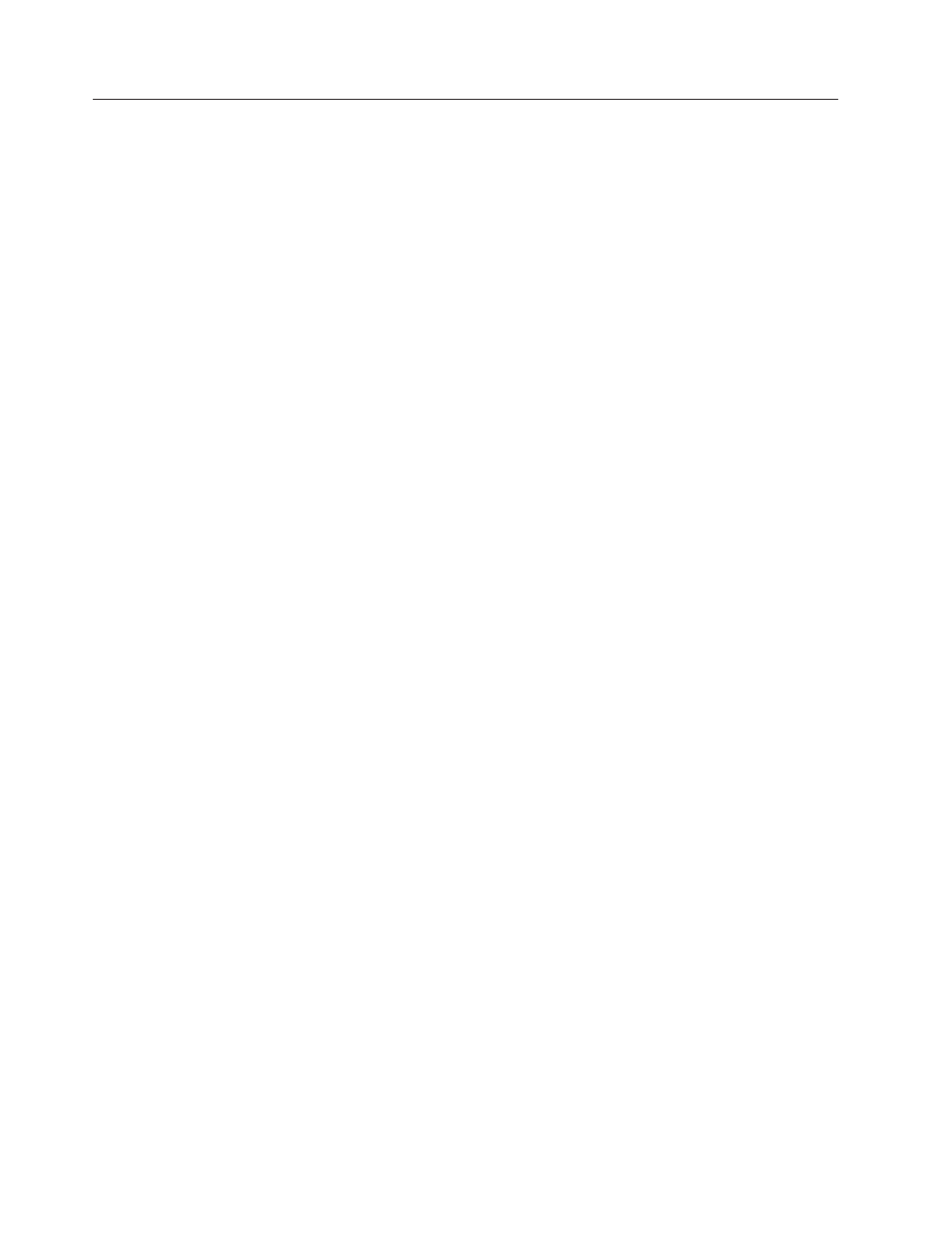
Using
the
remote
presence
capability
and
blue-screen
capture
The
remote
presence
and
blue-screen
capture
features
are
integrated
functions
of
the
Integrated
Management
Module
(IMM).
When
IMM
Premium
(the
virtual
media
key)
is
installed
in
the
server,
it
activates
full
system-management
functions.
IMM
Premium
is
required
to
enable
the
integrated
remote
presence
and
blue-screen
capture
features
(via
the
NMI
button).
Without
the
virtual
media
key,
you
will
not
be
able
to
access
the
remote
network
to
remotely
mount
or
unmount
drives
or
images
on
the
client
system.
However,
you
will
still
be
able
to
access
the
Web
interface
without
the
key.
After
IMM
Premium
is
installed
in
the
server,
the
Active
Energy
Manager
controller
determines
the
presence
of
the
virtual
media
key
and
authenticates
the
key
to
determine
if
it
is
valid.
If
the
key
is
not
valid,
you
will
receive
a
message
from
the
Web
interface
indicating
that
the
hardware
key
is
required
to
use
the
remote
presence
feature.
The
virtual
media
key
provides
an
LED
to
indicate
a
problem.
When
this
LED
is
lit
and
green,
it
indicates
that
the
key
is
installed
and
functioning
correctly.
The
remote
presence
feature
provides
the
following
functions:
v
Remotely
viewing
video
with
graphics
resolutions
up
to
1280
x
1024
at
75
Hz,
regardless
of
the
system
state
v
Remotely
accessing
the
server,
using
the
keyboard
and
mouse
from
a
remote
client
v
Mapping
the
CD
or
DVD
drive,
diskette
drive,
and
USB
flash
drive
on
a
remote
client,
and
mapping
ISO
and
diskette
image
files
as
virtual
drives
that
are
available
for
use
by
the
server
v
Uploading
a
diskette
image
to
the
IMM
memory
and
mapping
it
to
the
server
as
a
virtual
drive
The
blue-screen
capture
feature
captures
the
video
display
contents
before
the
IMM
restarts
the
server
when
the
IMM
detects
an
operating-system
hang
condition.
A
system
administrator
can
use
the
blue-screen
capture
to
assist
in
determining
the
cause
of
the
hang
condition.
Enabling
the
remote
presence
feature
To
enable
the
remote
presence
feature,
complete
the
following
steps:
1.
Install
the
virtual
media
key
(IMM
Premium)
into
the
dedicated
slot
on
the
system
board
(see
2.
Turn
on
the
server.
Note:
Approximately
1
to
2
minutes
after
the
server
is
connected
to
ac
power,
the
power-control
button
becomes
active.
Obtaining
the
IP
address
for
the
Web-based
interface
access
To
access
the
Web
interface
and
use
the
remote
presence
feature,
you
will
need
the
IP
address
for
IMM.
The
IMM
IP
address
can
be
obtained
through
the
UEFI
Setup
Utility.
To
locate
the
IP
address,
complete
the
following
steps:
1.
Turn
on
the
server.
Note:
Approximately
1
to
2
minutes
after
the
server
is
connected
to
ac
power,
the
power-control
button
becomes
active.
124
ThinkServer
RD220
Types
3729,
3779,
3797,
and
3798:
Installation
and
User
Guide
