Using the control panel buttons and menus – Lexmark 5300 User Manual
Page 88
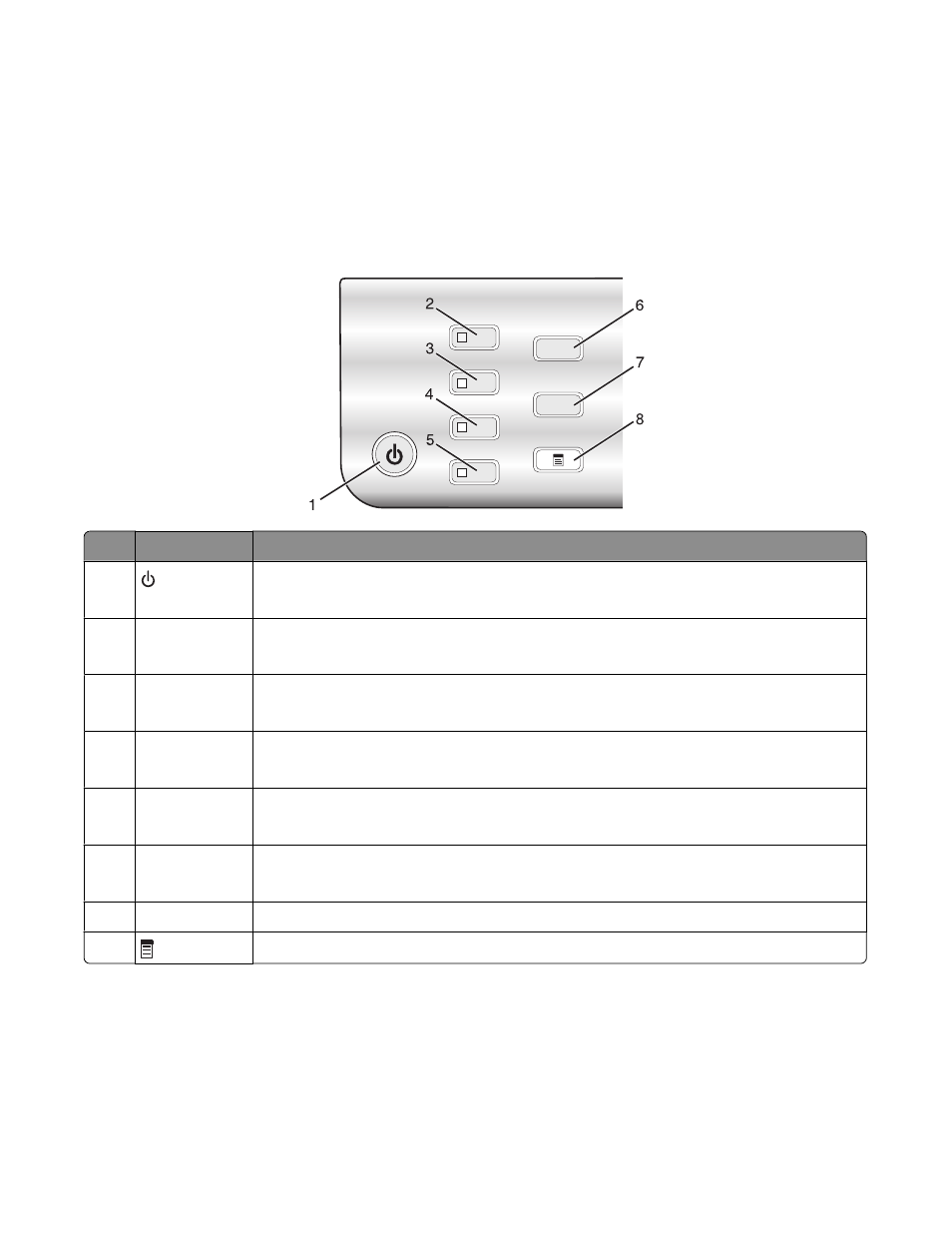
Using the control panel buttons and menus
Using the control panel
The display shows:
•
Printer status
•
Messages
•
Menus
Press
To
1
•
Turn the printer on and off.
•
Stop the print, copy, scan, or fax process.
2
Copy Mode
Access the copy default screen and make copies.
Note: The mode is selected when the button light is on.
3
Scan Mode
Access the scan default screen and scan documents.
Note: The mode is selected when the button light is on.
4
Fax Mode
Access the fax default screen and send faxes.
Note: The mode is selected when the button light is on.
5
Photo Card
Access the photo default screen and print photos.
Note: The mode is selected when the button light is on.
6
Resize
•
In Copy mode: Change the size of a copy.
•
In Photo Card mode: Change the size of a photo.
7
Lighter / Darker Adjust the brightness of a copy, fax, or photo.
8
Display the Copy, Scan, Fax, or Photo Card menu, depending on which mode is selected.
Understanding the printer
88
