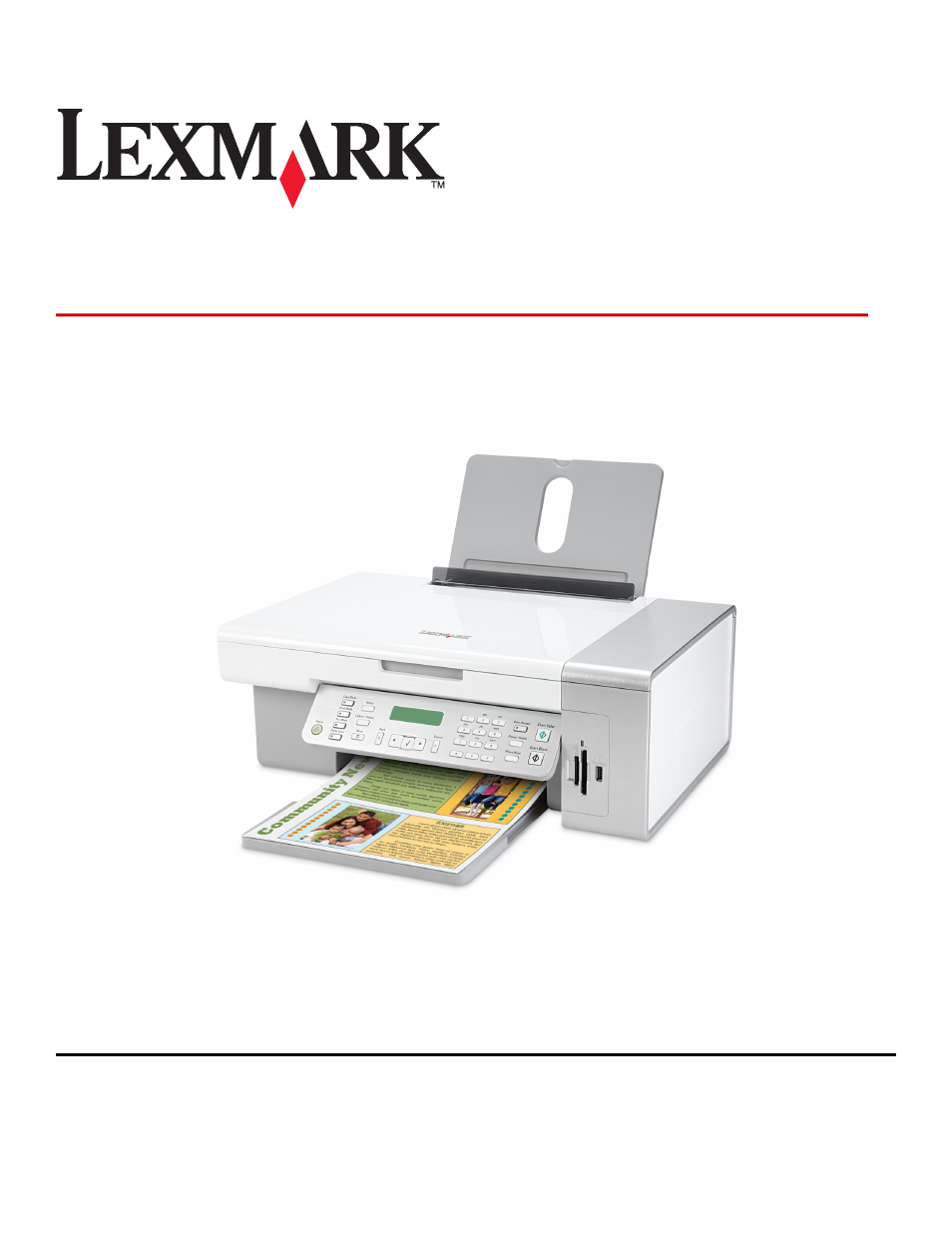Lexmark 5300 User Manual
Lexmark 5300 series all-in-one
Table of contents
Document Outline
- Contents
- Safety information
- Printing
- Getting started
- Performing printing and related tasks
- Printing a document
- Printing photos using the computer
- Printing borderless photos
- Printing cards
- Printing envelopes
- Printing iron-on transfers
- Printing a banner
- Printing transparencies
- Printing multiple pages on one sheet
- Printing color images in black and white
- Printing multiple copies of a stored document
- Printing the last page first (reverse page order)
- Managing print jobs
- Learning about the All-In-One software print options
- Copying
- Scanning
- Getting started
- Performing scanning and related tasks
- Scanning a document
- Scanning images for editing
- Scanning a text-only document
- Scanning a text and graphics document
- Scanning an item for Web page viewing
- Scanning a portion of an image
- Scanning multiple pages using the scanner glass
- Scanning clear images from magazines or newspapers
- Scanning text for editing
- Scanning documents or images for e-mailing
- Saving a scanned image
- Scanning over a network
- Managing scan jobs
- Learning about the All-In-One Center scan options
- Faxing
- Working with photos
- Connecting photo storage devices
- Working with photos using the control panel
- Printing all photos
- Understanding the PictBridge menu
- Printing photos stored on the memory device using the proof sheet
- Printing photos by date range
- Printing photos by number
- Printing photos using color effects
- Printing photos from a digital camera using DPOF
- Using a PictBridge-enabled digital camera to control printing photos
- Working with photos using the computer
- Printing photos using the computer
- Printing cards
- Printing borderless photos
- Printing color images in black and white
- Scanning images for editing
- Scanning documents or images for e-mailing
- Scanning multiple pages using the scanner glass
- Saving a scanned image
- Adjusting color settings when scanning
- Adjusting the brightness of an image
- Cropping photos using the software
- Enhancing photo print quality using the software
- Enlarging or reducing an image
- Sharpening an image
- Understanding the printer
- Understanding the printer parts
- Understanding the software
- Installing the printer software
- Removing the printer software
- Using the Page Setup dialog
- Using the Print dialog
- Using Printer Services
- Using the All-In-One Center
- Using the Fax Setup Utility
- Using the Utility
- Selecting the All-In-One Center Preferences setting
- Using the Printer Selection dialog
- Using the Printer Setup Complete dialog
- Networking the printer
- Maintaining the printer
- Troubleshooting
- Setup troubleshooting
- Print troubleshooting
- Colors on printout are faded or differ from colors on the screen
- Improving print quality
- Page prints with different fonts
- Partial document or photo prints
- Poor text and graphic quality
- Poor quality at the edges of the page
- Print speed is slow
- Printed characters are improperly formed or are not aligned correctly
- Photo smudges
- Partial 4 x 6 in. (10 x 15 cm) photo prints when using a PictBridge-enabled digital camera
- A blank or incorrect page prints
- Glossy photo paper or transparencies stick together
- Transparencies or photos contain white lines
- Print is too dark or smudged
- White lines appear in graphics or solid black areas
- Vertical straight lines are not smooth
- Printer is plugged in but does not print
- Printer cannot communicate with computers over peer-to-peer network
- Cannot print from digital camera using PictBridge
- Copy troubleshooting
- Scan troubleshooting
- Fax troubleshooting
- Jams and misfeeds troubleshooting
- Memory card reader and PictBridge troubleshooting
- Error messages on the printer display
- Alignment Error
- Cartridge Error (1102, 1203, 1204, or 120F)
- Black Ink Low / Color Ink Low / Photo Ink Low
- Clear Carrier Jam
- Error 1104
- Left Cartridge Error / Right Cartridge Error
- Left Cartridge Incorrect / Right Cartridge Incorrect
- Left Cartridge Missing / Right Cartridge Missing
- Memory Full
- No images have been selected
- No photo/paper size selection has been made
- Could not detect a proof sheet
- No proof sheet information
- No valid photo image files detected
- Only one photo enhancement may be chosen at a time
- Only one photo/size selection can be chosen at a time
- Photo size error. Photo must fit on page.
- PictBridge communications error
- Please remove camera to use your memory card
- Some photos removed from card by host.
- Problems reading the memory card
- Settings are not saved
- Resetting the printer to factory default settings
- Removing and reinstalling the software
- Notices
- Recycling Lexmark products
- Edition notice
- Product information
- Trademarks
- Conventions
- Federal Communications Commission (FCC) compliance information statement
- Japanese VCCI notice
- Korean MIC statement
- European Community (EC) directives conformity
- Noise emission levels
- Waste from Electrical and Electronic Equipment (WEEE) directive
- Product disposal
- Temperature information
- Information for Chinese RoHS program
- Federal Communications Commission (FCC) compliance information statement
- Notice to users of the Canadian telephone network
- Notice to users of the New Zealand telephone network
- South Africa telecommunications notice
- Verwendung dieses Produkts in Deutschland
- Power consumption
- LEXMARK LICENSE AGREEMENTS
- Statement of Limited Warranty