Cannot print from digital camera using pictbridge, Test page does not print – Lexmark 5300 User Manual
Page 129
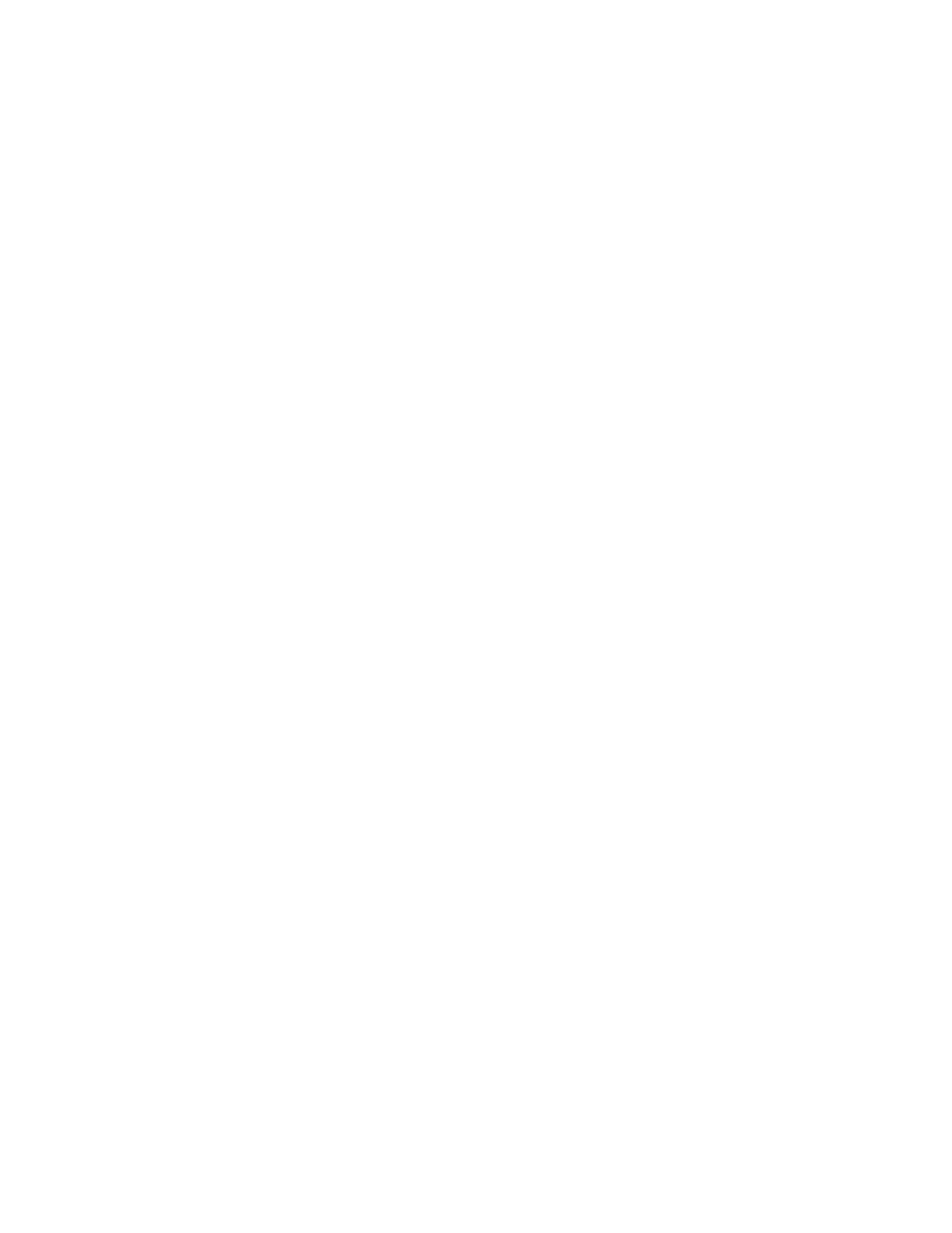
R
EINSTALL
THE
SOFTWARE
1
Uninstall the printer software, and then reinstall it. For more information, see “Removing and reinstalling the
software” on page 164.
2
If the software still does not install correctly, visit our Web siteto check for the latest
software.
a
In all countries or regions except the United States, select your country or region.
b
Click the links for drivers or downloads.
c
Select your printer family.
d
Select your printer model.
e
Select your operating system.
f
Select the file you want to download, and then follow the directions on the computer screen.
Cannot print from digital camera using PictBridge
These are possible solutions. Try one or more of the following:
E
NABLE
P
ICT
B
RIDGE
PRINTING
FROM
CAMERA
Enable PictBridge printing on the camera by selecting the correct USB mode. For more information, see the digital
camera documentation.
M
AKE
SURE
THE
CAMERA
IS
A
P
ICT
B
RIDGE
-
ENABLED
DIGITAL
CAMERA
1
Disconnect the camera.
2
Connect a PictBridge-enabled digital camera to the PictBridge port. See the digital camera documentation to
determine whether it is PictBridge-enabled.
C
HECK
USB
CABLE
Use only the USB cable that came with the camera.
R
EMOVE
MEMORY
CARDS
Remove any memory cards from the printer.
C
HECK
MESSAGES
If an error message appears on the display, see “Error messages on the printer display” on page 158.
Test page does not print
These are possible solutions. Try one or more of the following:
C
HECK
MESSAGES
If an error message is displayed, see “Error messages on the printer display” on page 158.
Troubleshooting
129
