Vertical straight lines are not smooth, Vertical straight lines are not smooth a – Lexmark 5300 User Manual
Page 139
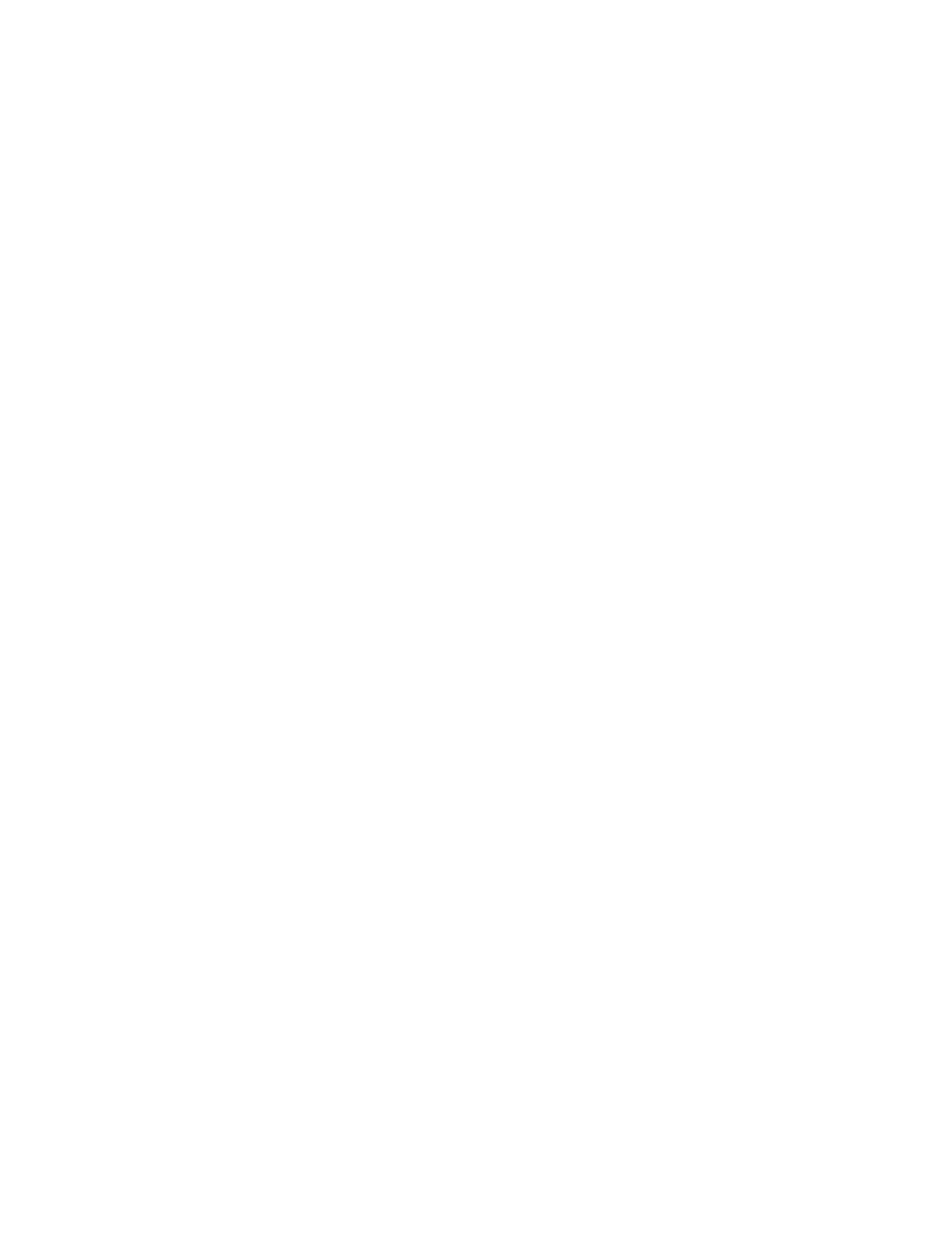
White lines appear in graphics or solid black areas
A
RE
THE
Q
UALITY
/S
PEED
SETTINGS
ADJUSTED
FOR
THE
DOCUMENT
?
•
For excellent print quality and reduced print speed, select Photo.
•
For good print quality and average print speed, select Normal.
•
For reduced print quality and faster print speed, select Quick Print.
For more information, see the related topic below.
A
RE
THE
PROGRAM
SETTINGS
ADJUSTED
FOR
THE
DOCUMENT
?
Use a different fill pattern in the program. For more information, see the program documentation.
A
RE
THE
CARTRIDGES
CLEAN
?
You may need to clean the print cartridge nozzles. For more information, see the related topic below.
Vertical straight lines are not smooth
A
DJUST
THE
Q
UALITY
/S
PEED
SETTINGS
1
With a document open, click File Print.
2
From the Printer pop-up menu, choose 5300 Series.
3
From the third pop-up menu from the top, choose Quality & Media.
4
From the Print Quality menu, select the appropriate print quality for the document:
•
Automatic—Default selection.
•
Quick Print—Best for text-only documents with reduced print quality but faster print speed.
•
Normal—Recommended for most types of documents.
•
Photo—Recommended for photos.
5
Click Print.
A
LIGN
THE
CARTRIDGES
1
Load plain paper.
2
From the Finder desktop, double-click the Lexmark 5300 Series folder.
3
Double-click the Lexmark 5300 Series Utility icon.
4
From the Maintenance tab, click Print Alignment Page.
5
Follow the instructions on the computer screen.
Troubleshooting
139
