Printer is plugged in but does not print, Cannot print from digital camera using pictbridge – Lexmark 5300 User Manual
Page 140
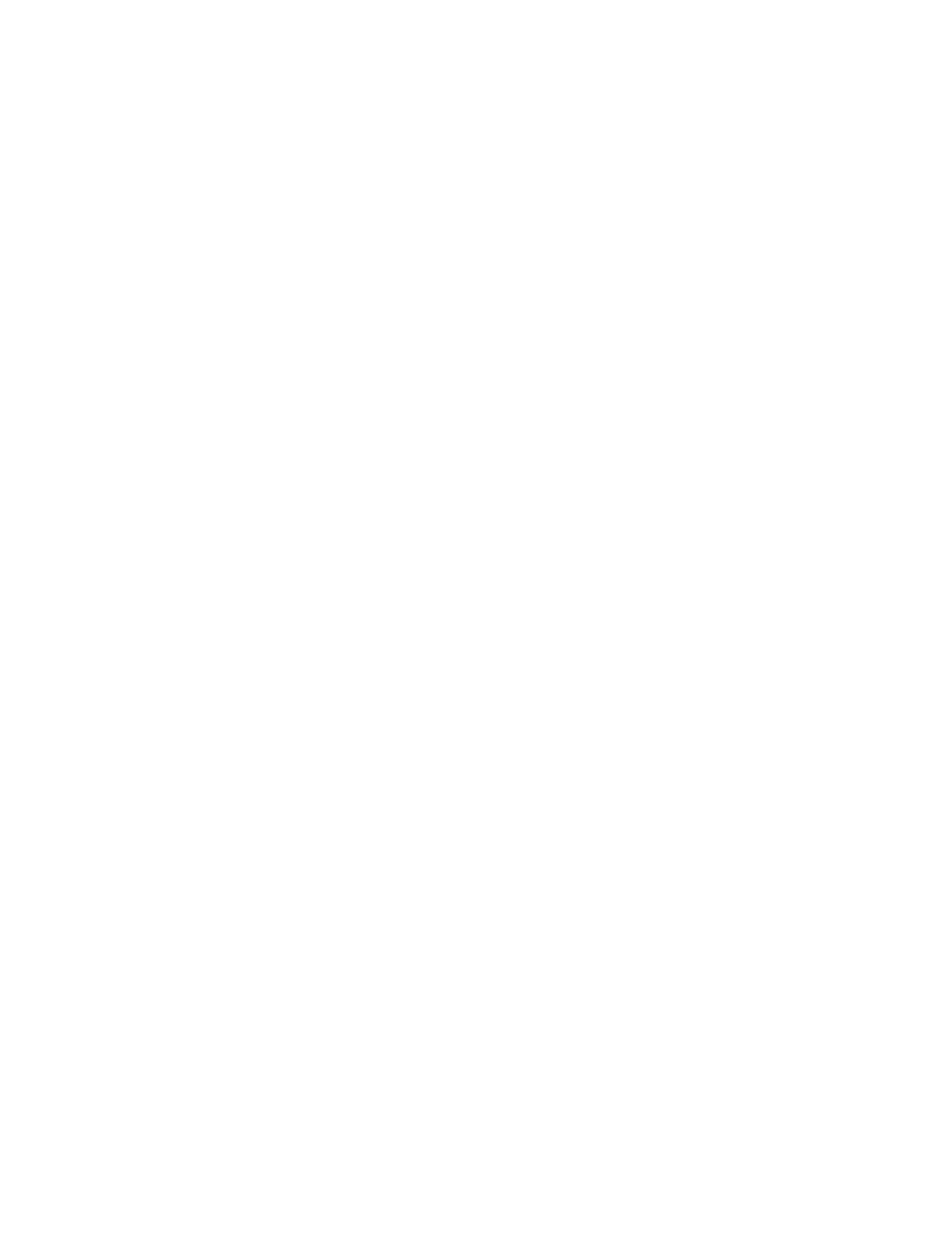
Printer is plugged in but does not print
These are possible solutions. Try one or more of the following:
M
AKE
SURE
THE
PRINTER
IS
SET
AS
THE
DEFAULT
PRINTER
Try printing a test page.
M
AKE
SURE
THE
QUEUE
IS
READY
TO
Make sure the printer is set as the default printer and is not being held or paused.
Printer cannot communicate with computers over peer-to-peer
network
These are possible solutions. Try one or more of the following:
C
HECK
THE
STATUS
OF
THE
HOST
COMPUTER
AND
PRINTER
Make sure:
•
The host computer is on and is directly connected to the printer.
•
The host computer can print to the printer.
•
The printer is shown as Shared in the Printer Browser list.
C
HECK
THE
PRINTER
STATUS
To check whether the printer is Shared and is added to your list of printers:
1
Double-click the System Preferences icon.
2
Double-click Print & Fax.
3
From the Printing tab, click the + sign to launch the Printer Browser.
4
From the Default Browser tab, check under Connections whether the printer you like to be connected to is
shared. If so, click the printer name.
5
Click Add.
R
ESTART
THE
HOST
COMPUTER
AND
THE
REMOTE
COMPUTER
Try printing again.
Cannot print from digital camera using PictBridge
These are possible solutions. Try one or more of the following:
E
NABLE
P
ICT
B
RIDGE
PRINTING
FROM
CAMERA
Enable PictBridge printing on the camera by selecting the correct USB mode. For more information, see the digital
camera documentation.
Troubleshooting
140
