Transparencies or photos contain white lines, Print is too dark or smudged, Transparencies or photos contain white lines a – Lexmark 5300 User Manual
Page 138
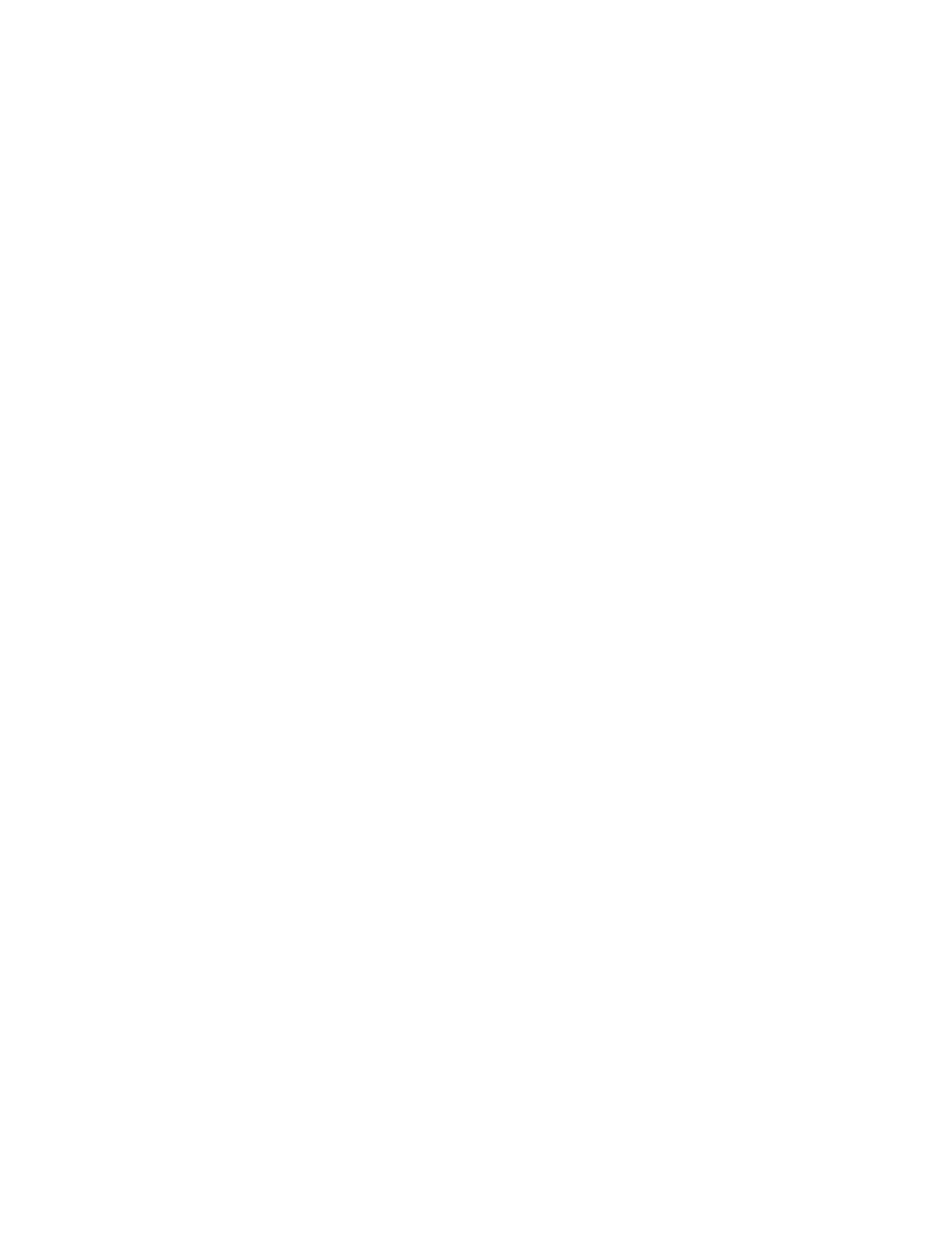
A
RE
YOU
USING
A
TRANSPARENCY
OR
PHOTO
PAPER
DESIGNED
FOR
AN
INKJET
PRINTER
?
For information on ordering supplies, see “Choosing compatible specialty paper types” on page 10.
Transparencies or photos contain white lines
A
DJUST
THE
Q
UALITY
/S
PEED
SETTINGS
1
With a document open, click File Print.
2
From the Printer pop-up menu, choose 5300 Series.
3
From the third pop-up menu from the top, choose Quality & Media.
4
From the Print Quality menu, select the appropriate print quality for the document:
•
Automatic—Default selection.
•
Quick Print—Best for text-only documents with reduced print quality but faster print speed.
•
Normal—Recommended for most types of documents.
•
Photo—Recommended for photos.
5
Click Print.
A
DJUST
THE
APPLICATION
SETTINGS
FOR
THE
DOCUMENT
Use a different fill pattern in the application you are using to print the graphics. For more information, see the
documentation that came with the application.
P
ERFORM
MAINTENANCE
ON
THE
CATRIDGES
You may need to clean the print cartridge nozzles.
Print is too dark or smudged
These are possible solutions. Try one or more of the following:
M
AKE
SURE
THE
INK
DRY
BEFORE
HANDLING
THE
PAPER
Remove the paper as it exits, and let the ink dry before handling.
M
AKE
SURE
THE
Q
UALITY
/S
PEED
SETTING
IS
APPROPRIATE
FOR
THE
PAPER
TYPE
LOADED
IN
THE
PRINTER
The Photo Quality/Speed setting may cause smearing if used with plain paper. If you are using plain paper, try
using the Normal setting.
For more information on changing the settings, see the related topic below.
M
AKE
SURE
THE
CARTRIDGE
NOZZLES
ARE
CLEAN
You may need to clean the print cartridge nozzles. For more information, see the related topic below.
Troubleshooting
138
