Page does not print – Lexmark 5300 User Manual
Page 127
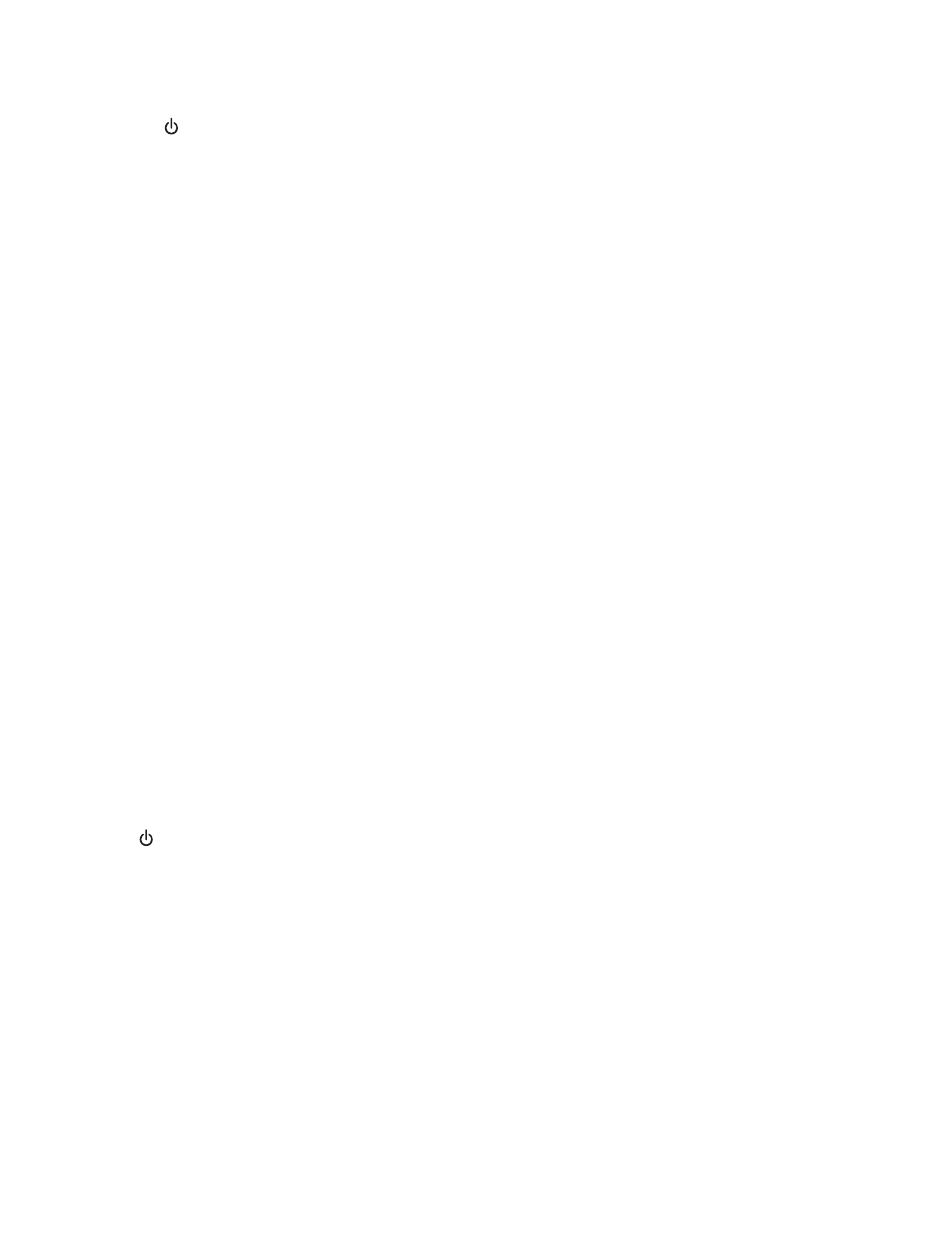
5
Plug the power cord into the wall outlet.
6
Press
to turn the printer on.
R
ESTART
THE
COMPUTER
AND
REINSTALL
THE
SOFTWARE
1
Close all open software applications.
2
Disable any anti-virus programs.
3
Remove the printer software CD from the CD-ROM drive.
4
Restart the computer.
5
When the desktop appears, reinsert the printer software CD. The CD icon is created on the desktop.
6
Follow the instructions on the computer screen to install the software.
R
EINSTALL
THE
SOFTWARE
1
Uninstall the printer software, and then reinstall it. For more information, see “Removing and reinstalling the
software” on page 164.
2
If the software still does not install correctly, visit our Web siteto check for the latest
software.
a
In all countries or regions except the United States, select your country or region.
b
Click the links for drivers or downloads.
c
Select your printer family.
d
Select your printer model.
e
Select your operating system.
f
Select the file you want to download, and then follow the directions on the computer screen.
Page does not print
These are possible solutions. Try one or more of the following:
C
HECK
POWER
If the
light is not on, see “Power button is not lit” on page 125.
L
OAD
PAPER
CORRECTLY
Remove the paper from the paper support, and then load the paper again.
C
HECK
INK
Check the ink levels, and install new print cartridges if necessary.
Troubleshooting
127
