Partial document or photo prints, Poor text and graphic quality, Page prints with different fonts m – Lexmark 5300 User Manual
Page 133
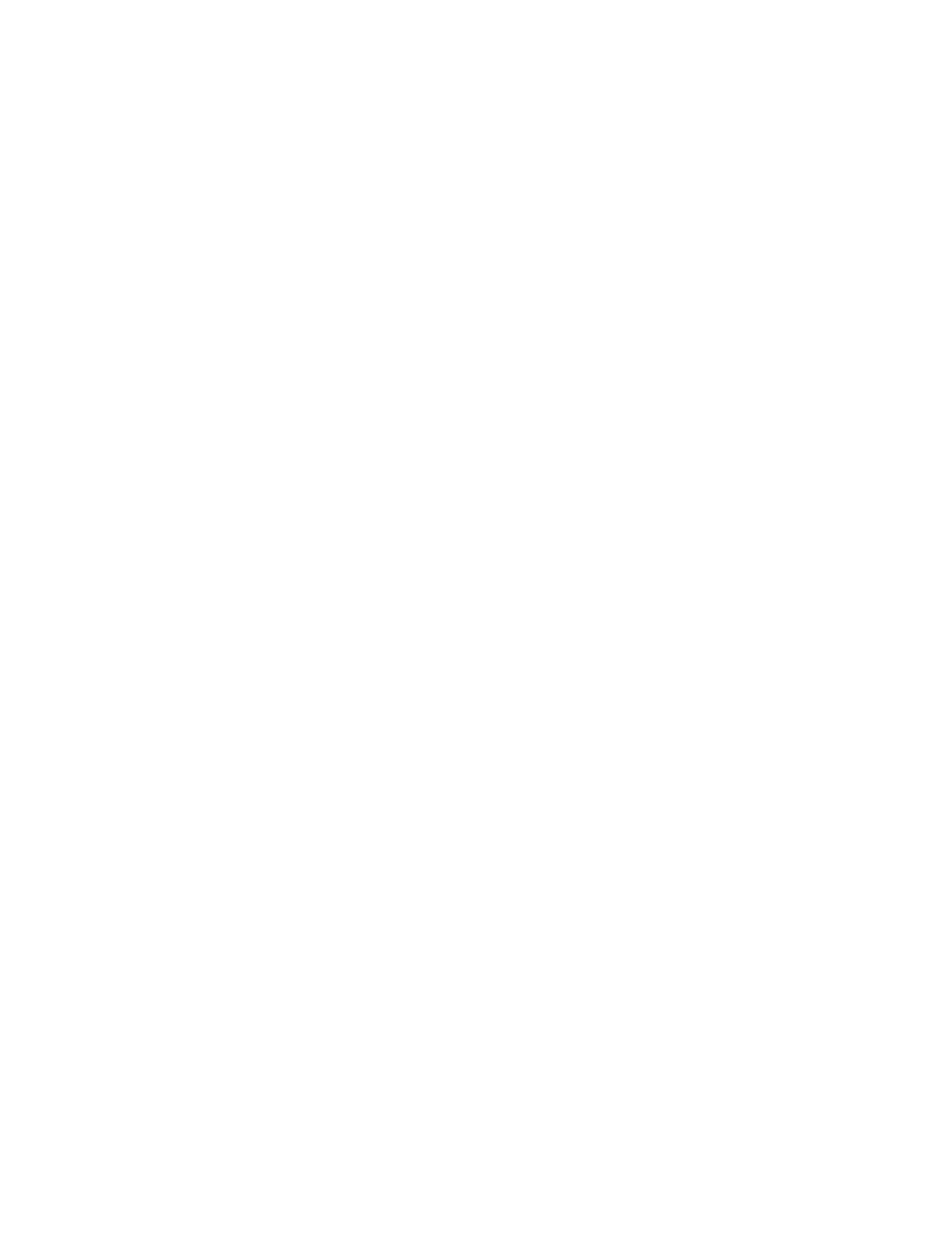
Page prints with different fonts
M
AKE
SURE
THE
CORRECT
PRINTER
IS
SELECTED
When printing from an application, make sure the selected printer is the correct printer you want to use to print
your job.
It is useful to have the default printer set to be the printer you use most often for printing.
M
AKE
SURE
THE
T
RUE
T
YPE
FONT
IS
AVAILABLE
ON
THE
COMPUTER
The font you are trying to print may not be available in the program font selection box. Not all fonts are designed
to be printed; make sure the font is a TrueType font. See the program documentation for more information.
M
AKE
SURE
THE
FONTS
ARE
APPLIED
CORRECTLY
IN
THE
PROGRAM
Most programs do not print a stretched or resized font.
Partial document or photo prints
These are possible solutions. Try one or more of the following:
C
HECK
DOCUMENT
PLACEMENT
Make sure the document or photo is loaded facedown on the scanner glass in the upper left corner.
C
HECK
PAPER
SIZE
Make sure the paper size being used matches the document or photo size you selected.
Poor text and graphic quality
•
Blank pages
•
Dark print
•
Faded print
•
Incorrect colors
•
Light and dark bands in print
•
Skewed lines
•
Smudges
•
Streaks
•
White lines in print
These are possible solutions. Try one or more of the following:
C
HECK
INK
Check the ink levels, and install new print cartridges if necessary.
Troubleshooting
133
