Jams and misfeeds troubleshooting, How to clear and avoid paper jams, Paper jam in the printer – Lexmark 5300 User Manual
Page 154: Paper jam in the paper support, Paper or specialty media misfeeds, Paper jam in the printer e
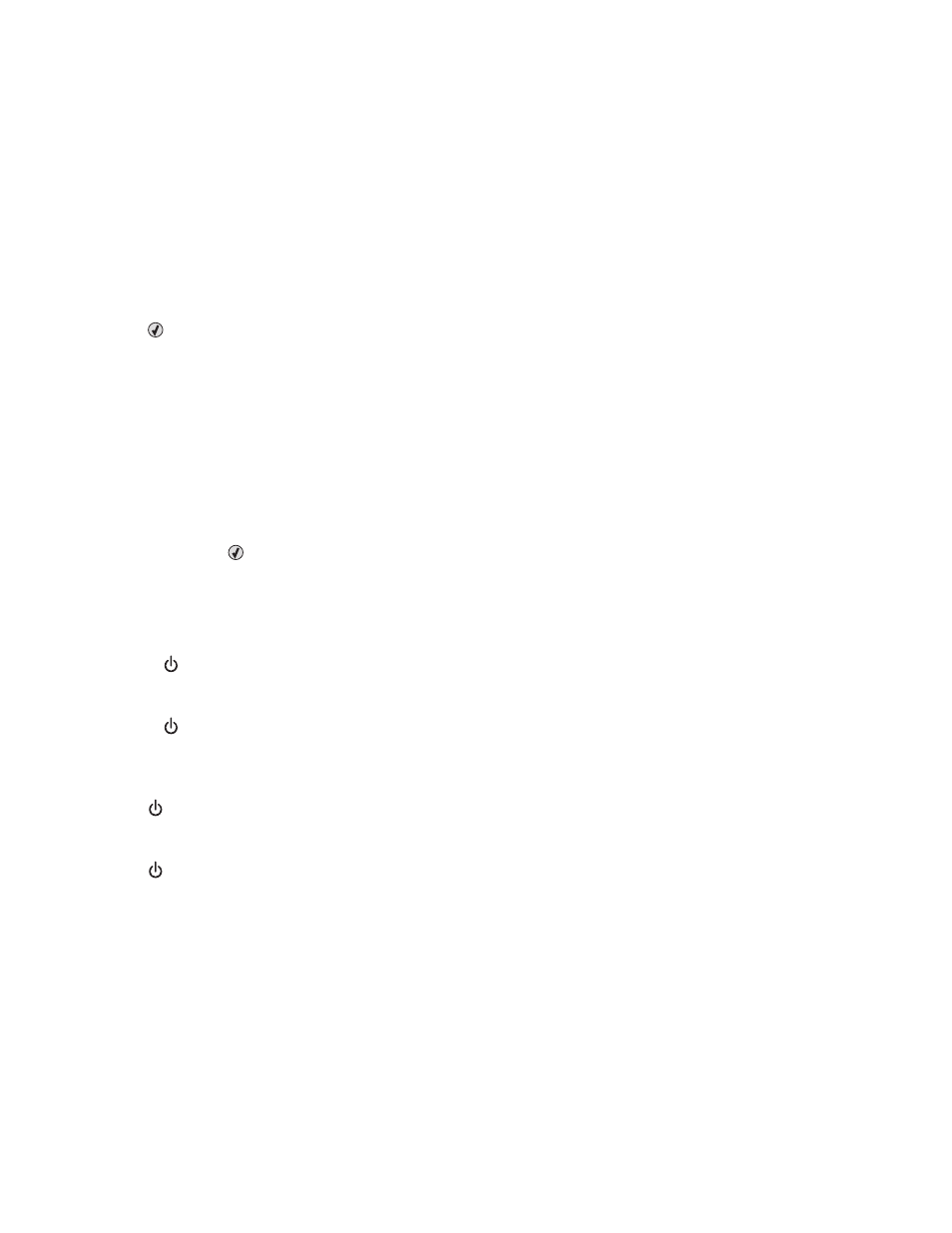
Jams and misfeeds troubleshooting
How to clear and avoid paper jams
To clear the paper path:
1
Pull firmly on the paper to remove it. If you cannot reach the paper because it is too far into the printer, lift the
scanner unit to open the printer.
2
Pull the paper out.
3
Close the scanner unit.
4
Press
.
5
Reprint any missing pages.
To avoid paper jams, do not force paper into the printer.
Paper jam in the printer
E
JECT
THE
PAPER
AUTOMATICALLY
To remove the paper jam, eject the paper:
1
Press and hold
.
2
Remove the paper from the paper exit tray.
R
EMOVE
THE
PAPER
MANUALLY
1
Press
to turn off the printer.
2
Firmly grasp the paper, and gently pull it out.
3
Press
to turn the printer back on.
Paper jam in the paper support
1
Press
to turn off the printer.
2
Firmly grasp the paper, and gently pull it out.
3
Press
to turn the printer back on.
Paper or specialty media misfeeds
These are possible solutions if paper or specialty media misfeeds or skews, or if multiple sheets feed or stick together.
Try one or more of the following:
C
HECK
PAPER
CONDITION
Use only new, unwrinkled paper.
Troubleshooting
154
