Lexmark 310 Series User Manual
Setup instructions, Need ink? questions, Setup troubleshooting
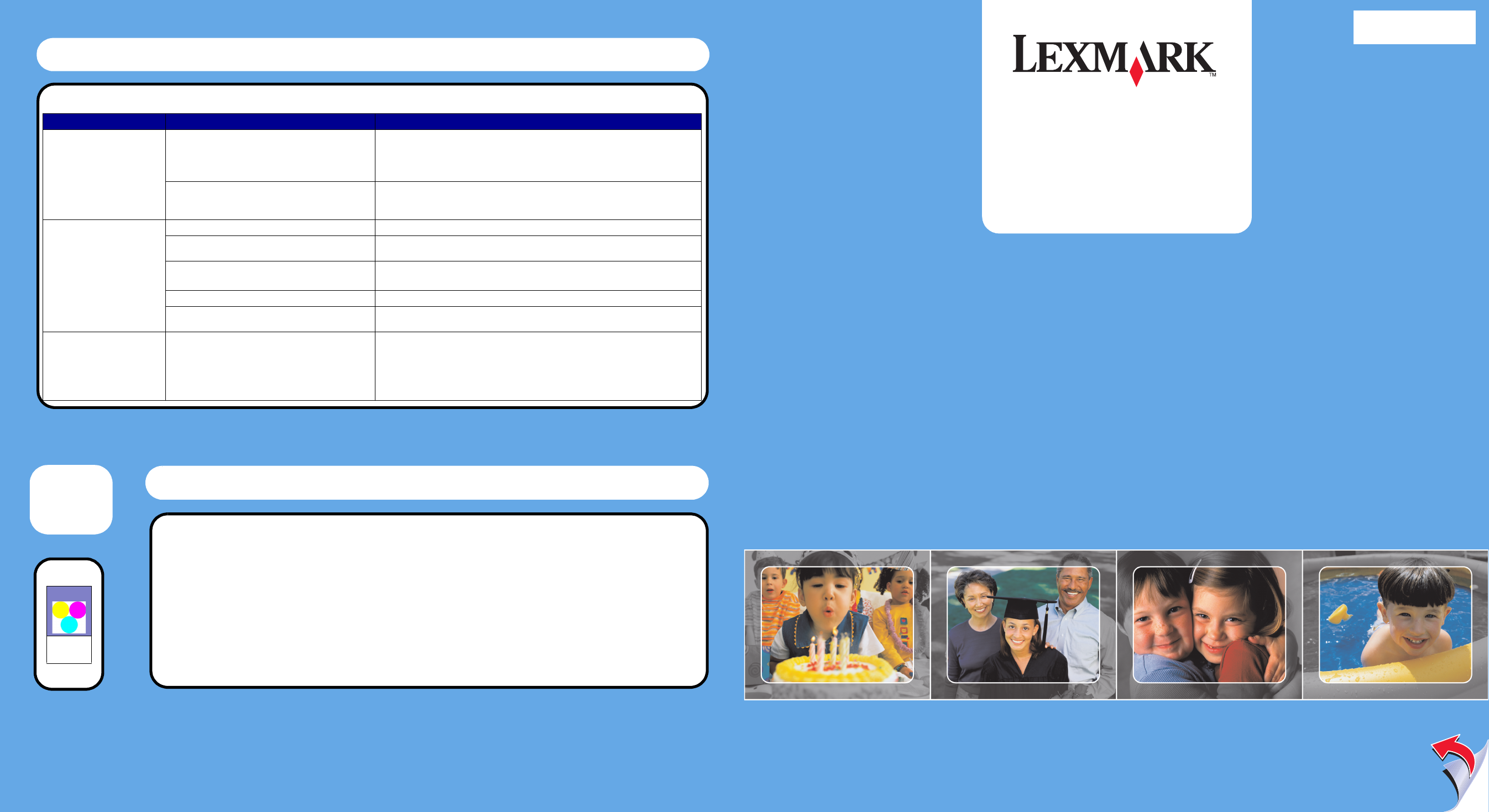
www.lexmark.com
3 1 0
Safety information
• Use only the power supply provided with this product or the manufacturer's authorized replacement power
supply.
• Connect the power supply cord to an electrical outlet that is near the product and easily accessible.
• Refer service or repairs, other than those described in the user documentation, to a professional service
person.
CAUTION: Do not set up this product or make any electrical or cabling connections, such as the power supply
Setup
Instructions
*20C0070*
PN 20C0070
EC 9J0003
© 2004 Lexmark International, Inc. All rights reserved.
Need
ink?
Questions?
• Refer to your User’s Guide.
• Visit our Web site:
http://
support.lexmark.com/.
• Call us at 1-800-332-4120.
Monday–Friday (9:00 AM–9:00 PM EST)
Saturday (Noon–6:00 PM EST)
Note: Phone number and support times
may change without notice.
Record the following information (located on
your store receipt and the back of your
printer) and have it ready when you contact
us so that we may serve you faster:
Machine Type
number_____________________________
Serial
number_____________________________
Date
purchased___________________________
Store where
purchased___________________________
• 33
• 35
Setup troubleshooting
Symptom
Diagnosis
Solution
The Power light is not lit
Is the power cord pushed all the way into the printer?
1 Disconnect the power cord from the wall outlet, and then from the printer.
2 Reconnect the power cord by pushing it all the way into the connector on the
printer, and then into the wall outlet.
3 Press Power.
Is the printer connected to a working electrical outlet?
1 Connect the printer to an electrical outlet that other electrical devices have been
using.
2 Press Power.
Memory card is not recognized
by the printer
Is the memory card damaged?
Verify that there is no damage to the memory card.
Is the memory card inserted correctly?
Insert the memory card correctly. For help, see “Inserting memory cards” in the User’s
Guide.
Is there more than one memory card inserted at the
same time.
Only one memory card may be used at one time.
Remove the second memory card.
Are you using a supported memory card type?
For supported memory cards, see “Supported memory cards” in the User’s Guide.
Do you have a PictBridge-enabled digital camera
connected to the printer.
Disconnect the PictBridge-enabled digital camera from the printer.
The control panel displays text
in the wrong language
Did you select a language?
1 Press Menu.
2 Press the down arrow button until you reach the last item.
3 Press the up arrow button twice.
4 Press + or - to scroll to the language you want.
5 Press Select to save your choice.
Save this sheet for future reference.
s e r i e s
