Photo smudges – Lexmark 5300 User Manual
Page 136
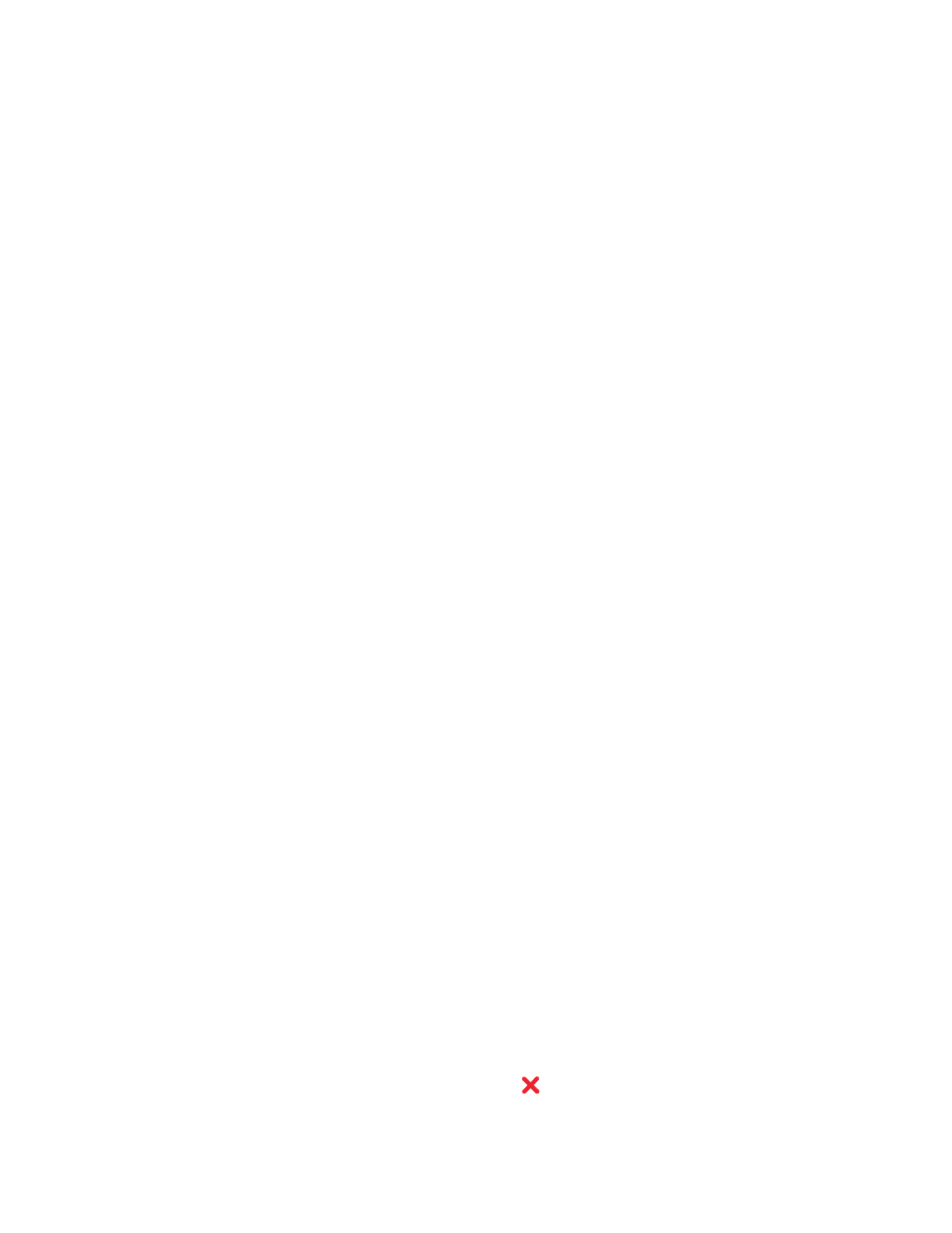
Printed characters are improperly formed or are not aligned
correctly
These are possible solutions. Try one or more of the following:
A
LIGN
THE
CARTRIDGES
The cartridges may be out of alignment.
1
Load plain paper.
2
From the Finder desktop, double-click the Lexmark 5300 Series folder.
3
Double-click the Lexmark 5300 Series Utility icon.
4
From the Maintenance tab, click Print Alignment Page.
5
Follow the instructions on the computer screen.
C
LEAN
THE
CARTRIDGES
You may need to clean the print cartridge nozzles.
Photo smudges
To prevent smudging, avoid touching the surface of a printed photo. For best results, remove each printed sheet
individually from the paper exit tray, and allow the prints to dry at least 24 hours before stacking, displaying, or
storing.
Partial 4 x 6 in. (10 x 15 cm) photo prints when using a
PictBridge-enabled digital camera
M
AKE
SURE
PHOTO
SIZE
AND
PAPER
SIZE
ARE
SET
CORRECTLY
The printer displays the Paper/Photo Size Error when your chosen photo size does not match the paper
size that is set. This typically happens when you are trying to print from your PictBridge-enabled digital camera.
You may have left the printer control panel Photo Size menu item setting at 8.5 x 11 in. or 5 x 7 in. size,
but your camera has a print size of 4 x 6 in. or L. You need to make sure your chosen photo size on the printer
is 4 x 6 in. or 10 x 15 cm, depending on the typically used photo size for your country or region.
•
Make sure the 4 x 6 in. (10 x 15 cm) photo paper is loaded correctly in the paper support.
•
If your camera lets you change the print size setting, change the print size selection to 4 x 6 in. (10 x 15 cm) on
the PictBridge-enabled digital camera.
•
If your camera does not allow you to change the paper size setting, use the control panel to change the paper
size to 4 x 6 in. (10 x 15 cm).
1
Insert the USB cable that came with your camera to the camera, and insert the other end into the PictBridge
port on the front of the printer.
2
Turn the camera on, and choose your first photo using the camera control panel.
3
Wait for PictBridge Printing to appear on the display of the printer control panel.
Note: If Paper/Photo Size Error appears, press
to clear the error message.
Troubleshooting
136
