A blank or incorrect page prints r – Lexmark 5300 User Manual
Page 137
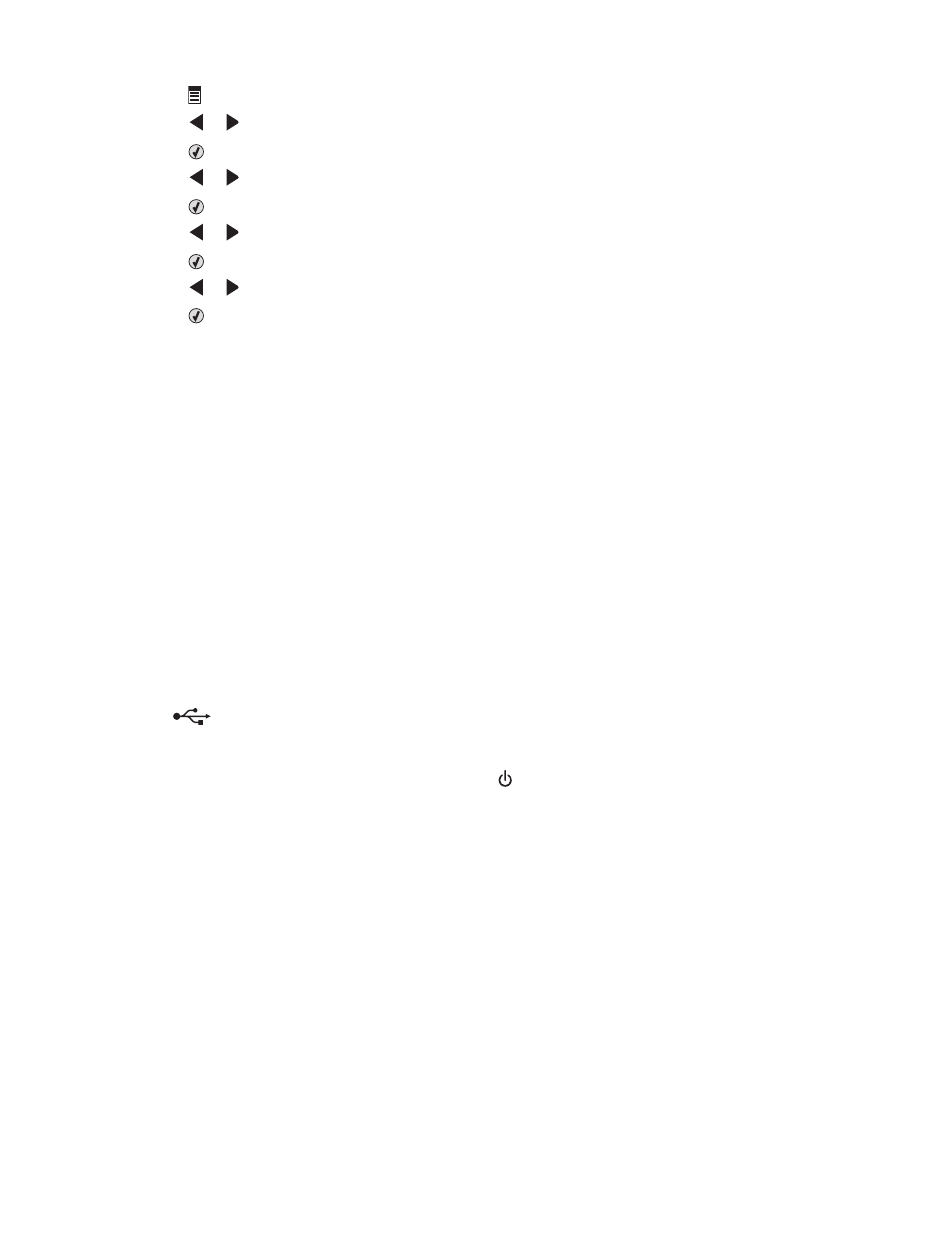
4
Press .
5
Press
or
repeatedly until Photo Size appears.
6
Press
.
7
Press
or
repeatedly until 4 x 6 in. or 10 x 15 cm appears.
8
Press
.
9
Press
or
repeatedly until Paper Size appears.
10
Press
.
11
Press
or
repeatedly until 10 x 15 cm appears.
12
Press
.
13
Press Start Color or Start Black.
A blank or incorrect page prints
R
EMOVE
THE
STICKER
AND
TAPE
FROM
THE
CARTRIDGES
Lift the scanner unit, and remove the print cartridges from the print cartridge carrier. Make sure the sticker and
tape are removed from the print nozzles located on the bottom of the cartridges.
M
AKE
SURE
THE
CARTRIDGES
ARE
PROPERLY
INSTALLED
With the front of the printer facing you, check for proper print cartridge installation. If you are using a color cartridge,
make sure it is properly installed in the right carrier. If you are using a black or photo cartridge, make sure it is
properly installed in the left carrier.
C
HECK
THE
USB
CONNECTION
1
Check that the USB cable is connected to the computer. The USB port on the back of the computer is marked
by the
USB symbol. Plug the long, flat end of the USB cable into this port.
2
Make sure that the smaller, more square end of the USB cable is plugged into the back of the printer.
3
Check that the USB cable is not damaged and that the
light is on.
C
LOSE
OTHER
OPEN
FILES
BEFORE
PRINTING
Before sending a file to print, close all other open files in the program you are using. The printer prints a blank page
when too many files are open in the same program.
Glossy photo paper or transparencies stick together
D
O
PHOTOS
OR
TRANSPARENCIES
DRY
AND
STICK
TOGETHER
ON
THE
PAPER
EXIT
TRAY
?
Remove the photos or transparencies from the paper exit tray as they exit the printer. Allow them to dry before
stacking. It takes longer for the ink to dry on the surface of photo paper or transparencies than it does on most
printouts.
Troubleshooting
137
