Partial document or photo scans, Cannot scan to an application, Cannot scan to an application s – Lexmark 5300 User Manual
Page 145
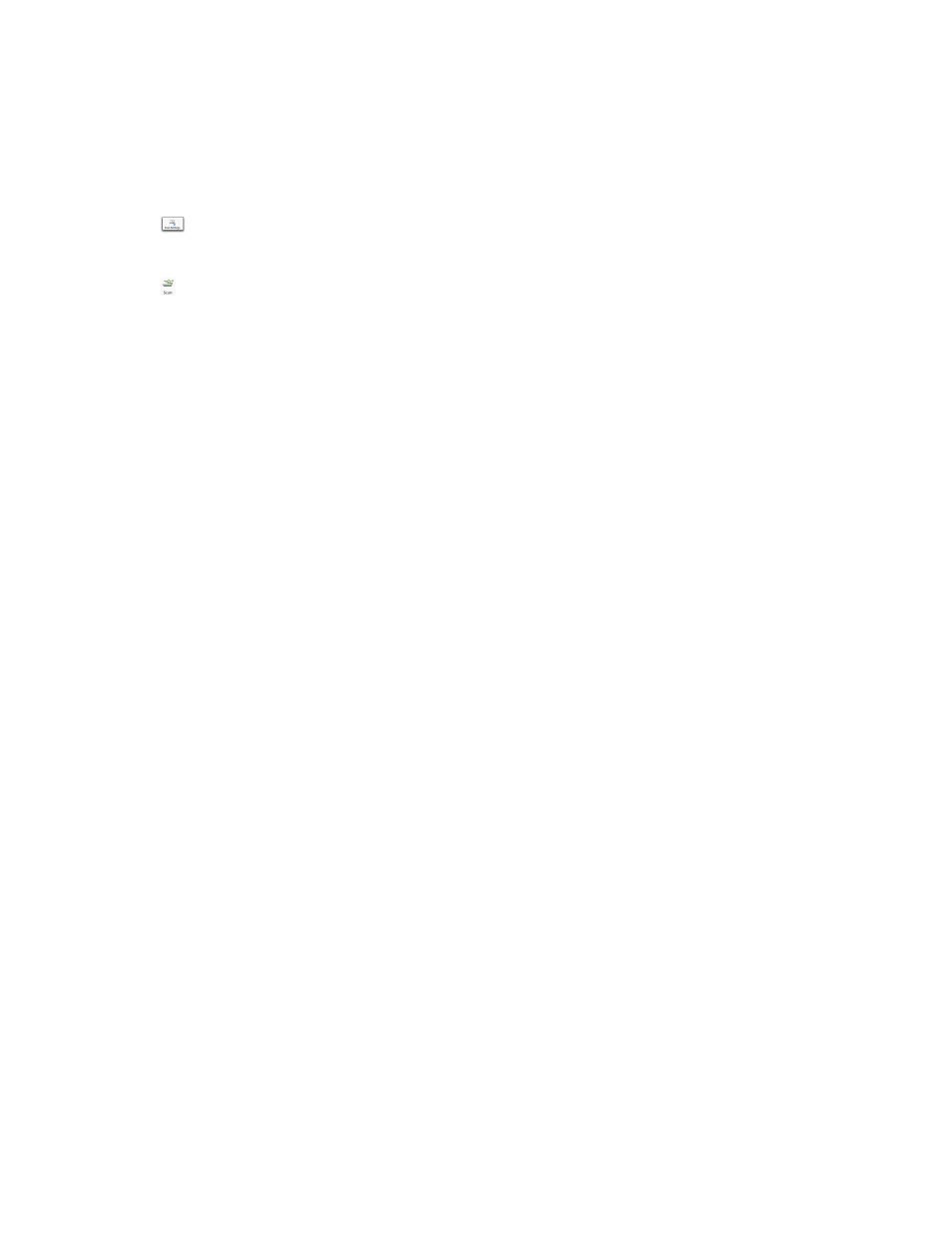
C
HANGE
THE
RESOLUTION
TO
A
HIGHER
VALUE
1
From the Finder desktop, double-click the Lexmark 5300 Series folder.
2
Double-click the Lexmark 5300 Series Center icon.
3
Click Preview/Edit to open the Scan dialog.
4
Click
to open the Scan Settings drawer.
5
From the Resolution (DPI) pop-up menu on the Settings tab, choose a higher scanning resolution value.
6
Click
.
A
RE
YOU
SCANNING
FROM
A
MAGAZINE
OR
NEWSPAPER
?
If you are copying or scanning from a magazine or newspaper, see “Scanning clear images from magazines or
newspapers” on page 31.
C
HECK
QUALITY
OF
ORIGINAL
DOCUMENT
If the quality of the original document is not satisfactory, try using a clearer version of the document or image.
C
HECK
DOCUMENT
PLACEMENT
Make sure the document or photo is loaded facedown on the scanner glass in the lower right corner.
Partial document or photo scans
These are possible solutions. Try one or more of the following:
C
HECK
DOCUMENT
PLACEMENT
Make sure the document or photo is loaded facedown on the scanner glass in the upper left corner.
C
HECK
PAPER
SIZE
Make sure the paper size being used matches the size you selected.
C
HECK
O
RIGINAL
S
IZE
SETTING
Make sure the Original Size setting is Auto Detect or the size of the original document you are scanning.
Cannot scan to an application
S
ELECT
A
DIFFERENT
APPLICATION
1
From the error dialog, click Cancel.
2
From the All-In-One Center, choose a different application from the “Send scanned image to” menu.
3
Scan the document.
Troubleshooting
145
