Left cartridge missing / right cartridge missing, Memory full – Lexmark 5300 User Manual
Page 161
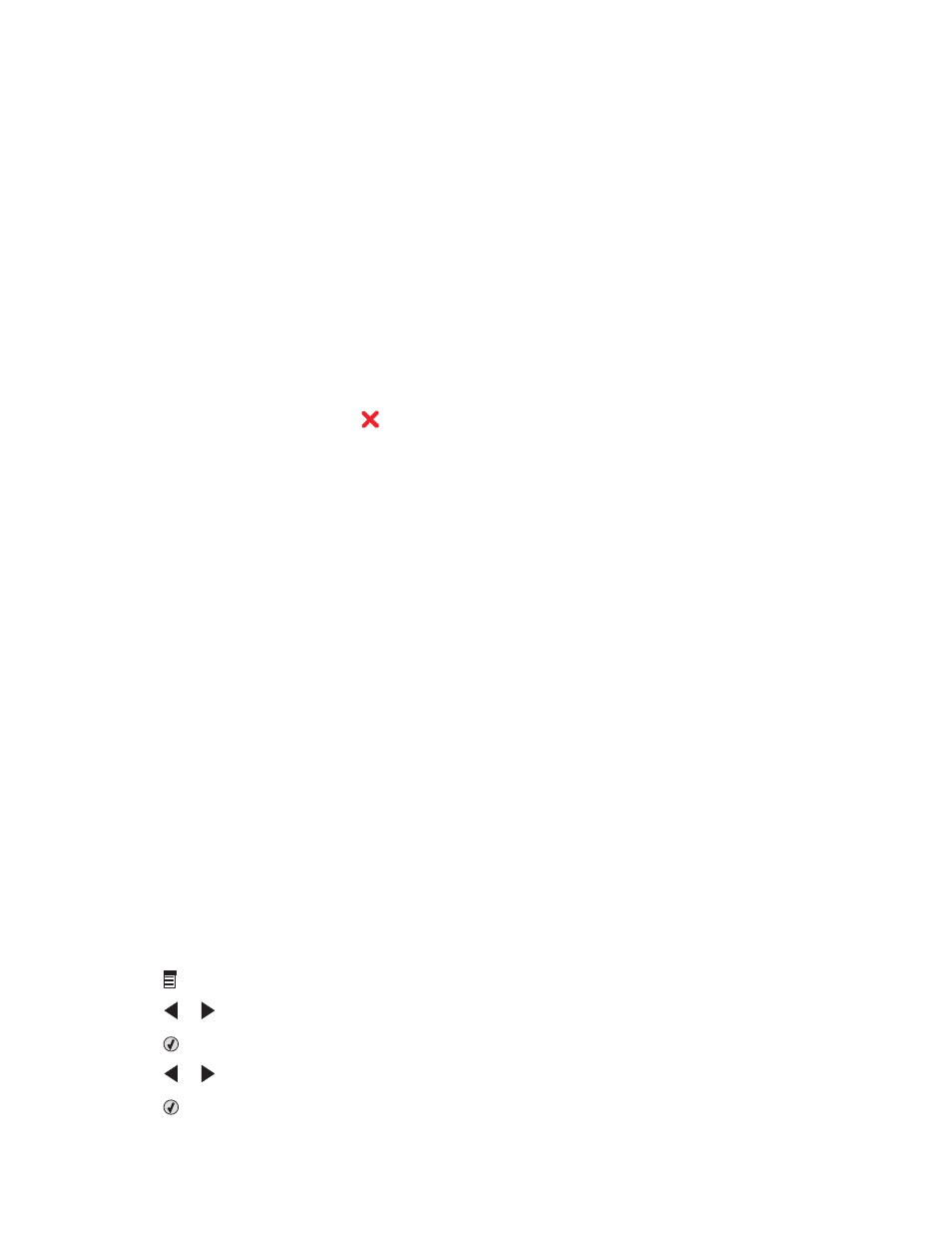
5
Reinsert the print cartridge.
6
If the error:
•
Does not reappear, the problem has been corrected.
•
Reappears, replace the print cartridge with a new one.
Left Cartridge Missing / Right Cartridge Missing
One or both print cartridges are missing or not installed properly. For more information, see “Installing print
cartridges” on page 113.
Notes:
•
You can make a color copy with only the color cartridge installed.
•
You can print a black-and-white document with only the black cartridge installed.
•
You cannot copy or print when only the photo cartridge is installed.
•
To remove the error message, press
.
Memory Full
These are possible solutions. Try one or more of the following:
R
EDUCE
MEMORY
USE
If applicable:
•
Print pending received faxes.
•
Send fewer pages.
L
OWER
THE
FAX
RESOLUTION
1
From the Finder desktop, double-click the Lexmark 5300 Series folder.
2
Double-click the Fax Setup Utility icon.
3
From the Default Send Quality pop-up menu, select a lower print quality.
4
Click Save Settings.
Note: The lower fax resolution becomes the default setting for all faxes you send or receive.
5
Resend the fax.
S
ET
THE
PRINTER
TO
SCAN
AFTER
DIALING
1
From the control panel, press Fax Mode.
2
Press .
3
Press
or
repeatedly until Fax Setup appears.
4
Press
.
5
Press
or
repeatedly until Dialing and Sending appears.
6
Press
.
Troubleshooting
161
