Wiping the print cartridge nozzles and contacts – Lexmark 5300 User Manual
Page 116
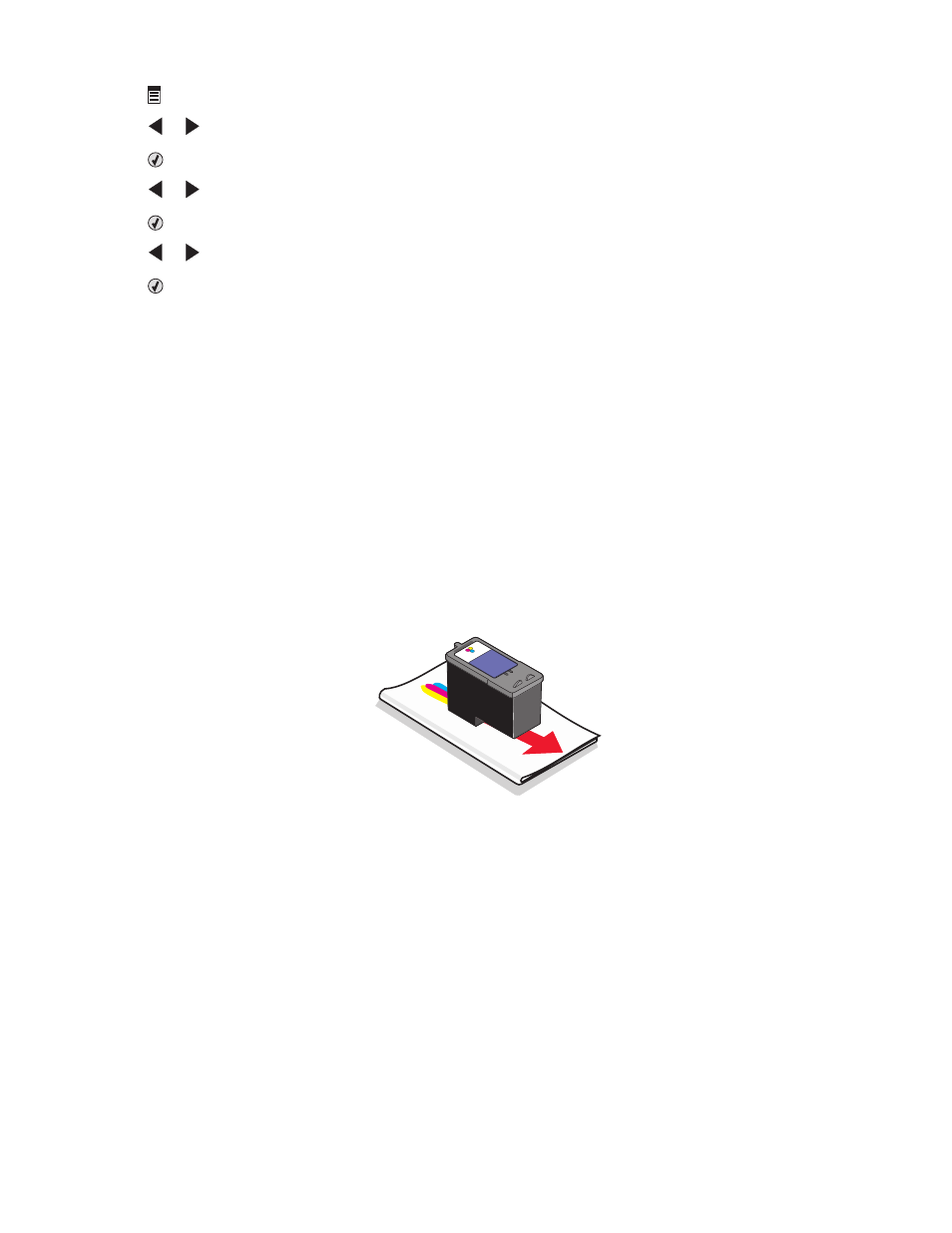
3
Press .
4
Press
or
repeatedly until Tools appears.
5
Press
.
6
Press
or
repeatedly until Maintenance appears.
7
Press
.
8
Press
or
repeatedly until Clean Cartridges appears.
9
Press
.
A page prints, forcing ink through the print cartridge nozzles to clean them.
10
Print the document again to verify that the print quality has improved.
11
If print quality has not improved, try cleaning the nozzles up to two more times.
Related topics:
•
“Wiping the print cartridge nozzles and contacts” on page 116
•
“Improving print quality” on page 118
Wiping the print cartridge nozzles and contacts
1
Remove the print cartridges.
2
Dampen a clean, lint-free cloth with water.
3
Gently hold the cloth against the nozzles for about three seconds, and then wipe in the direction shown.
Maintaining the printer
116
- E260d (142 pages)
- 6600 Series (173 pages)
- 10N0227 (1 page)
- Z12 (2 pages)
- 301 (144 pages)
- NO. 35 (1 page)
- Z65n (111 pages)
- dn2 (217 pages)
- 10E (144 pages)
- Z2300 (54 pages)
- 230 (213 pages)
- 310 Series (2 pages)
- PRO700 (24 pages)
- C 720 (18 pages)
- C520 (145 pages)
- X656 MFP (104 pages)
- Prospect Pro207 (27 pages)
- 337 (258 pages)
- OptraImage 242 (207 pages)
- T64x (6 pages)
- C524 (146 pages)
- 4098-001 (70 pages)
- 1200 Series (21 pages)
- X650 Series (8 pages)
- 302 (274 pages)
- 4549 (235 pages)
- 202 (320 pages)
- 4076-0XX (89 pages)
- 10N0016 (1 page)
- 5025 (171 pages)
- 1361760 (1 page)
- C 546dtn (6 pages)
- Interpret S400 (40 pages)
- x6575 (2 pages)
- 27S2156-001 (2 pages)
- MENUS AND MESSAGES C522 (55 pages)
- Z35 (101 pages)
- Z25 (24 pages)
- series x5100 (77 pages)
- Z82 (105 pages)
- 2500 Series (76 pages)
- 1200 (208 pages)
- Z33 (114 pages)
- 7600 Series (181 pages)
