Installing the printer on a network, Sharing the printer on a network – Lexmark 5300 User Manual
Page 111
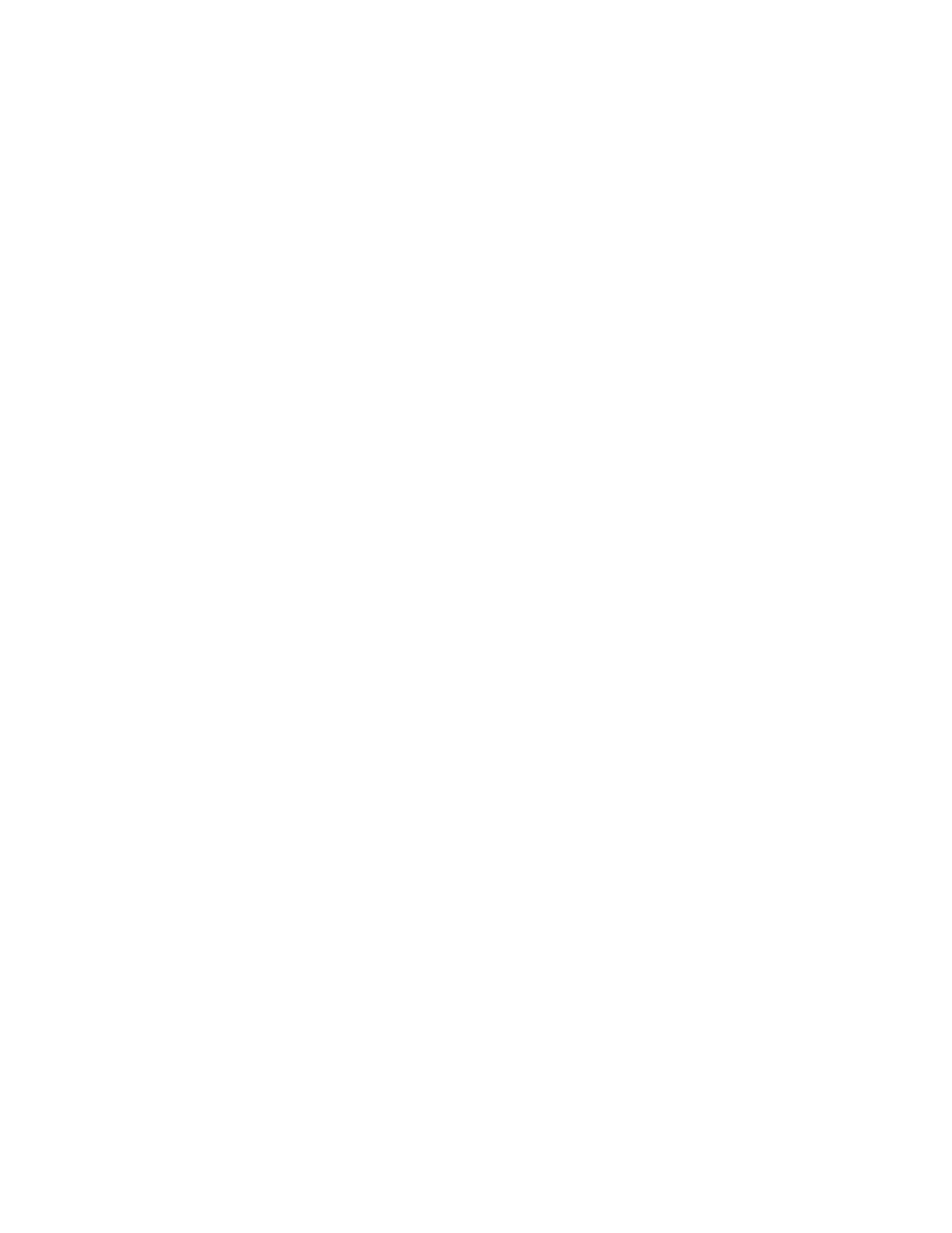
2
Select a printer from your local subnet or from a remote subnet.
•
The application searches for supported printers in the network or printers that are connected to your
computer.
•
If you want to select a particular printer on a remote subnet, type the IP address of the print server to which
the printer is connected in the Search by IP field, and then press return on your keyboard. If you do not know
the IP address of the print server, consult the person who set up your network.
•
If you want to search a remote subnet for supported printers, type any IP address that belongs to the particular
subnet in the Search by IP field and the subnet mask in CIDR notation, and then press return on your keyboard.
If you do not know the IP address of the print server, consult the person who set up your network.
3
From the list of printers, select the name of the printer that you want to use.
4
Click Select.
Installing the printer on a network
Follow the instructions for the networking method you want to use. Make sure the selected network is set up and
working properly, and that all relevant devices are turned on. For more information on your specific network, see
your network documentation or consult the person who set up the network.
Installing the printer on additional network computers
If you are installing your network printer for use with multiple computers on the network, insert the installation CD
into each additional computer, and follow the instructions on the computer screen.
•
You do not need to repeat the connection steps for each computer you want to print to the printer.
•
The printer should appear as a highlighted printer in the installation. If multiple printers appear in the list, make
sure you select the printer with the correct IP address/MAC address.
Sharing the printer on a network
To let other Macintosh computers on your network that use Mac OS X version 10.3 or later use any printer connected
to your Macintosh computer:
1
Click Apple menu System Preferences.
2
Click Print & Fax.
3
From the Sharing tab, select Share these printers with other computers.
Note: If necessary, click the lock so you can make changes.
4
Select the printer(s) you want to share with other computers.
To let Windows computers on your network use any printer connected to your Macintosh computer:
1
Click Apple menu System Preferences.
2
Click Print & Fax.
3
From the Sharing tab, select Share these printers with other computers.
Note: If necessary, click the lock so you can make changes.
4
Select the printer(s) you want to share with other computers.
Networking the printer
111
