Copy troubleshooting, Copier does not respond, Scanner unit does not close – Lexmark 5300 User Manual
Page 141
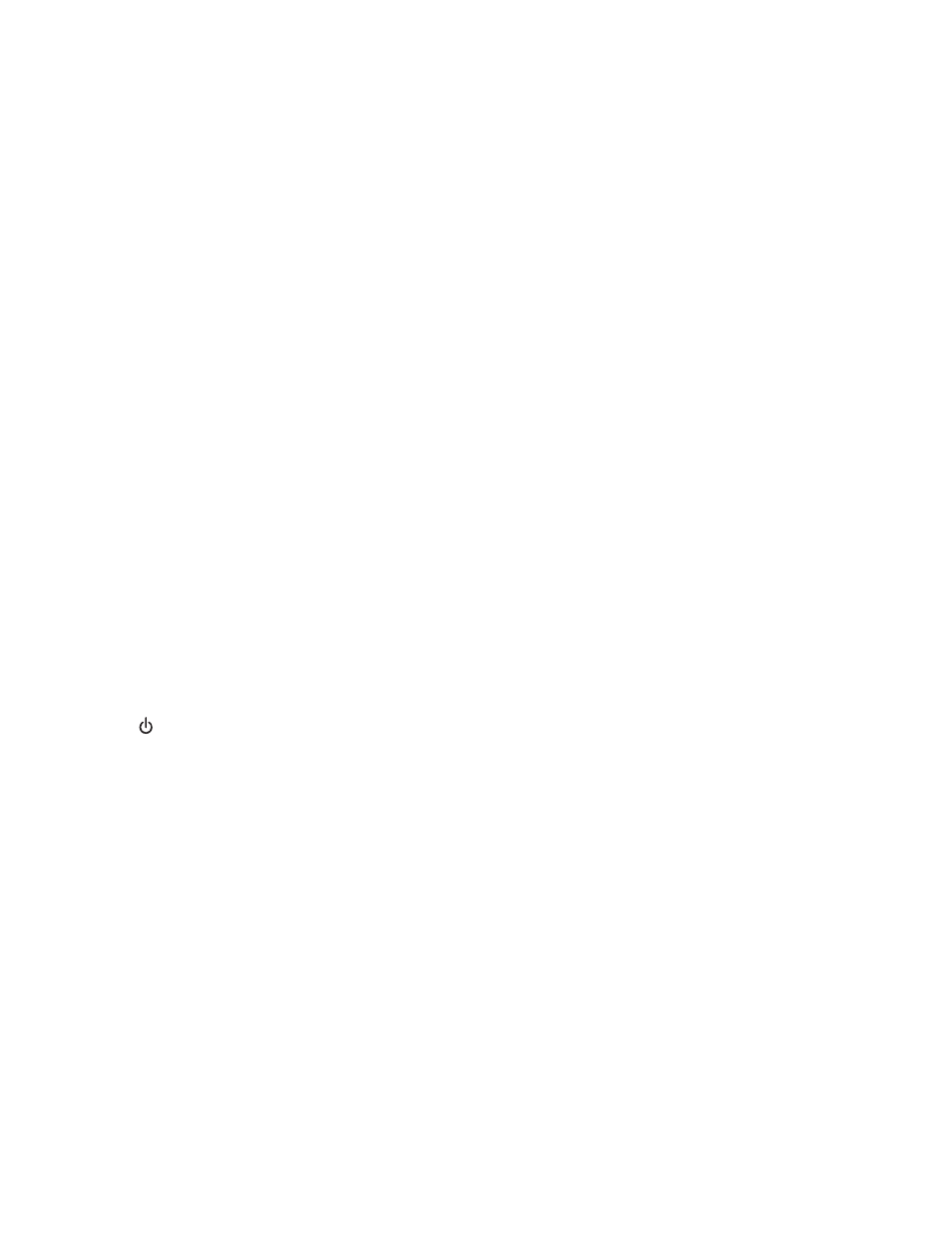
M
AKE
SURE
THE
CAMERA
IS
A
P
ICT
B
RIDGE
-
ENABLED
DIGITAL
CAMERA
1
Disconnect the camera.
2
Connect a PictBridge-enabled digital camera to the PictBridge port. See the digital camera documentation to
determine whether it is PictBridge-enabled.
C
HECK
USB
CABLE
Use only the USB cable that came with the camera.
R
EMOVE
MEMORY
CARDS
Remove any memory cards from the printer.
C
HECK
MESSAGES
If an error message appears on the display, see “Error messages on the printer display” on page 158.
Copy troubleshooting
Copier does not respond
These are possible solutions. Try one or more of the following:
C
HECK
MESSAGES
Resolve all error messages.
C
HECK
POWER
If the
light is not on, make sure the printer is plugged into a properly grounded outlet. Make sure the power
cord is properly connected to the printer.
Scanner unit does not close
1
Lift the scanner unit.
2
Remove any obstruction keeping the scanner unit open.
3
Lower the scanner unit.
Troubleshooting
141
