Report options bar, Search the report for a specified text string, Update the report with current data – Sun Microsystems StorageTek Modular Library System SL500 User Manual
Page 86: Save the data to a file, Report options bar 54, Search the report for a specified text string 54, Save the data to a file 54
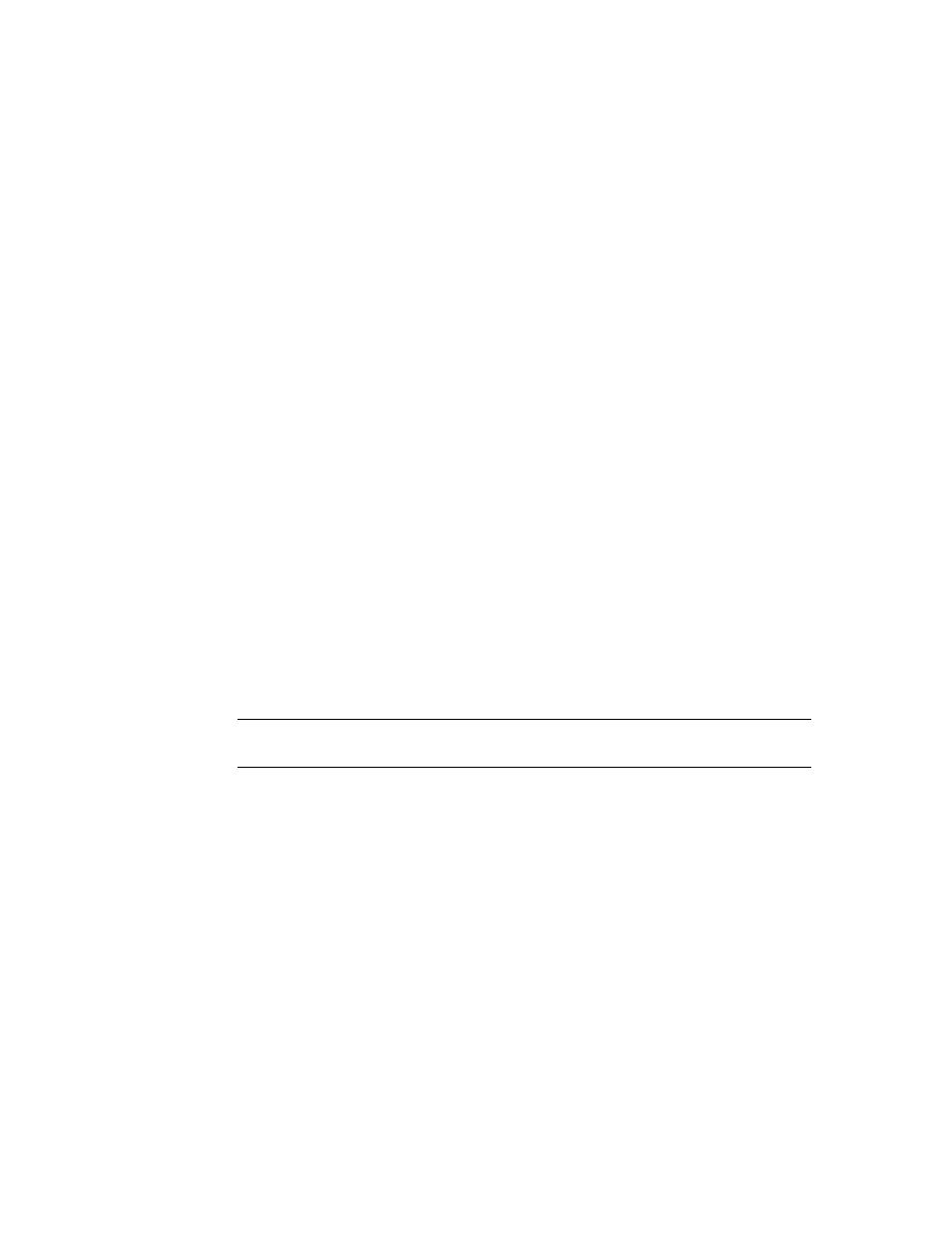
SL Console Reports
54 SL500 User’s Guide • July 2008
Revision: KA • 96116
Report Options Bar
The Options bar on each report allows you to perform the following functions:
■
Search the report for a specified text string
■
Update the report with current data
■
▼
Search the report for a specified text string
1. Click Search.
2. In the Search Text box, enter the text string you want to search for. The entry is case-
sensitive. Wildcards are not supported.
3. Click Search.
All occurrences of the string are highlighted.
▼
Update the report with current data
1. Click Update.
The screen display is refreshed with current data from the library controller.
▼
Save the data to a file
1. Click Save.
2. In the Save In pull-down menu, select a folder.
3. In the File Name box, enter the file name to which you want to save the data.
4. In the Files of Type pull-down menu, select the format in which you want to save the
data (HTML, Text, or XML).
5. Click Save.
Note –
If the file exists already, the system prompts you to verify that you want to
replace it.
Once saved, you can print the file or include it in e-mail. This may be useful for
communicating about issues with your Sun service representative.
