Install a new license on the target library, Install a new license on the target library 123 – Sun Microsystems StorageTek Modular Library System SL500 User Manual
Page 155
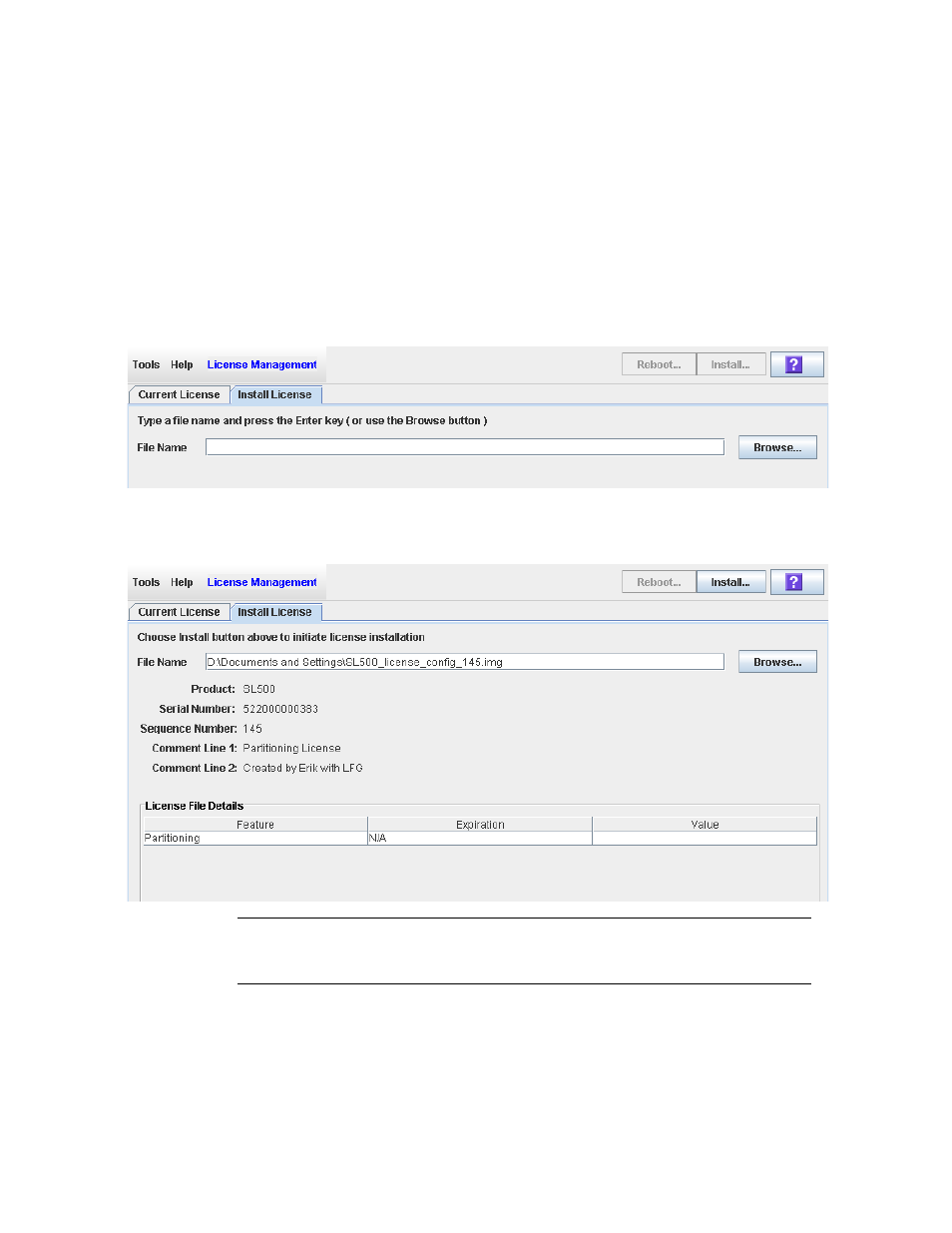
Licensing Tasks
96116 • Revision: KA
Chapter 4 Licensing 123
▼
Install a New License on the Target Library
Use this procedure to install a new license key file on the target library.
Prior to performing this procedure, you must download a new license key file to a
system accessible to the SL Console session. See
“Receive a New License Key File” on
.
1. Use the SL Console to log in to the target library.
See
“Log in to the SL Console” on page 29
for details.
2. Select Tools > License Management, and click the Install License tab.
The Install License screen appears.
3. In the File Name field, enter the full path of the license key file you want to install,
and press Enter. Optionally, you can click Browse and navigate to the file location.
The License File details appear in the lower part of the screen.
Note –
If the library serial number in the specified license key file does not match the
serial number of the library you are logged in to, a warning appears and the license key
file detail is not displayed.
