Sun Microsystems StorageTek Modular Library System SL500 User Manual
Page 63
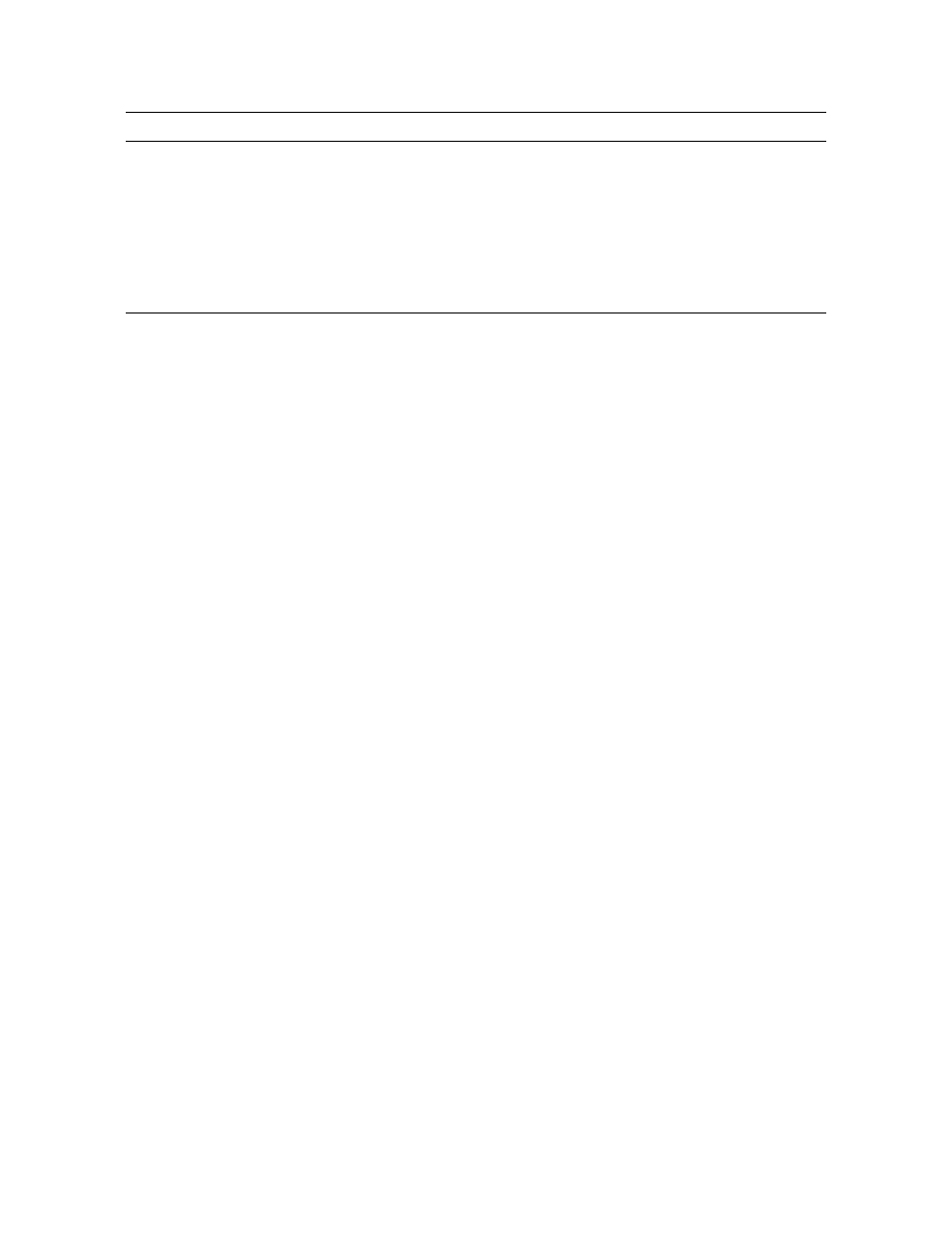
SL Console Screen Display
96116 • Revision: KA
Chapter 2 StorageTek Library Console 31
Synchronizing the Display With the Controller
Database
When you first bring up an SL Console screen, the display reflects the most recently
saved data from the library controller database. If you use the screen to modify the
library contents or configuration, your changes do not update the controller database
until you commit your changes by clicking the Apply button. Multiple users can access
the library at the same time, using the SL Console, command line interface, and various
host applications to make their own changes to the library contents and configuration.
If other users make changes and apply them to the controller database, you will not see
these changes until you click Apply or Refresh on your screen. Therefore, the display
you see on the SL Console may not reflect the actual saved library configuration at a
given point in time.
For these reasons, if you are making major modifications to the library
configuration—adding modules, defining partitions, etc.—it is important that you
coordinate these changes with other library users. Failure to do so could result in
conflicts within the controller database.
5
Work area
Location of the screen data.
6
Library health indicator
Identifies the library to which the SL Console is connected,
and displays a graphical representation of the library health.
7
UserID indicator
Displays the user ID currently logged in to the SL Console.
8
Server communication
health indicator
Displays a graphical heartbeat monitor indicating the state of
server communication health.
9
Device tree
Lists the devices included in the library.
Component Name
Description
