Library firmware upgrades, Firmware download sites, Firmware installation process – Sun Microsystems StorageTek Modular Library System SL500 User Manual
Page 283: Library firmware upgrades 251, Firmware installation process 2
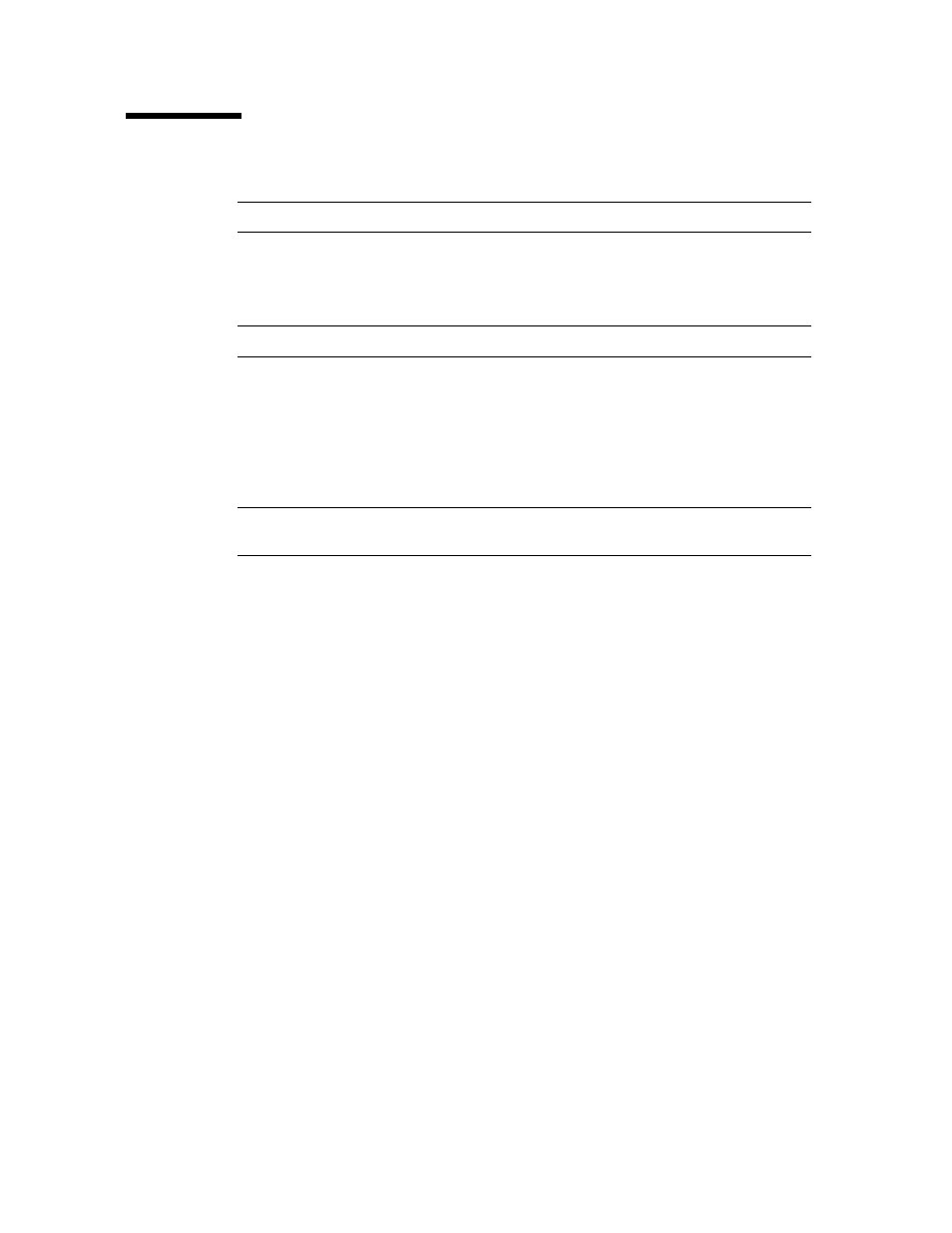
Library Firmware Upgrades
96116 • Revision: KA
Chapter 7 SL Console Diagnostics and Utilities 251
Library Firmware Upgrades
Note –
This feature is available starting with SL500 firmware version 1022.
The library firmware resides on the library controller. The initial firmware is installed
at the factory. When new firmware is released, you must use the code load utility to
upgrade the firmware on the library and associated devices (CAP and HandBot).
Note –
Library firmware does not contain drive code upgrades.
Firmware Download Sites
The SL500 library firmware package is a .img (image) file. See
for download sites.
Note –
You must have a valid login ID and password for the download site you are
using. Contact your Sun support representative for assistance.
Firmware Installation Process
The process for loading firmware code on the library controller is as follows:
1. Locate the firmware upgrade package (.img file) on the appropriate Sun download
site. See
“SunSolve and Helpful Links” on page xxxi
.
2. Download the code to a folder on your local PC or workstation.
3. Download the firmware package from your PC to the library controller. This process
also unpacks the package after downloading to make it ready for activation. See
“Download Code to the Library Controller” on page 270
4. Activate the downloaded code on the library controller. See
Library Controller” on page 272
.
