Buttons, See also – Sun Microsystems StorageTek Modular Library System SL500 User Manual
Page 232
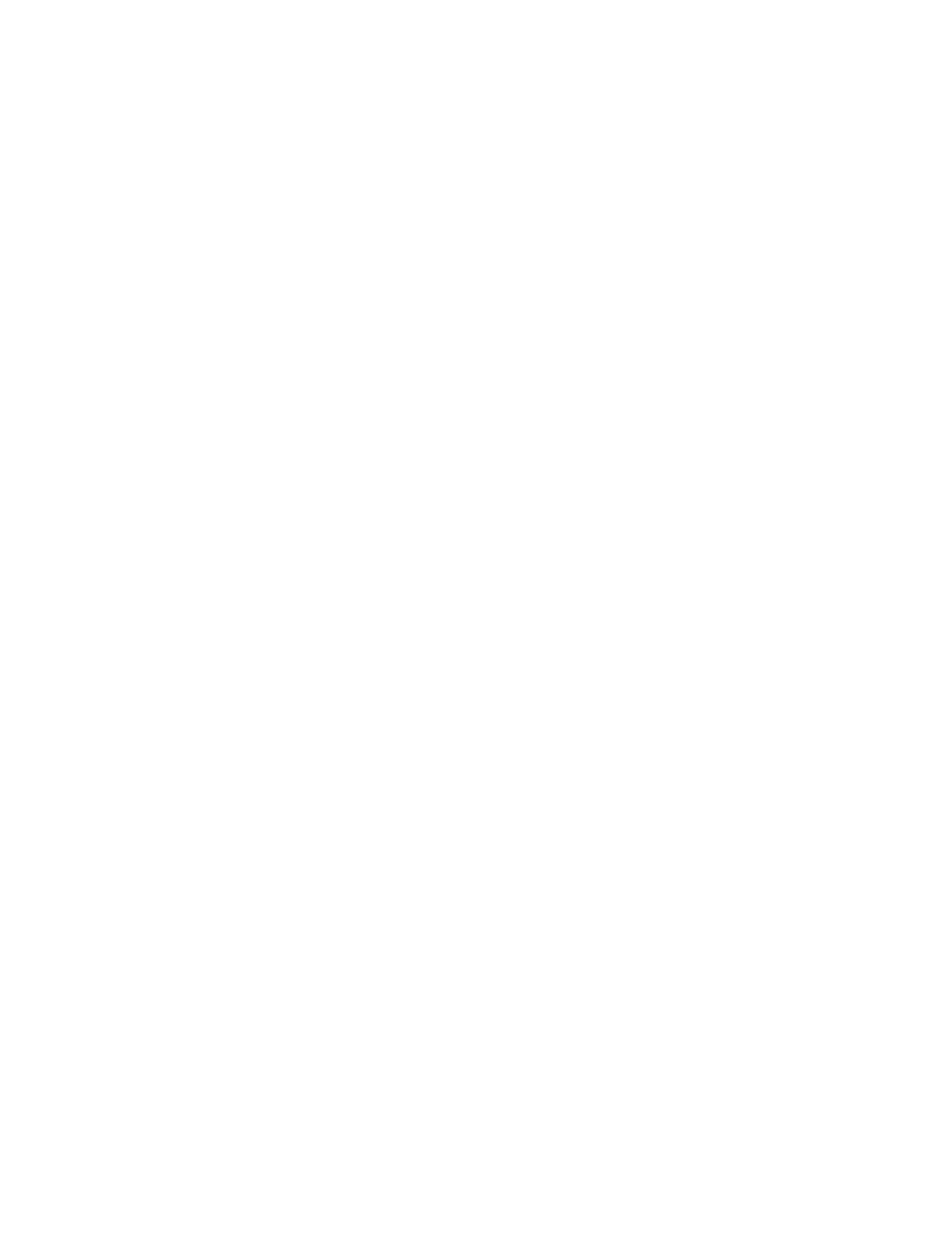
Partition Summary Screens
200 SL500 User’s Guide • July 2008
Revision: KA • 96116
Buttons
Refresh
Click to refresh the SL Console partition workspace with current data from the
library controller database. All uncommitted partition changes you have made
during this SL Console login session will be discarded. The Partition Refresh popup
appears, prompting you to confirm the refresh.
? (Help)
Click to display online help for the screen.
Add Partition
Click to add a new partition. The
Partitions—Summary (Step 2)—Add Partition
popup appears.
Delete Partition
Click to delete the currently selected partition. The
Modify Partition
Click to modify summary information for the currently selected partition. The
Partitions—Summary (Step 2)—Modify Partition
popup appears.
Add Connection
Click to add a new host connection to the currently selected partition. The
Partitions—Summary (Step 2)—Add Connection
popup appears.
Delete Connection
Click to delete the currently selected host-partition connection. The
Partitions—Summary (Step 2)—Delete Connection
popup appears.
Modify Connection
Click to modify the configuration of the currently selected host-partition connection.
The
Partitions—Summary (Step 2)—Modify Connection
popup appears.
See Also
■
■
Partitions—Summary (Step 2)—Add Partition
■
Partitions—Summary (Step 2)—Delete Partition
■
Partitions—Summary (Step 2)—Modify Partition
■
Partitions—Summary (Step 2)—Add Connection
■
Partitions—Summary (Step 2)—Delete Connection
■
Partitions—Summary (Step 2)—Modify Connection
■
■
■
