Sl console usage tasks, Log in to the sl console, Log off the sl console – Sun Microsystems StorageTek Modular Library System SL500 User Manual
Page 61: Change a user password, Sl console usage tasks 29, Log in to the sl console 2, Log off the sl console 2
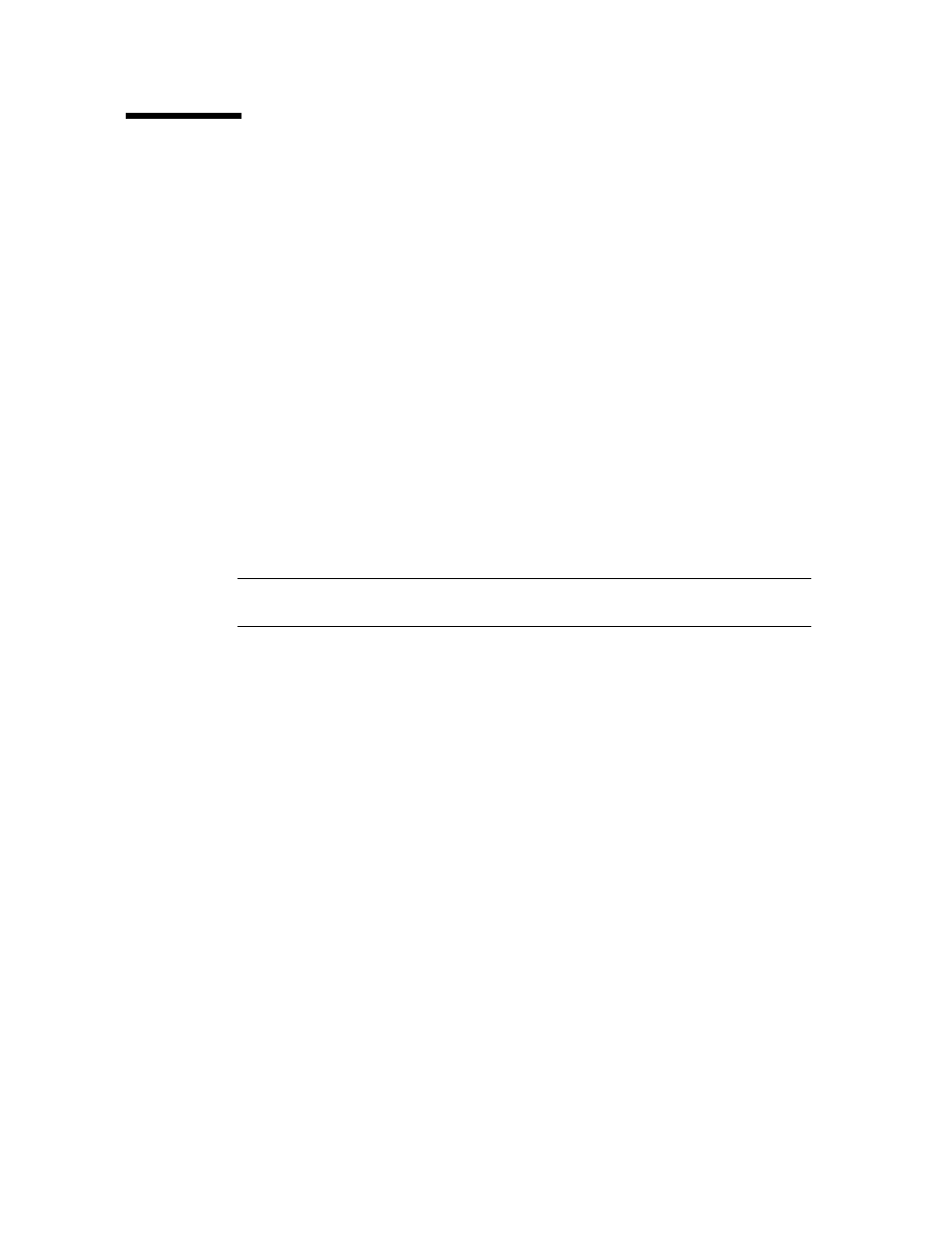
SL Console Usage Tasks
96116 • Revision: KA
Chapter 2 StorageTek Library Console 29
SL Console Usage Tasks
■
■
■
▼
Log in to the SL Console
Login procedures depend on the SL Console mode being used. For detailed
instructions, see the following topics:
■
“Log in to the Local Operator Panel” on page 34
■
“Log in to the Standalone SL Console” on page 41
■
“Log in to the Web-launched SL Console Using a Browser or Command Line” on
■
“Log in to the Web-launched SL Console Using an Icon” on page 49
▼
Log Off the SL Console
Note –
Before you log off, make sure all operations for the current SL Console session
have completed (for example, code loads, audits, diagnostic moves).
1. From any SL Console screen, select Tools > Log Off.
2. In the Confirm popup, do one of the following:
■
Click Cancel to remain logged in to the SL Console.
■
Click OK to terminate the current SL Console session.
The Login screen appears.
3. Click Exit to close the SL Console.
▼
Change a User Password
1. Select Tools > User Mgmt.
2. On the User tree, expand the Permanent folder.
3. Click the user account you want to modify.
4. Complete the following fields: Current Password, New Password, and
Retype Password.
5. Click Modify.
