Partitions-summary (step 2)-add partition, Partitions—summary (step 2)—add partition 206, Partitions—summary (step 2)—add partition – Sun Microsystems StorageTek Modular Library System SL500 User Manual
Page 238: Sample screen description, Screen fields
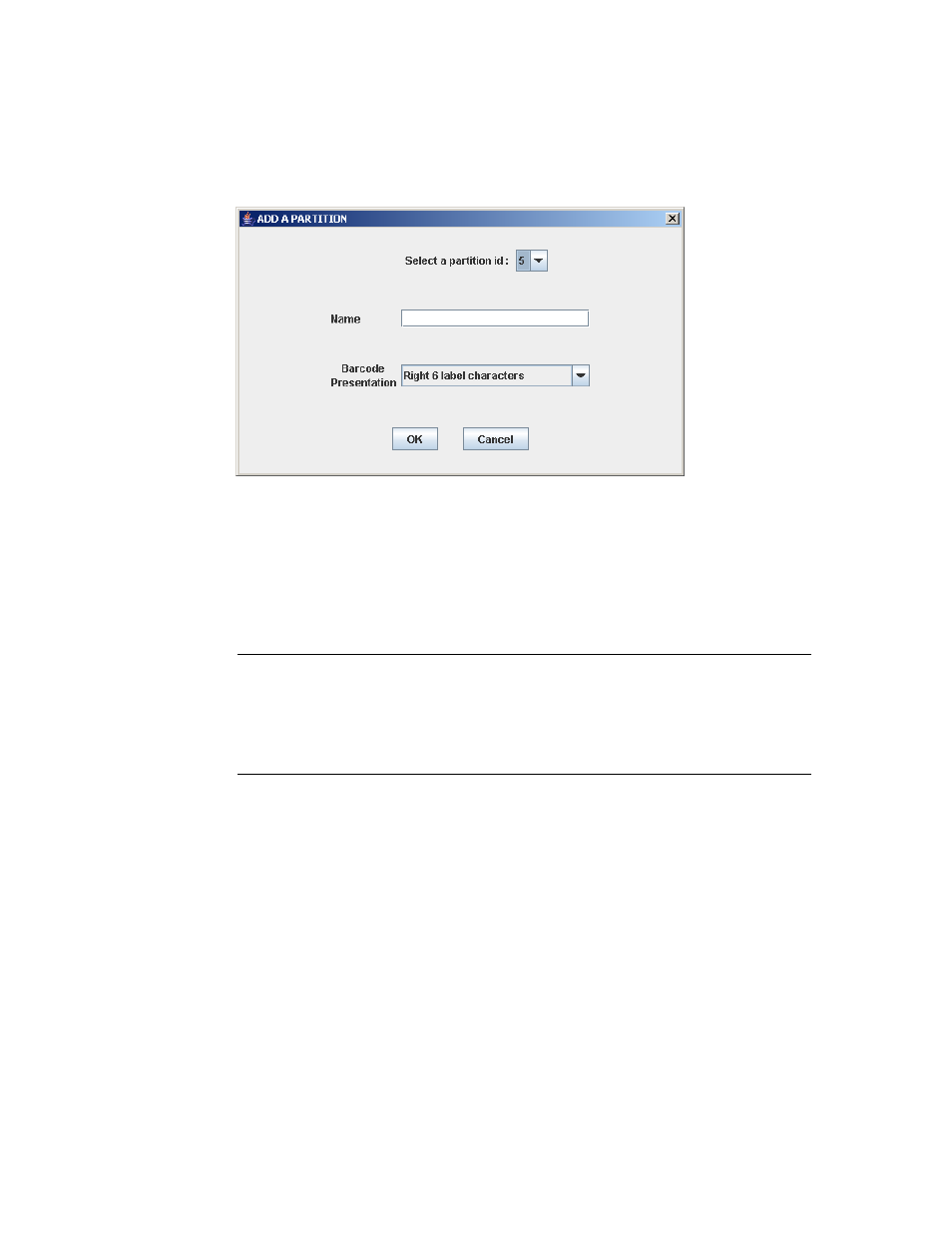
Partition Summary Screens
206 SL500 User’s Guide • July 2008
Revision: KA • 96116
Partitions—Summary (Step 2)—Add Partition
Sample Screen
Description
Allows you to add a new partition. You can create up to eight partitions, with IDs
ranging from 1–8.
This screen is a popup that appears when you click Add Partition on the
screen.
Caution –
Information in the SL Console partition workspace is saved to the library
controller database only through the Commit (Step 4) screen. If your SL Console
session ends or you refresh the workspace data before you have committed your
updates through the Commit (Step 4) screen, you will lose any partition changes you
have made through the Summary (Step 2) and Design (Step 3) screens and all
associated popups.
Screen Fields
Select a Partition ID
Required.
Partition ID you want to add. Options are 1–8.
The drop-down menu displays all available IDs; the default is the next available ID
in numerical order.
Name
Optional.
Name you want to assign to the partition.
0–60 ASCII characters.
