Eject cleaning or diagnostic cartridges, Eject cleaning or diagnostic cartridges 109 – Sun Microsystems StorageTek Modular Library System SL500 User Manual
Page 141
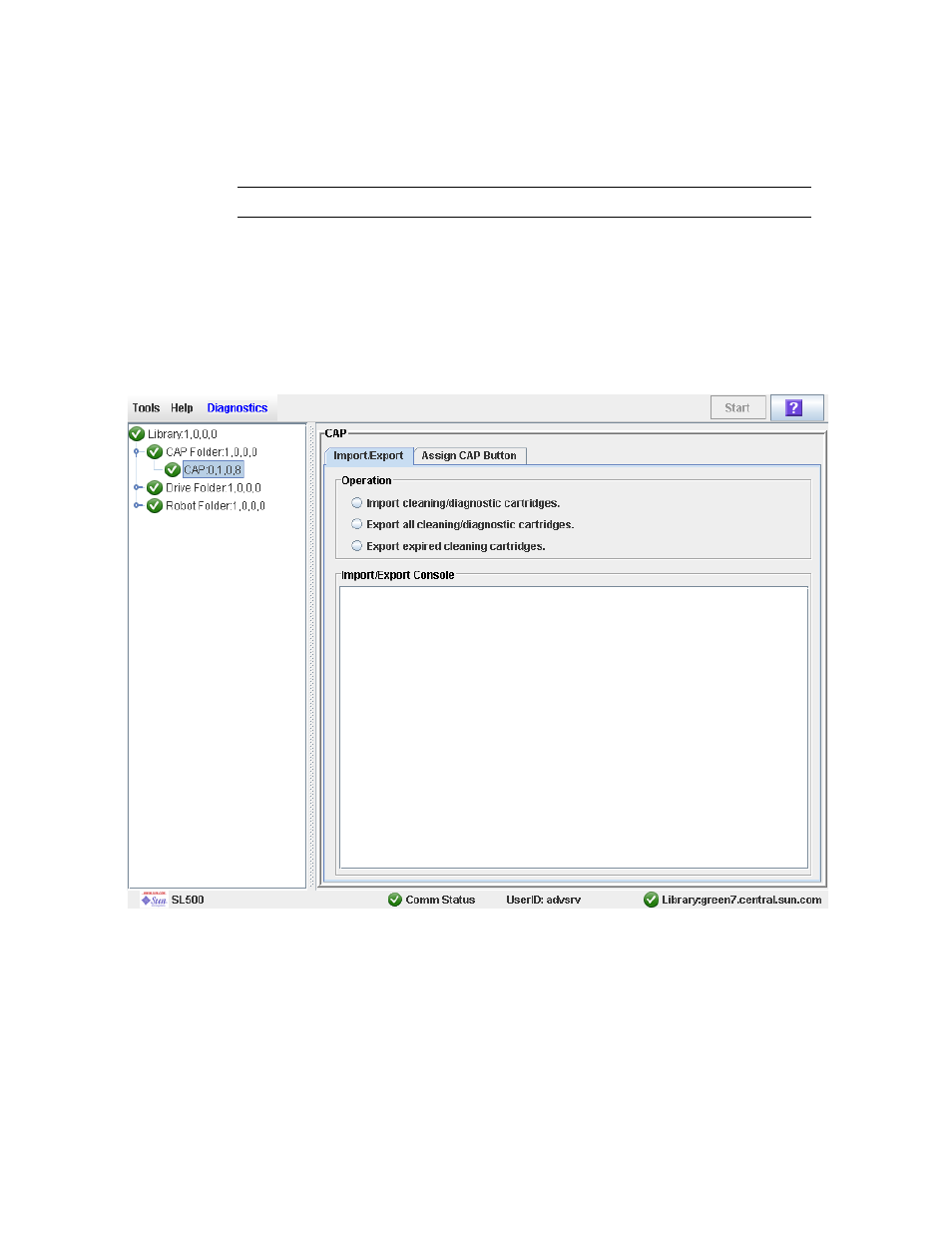
Drive Cleaning Tasks
96116 • Revision: KA
Chapter 3 SL500 Automated Library Operations 109
▼
Eject Cleaning or Diagnostic Cartridges
Use this procedure to eject expired cleaning or diagnostic cartridges through the CAP.
Note –
Before beginning this procedure, verify that the CAP cells are empty.
You must use care when ejecting expired cleaning cartridges from the library. If you
move an expired cleaning cartridge to a CAP and open the CAP, you must remove the
cartridge. If you close the CAP without removing the cleaning cartridge first, the
HandBot will re-enter the expired cartridge into the library, and the library controller
will reset the usage count to zero.
1. Select Tools > Diagnostics.
2. Expand the CAP Folder, highlight the CAP and then select the Import/Export tab.
3. Do one of the following:
■
To export only the expired cleaning or diagnostic cartridges, select the “Export
expired cleaning/diagnostic cartridges” option.
■
To export all cartridges from the reserved cells that include the cleaning and
diagnostic cartridges select the “Export all cleaning/diagnostic cartridges” option.
4. Select the Start button from the upper right corner of the screen.
