Scheduler and tools, Using your phone’s scheduler, Adding an event to the scheduler – Sprint Nextel M520 User Manual
Page 95: 2g. scheduler and tools
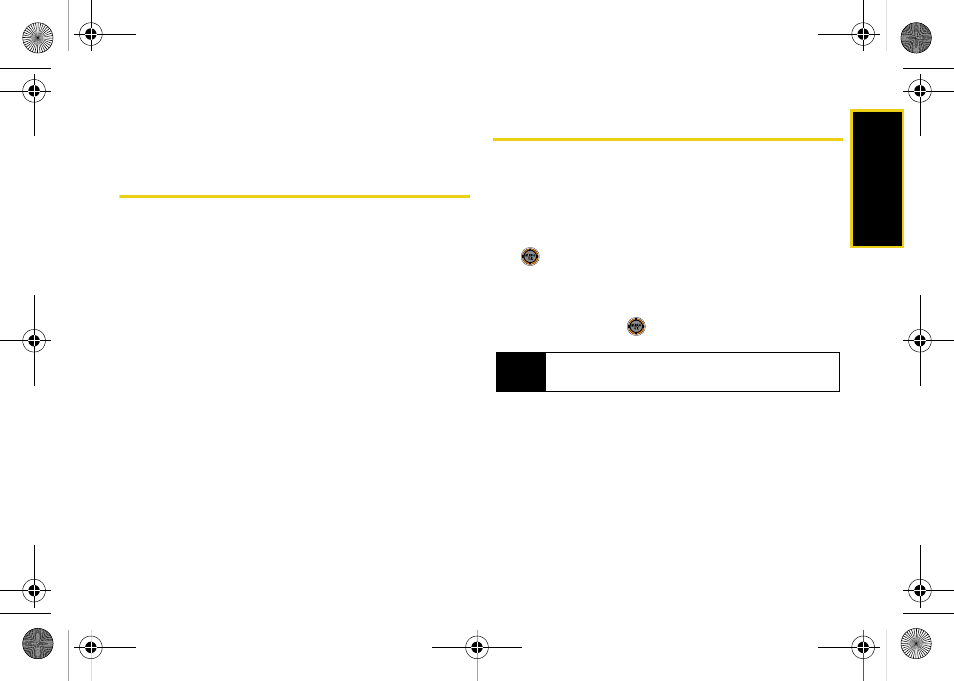
Sche
d
ul
er/T
ools
Section 2G. Scheduler and Tools
79
Section 2G
Scheduler and Tools
ࡗ
ࡗ
Using Your Phone’s Alarm Clock
ࡗ
ࡗ
Your phone is equipped with several personal information
management features that help you manage your busy lifestyle.
This section shows you how to use these features to
turn your phone into a time management planner that
helps you keep up with your contacts, schedules, and
commitments. It takes productivity to a whole new level.
Using Your Phone’s Scheduler
Adding an Event to the Scheduler
Your Scheduler helps organize your time and reminds
you of important events.
1.
While in standby mode, select
Main Menu
and press
.
2.
Press
Tools > Calendar > Scheduler
.
3.
Select the day to which you would like to add an
event and press
.
4.
Press
Add New
(left softkey).
5.
Enter a title for the event and press
Next
(left
softkey). (See “Entering Text” on page 32.)
6.
Select a category for the event:
Ⅲ
Appointment
,
Business
,
Personal
,
Vacation
, or
Birthday
.
Tip
Press the navigation key up or down to scroll by
week through the Scheduler.
M520_Sprint.book Page 79 Thursday, September 18, 2008 12:34 PM
