Setting text options, See “setting text – Sprint Nextel M520 User Manual
Page 52
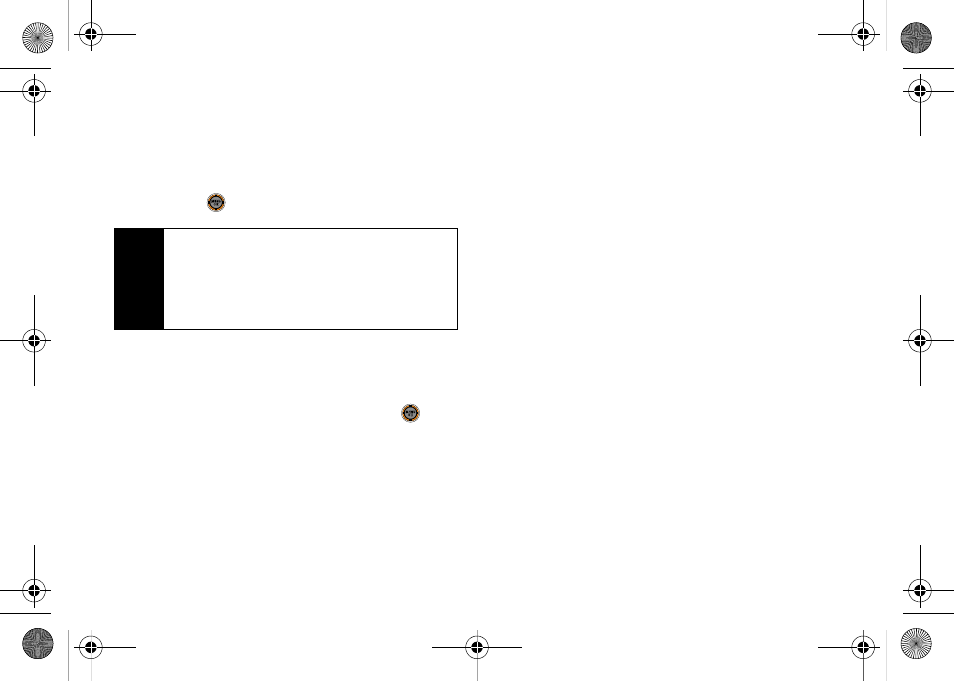
36
To enter preset messages:
1.
Select the
Preset Msg
2.
Scroll to the desired preprogrammed message
and press
.
To enter recent messages:
1.
Select the
Recent Msg
2.
Scroll to the desired message and press
.
Setting Text Options
The Text Options menu allows you to specify more
automated features during the text entry process.
These options can help streamline the text entry
process by correcting for capitalization, spelling,
spacing, and completing the most commonly entered
words for you.
1.
From a screen where you can enter text, press
Options
(right softkey)
> Text Options
to choose from
these options:
Ⅲ
Auto Capital
to turn capitalization on or off for the
next character that comes after a full stop
punctuation mark followed by a space.
Ⅲ
Used word Dic.
to store words used frequently and
predict word usage quickly the next time the word
is used in text mode.
Ⅲ
Display Cand.
to display predicted words, either
one at a time or as a list.
Ⅲ
Prediction Start
to display possible word candidates
after three, four, or five letters are entered.
Note
Preset messages make composing text messages
easier by allowing you to enter quick messages,
such as “Meet me at,” “Let’s get lunch,” or a
customized preset message of your own. (For more
information on preset messages, please see
“Managing Preset Messages” on page 46.)
M520_Sprint.book Page 36 Thursday, September 18, 2008 12:34 PM
