Entering text using t9 text input – Sprint Nextel M520 User Manual
Page 49
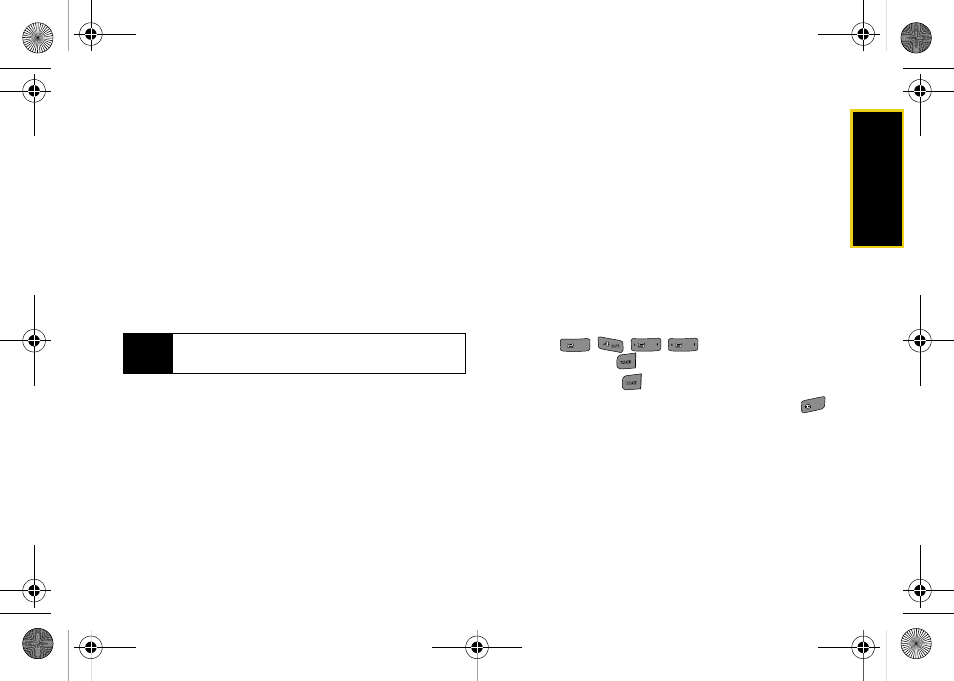
Phone Basics
33
Ⅲ
Number
to enter numbers on the keypad (see
Ⅲ
Preset Msg
to enter preprogrammed messages
Ⅲ
Recent Msg
to enter a message from a list of
previous messages (see page 35).
Ⅲ
Emoticons
to enter “smileys” (see page 35).
Ⅲ
Text Options
to configure these options:
Auto-Capital, Used word Dic., Display Cand.,
Prediction Start, Dual Language, and Insert Space
(see page 36).
Entering Text Using T9 Text Input
T9 Text Input lets you enter text by pressing keys just
once per letter. (To select the
T9 English
mode when
entering text, see page 32.)
T9 Text Input uses an intuitive word database to
analyze the letters you enter and create a suitable
word. (The word may change as you type.)
1.
Select the
T9(English)
character input mode. (See
“Selecting a Text Input Mode” on page 32.)
2.
Press the corresponding keys once per letter to
enter a word. (For example, to enter the word “Bill,”
press
.) (If you make a
mistake, press
to erase a single character.
Press and hold
to delete an entire entry.)
ᮣ
To accept a word and insert a space, press
.
Tip
When entering text, press the
*
(Shift) key to change
letter capitalization (
abc
>
Abc
>
ABC
).
ABC
ABC
JKL
JKL
JKL
JKL
Space
Space
M520_Sprint.book Page 33 Thursday, September 18, 2008 12:34 PM
