Selecting camera settings, See “setting, Selecting camera – Sprint Nextel M520 User Manual
Page 120
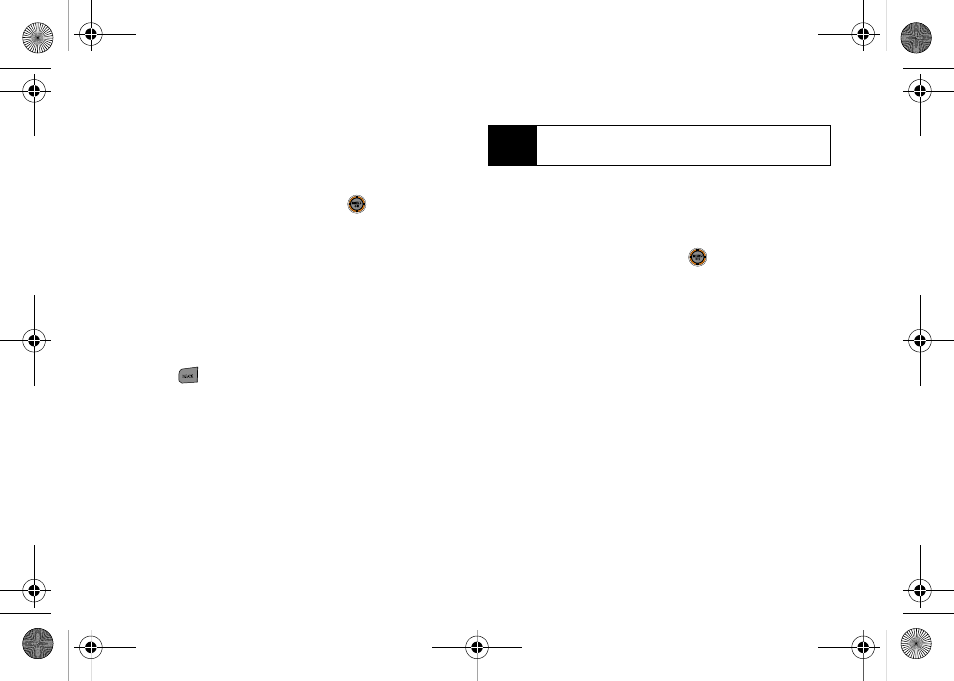
104
Setting the Self-timer
1.
From camera mode, press
Options
(right softkey)
and select
Self-Timer
.
2.
Highlight the length of delay you want the timer to
use (5 sec or 10 sec) and press
.
3.
Press
Capture
(left softkey) when you are ready to
start the timer.
4.
Get ready for the picture. (When the timer is
started, the phone will initiate a corresponding
number of audible beeps that sound off every
second to indicate a countdown).
To cancel the self timer after it has started:
ᮣ
Press .
Using the Zoom
This feature allows you to zoom in on an object when
you take a picture.
ᮣ
Press the navigation key right to zoom in or left to
zoom out. Depending on your resolution settings,
you can adjust the zoom up to four levels.
Selecting Camera Settings
1.
From camera mode, press
Options
(right softkey)
>
Settings..
2.
Select an option and press
.
Ⅲ
Resolution
to select a picture’s file size (
1.3M
,
High
,
Med
, or
Low
).
Ⅲ
Quality
to select the picture quality setting (
Fine
,
Normal
, or
Economy
).
Ⅲ
Shutter Sound
to select a shutter sound (
Off
,
Shutter1–3
, or
Say Cheese
).
Ⅲ
Status Bar
to turn the status bar
On
(Show) or
Off
(Hide) when in camera mode.
Ⅲ
Storage
to select the destination for the image files
(
Phone
or
Card
).
Note
Zooming is unavailable when the image resolution is
set to
1.3M.
M520_Sprint.book Page 104 Thursday, September 18, 2008 12:34 PM
